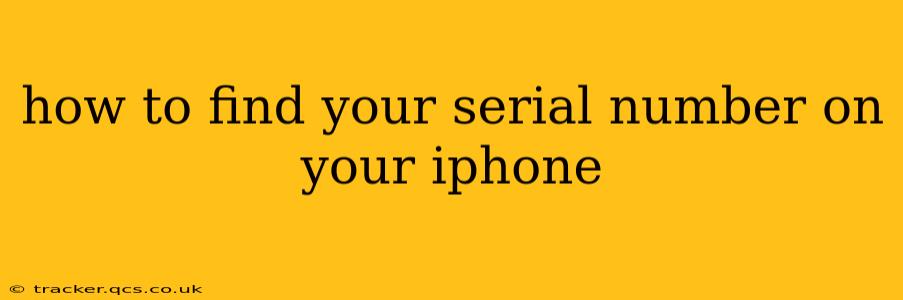Finding your iPhone's serial number is crucial for various reasons, from contacting Apple Support for assistance to verifying your device's authenticity. This guide will walk you through several methods to quickly locate this important identifier, answering common questions along the way.
Where Can I Find My iPhone Serial Number?
There are several ways to find your iPhone's serial number, depending on your device's iOS version and whether you have access to the device itself.
Method 1: Checking Settings (iOS)
This is the most common and straightforward method.
- Open the Settings app: Locate the grey gear icon on your home screen.
- Tap "General": This option is usually near the top of the Settings menu.
- Tap "About": This will display information about your iPhone, including the model, software version, and—crucially—the serial number. Look for the line labeled "Serial Number".
Method 2: Using iTunes or Finder (Older iOS Versions or for Backup)
If you’ve synced your iPhone with iTunes (older macOS versions) or Finder (macOS Catalina and later), your serial number is visible there too.
- Connect your iPhone: Connect your iPhone to your computer using a USB cable.
- Open iTunes or Finder: Depending on your macOS version, the appropriate program will launch automatically or you'll need to find it in your Applications folder.
- Locate your iPhone: Your iPhone should be listed in the device section of iTunes or Finder.
- Check for the serial number: The serial number will usually be displayed alongside other device information in the summary area.
Method 3: On the Original Packaging (If Available)
If you still have the original box your iPhone came in, the serial number is likely printed on a sticker. This sticker might be on the box itself or on a separate label inside.
Method 4: From Your Purchase Receipt (If Available)
Your purchase receipt (either physical or digital) from Apple or an authorized retailer will also usually list the serial number.
What if I Can't Find My Serial Number?
If you've exhausted all the above methods and still can't find your serial number, consider these options:
- Contact Apple Support: Apple Support can help you locate your serial number using your purchase information. Be prepared to provide details like your purchase date, the model of your iPhone, and any other identifying information.
- Check your Apple ID account: While not directly displayed, your purchase history on your Apple ID account might contain information that can indirectly help identify the serial number.
What is the Difference Between Serial Number and IMEI?
While both are unique identifiers, they are distinct:
- Serial Number: A unique alphanumeric code specific to your iPhone.
- IMEI (International Mobile Equipment Identity): A unique number associated with your iPhone's cellular radio. It's used to identify the device on a mobile network. You can find this in Settings > General > About, along with the serial number.
Both numbers are useful for different purposes; knowing the difference is important.
How Do I Use My iPhone Serial Number?
Your iPhone serial number is invaluable in several situations:
- Apple Support: Provides verification and facilitates troubleshooting.
- Warranty Claims: Necessary to check warranty status and file claims.
- Device Tracking (If Lost or Stolen): While not directly for tracking, providing the serial number to law enforcement can help identify your device.
- Verifying Authenticity: Helps ensure your iPhone is genuine and not a counterfeit.
By understanding the various methods to find your iPhone serial number, you're better equipped to handle any situation requiring this crucial piece of information. Remember to keep this information in a safe and accessible place.