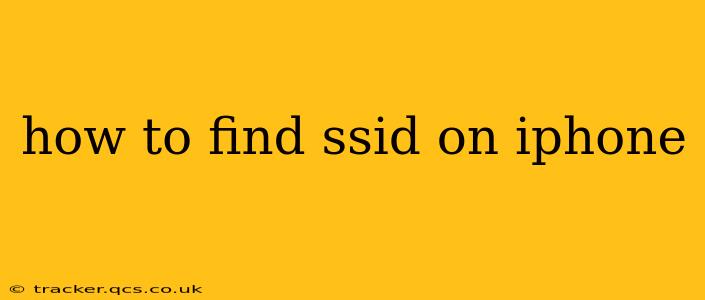Finding your iPhone's SSID (Service Set Identifier) might seem straightforward, but the exact method depends on what you're trying to achieve. Your iPhone doesn't display its own SSID in a readily accessible location like a settings menu. The SSID is the name of your Wi-Fi network, and your iPhone connects to it, rather than broadcasting its own. This guide clarifies the different scenarios and how to find the relevant information.
What is an SSID and Why Would I Need to Find It?
Before diving into the how-to, let's clarify what an SSID is. The SSID is the name of your wireless network, the one you see when searching for Wi-Fi networks on your phone or other devices. You'll need this information in several situations:
- Connecting other devices: You need your network's SSID to connect new devices like laptops, smart TVs, or other smartphones.
- Troubleshooting network issues: If you're having connectivity problems, knowing your SSID helps you verify that your iPhone is connecting to the correct network.
- Sharing your Wi-Fi password: You'll need your SSID to share your network details with others (along with the password, of course).
- Setting up a new router: During router setup, you'll often be asked to specify the SSID you want to use.
How to Find Your Wi-Fi Network's SSID (The Name of Your Network) on iPhone
This is the most common interpretation of "finding your SSID on iPhone." You're not looking for an SSID from your iPhone but rather the SSID of the Wi-Fi network your iPhone is connected to.
-
Open Control Center: Swipe down from the top-right corner of your iPhone screen (or swipe up from the bottom on older models) to open Control Center.
-
Locate Wi-Fi: You'll see a Wi-Fi icon. If your iPhone is connected to a network, the network's name (SSID) will be displayed next to the icon.
-
Check Settings (for more details): For more information, open the Settings app, tap Wi-Fi, and you'll see a list of available and connected networks. The network your iPhone is currently connected to will be shown with a checkmark next to it. This displays the SSID again.
How to Find the SSID of a Previously Connected Network on iPhone
If you've connected to a network before but are no longer connected, you can still find the SSID:
-
Open Settings: Go to the Settings app.
-
Tap Wi-Fi: Select the Wi-Fi option.
-
Scroll Down: Scroll down the list of available networks. You might see a list of networks you've previously connected to. These will display the SSID. The list might be long, so be prepared to search.
What if I Can't Find My Wi-Fi Network's Name (SSID)?
If you can't locate your Wi-Fi network name using the above steps, consider these troubleshooting steps:
- Restart your iPhone: A simple restart often resolves minor software glitches.
- Restart your router: This can also help clear up minor network issues.
- Check your router's documentation: Your router's manual will specify the default SSID and how to change it if necessary. The default SSID is often printed on a sticker on the router itself.
- Check your internet service provider's instructions: Your ISP might have instructions or support options for resolving connectivity issues.
Why is My iPhone Not Showing My Wi-Fi Network?
There are several reasons why your iPhone might not show your Wi-Fi network:
- Network is turned off: Ensure your router is powered on and broadcasting.
- Incorrect password: Verify you're using the correct Wi-Fi password.
- Router issues: There might be a problem with your router itself. Try rebooting it.
- Distance from router: Make sure you're within range of the router's Wi-Fi signal.
- Network interference: Other electronic devices might interfere with your Wi-Fi signal.
By following these steps and troubleshooting tips, you should be able to easily find your Wi-Fi network's SSID on your iPhone. Remember that the SSID is the name of your network, not something inherent to your iPhone itself.