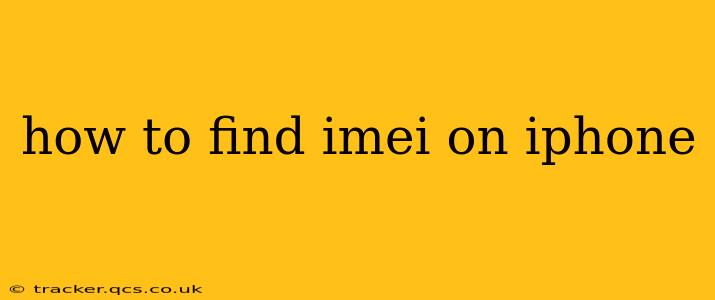Finding your iPhone's IMEI (International Mobile Equipment Identity) number is crucial for various reasons, from tracking your device if it's lost or stolen to verifying its authenticity with your carrier. This comprehensive guide will walk you through several easy methods to locate your IMEI, regardless of your iPhone model or iOS version. Knowing your IMEI is a vital step in securing your device and ensuring smooth interactions with your mobile service provider.
What is an IMEI Number?
Before we dive into how to find it, let's clarify what an IMEI number actually is. It's a unique 15-digit code that identifies your specific iPhone. Think of it as your phone's fingerprint – no two iPhones share the same IMEI. This number is embedded in your phone's hardware and is essential for various purposes, including:
- Tracking a lost or stolen iPhone: Reporting the IMEI to your carrier and law enforcement can help recover your device.
- Verifying authenticity: Checking the IMEI can help confirm that your iPhone is genuine and not a counterfeit.
- Troubleshooting network issues: Your carrier might request your IMEI to diagnose connectivity problems.
- Activating your iPhone: In some cases, providing your IMEI is necessary during the activation process.
How to Find Your iPhone's IMEI Number: Multiple Methods
There are several ways to find your iPhone's IMEI, catering to different preferences and situations. Here are the most common methods:
1. Using the Settings App (Easiest Method)
This is arguably the simplest and most convenient method:
- Open the Settings app: Locate the grey gear icon on your iPhone's home screen.
- Tap "General": This option is usually near the top of the Settings menu.
- Tap "About": This section provides information about your iPhone, including the IMEI.
- Locate the IMEI: Your IMEI number will be displayed under "IMEI." You might see multiple IMEI numbers, especially if your iPhone has dual SIM capabilities.
2. Checking the SIM Tray (Physical Method)
Your iPhone's IMEI is also printed on a sticker inside the SIM tray:
- Eject the SIM tray: Use the SIM ejector tool (usually included with your iPhone) or a small paperclip to eject the tray.
- Locate the IMEI: The IMEI, along with other information, is printed on the SIM tray itself.
Note: This method requires physically accessing your SIM tray.
3. Using the Phone App (Less Common, but Useful)
While less intuitive, you can also find your IMEI through the Phone app:
- Open the Phone app: This is the green phone icon on your home screen.
- *Dial #06#: This code directly accesses your IMEI information.
- View the IMEI: Your IMEI will be displayed on the screen.
4. From Your iPhone's Original Packaging
If you still have the original packaging your iPhone came in, the IMEI should be printed on the box. This is a good method if you don't have immediate access to your phone.
5. Checking Your Purchase Records (Indirect Method)
If you purchased your iPhone from a retailer, your IMEI might be listed on your purchase receipt or online order confirmation. This is an indirect method, and relies on your having saved your purchase records.
Frequently Asked Questions (FAQ)
What if I have multiple IMEI numbers?
Some iPhones, particularly dual SIM models, have multiple IMEI numbers. Each number corresponds to a different SIM card slot. You may need to use one of the methods above to check both IMEI numbers.
Is my IMEI number the same as my serial number?
No, the IMEI and serial number are distinct. The IMEI identifies your device's cellular connection, while the serial number is a unique identifier for the device itself. You can find your serial number in the "About" section of your iPhone's Settings app, usually displayed under "Serial Number".
Why is it important to keep my IMEI number safe?
Your IMEI is linked to your iPhone's identity. Keeping it safe helps protect your device from theft and misuse. Avoid sharing it with untrusted individuals or websites.
What should I do if I can't find my IMEI number?
If you've tried all the methods above and still can't locate your IMEI, contact your mobile carrier or Apple support. They can assist you in retrieving this crucial information.
This guide provides a complete overview of locating your iPhone’s IMEI number. By understanding its importance and mastering these methods, you’ll be better prepared to protect your device and ensure a smooth mobile experience. Remember to keep your IMEI information safe and secure.