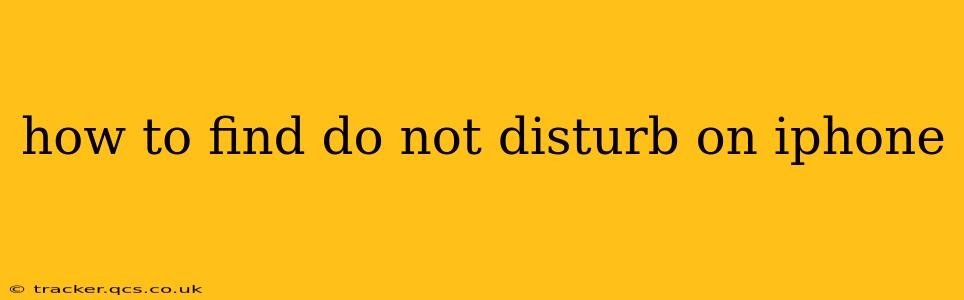Finding and using Do Not Disturb on your iPhone is easier than you might think. This handy feature lets you silence calls, alerts, and notifications, giving you peace and quiet when you need it most. This guide will walk you through various methods to access and customize Do Not Disturb, answering common questions along the way.
How to Quickly Access Do Not Disturb?
The fastest way to turn Do Not Disturb on or off is through Control Center.
- Swipe down from the top-right corner of your iPhone screen (on iPhone X and later) or swipe up from the bottom of the screen (on older iPhones). This reveals Control Center.
- Look for the crescent moon icon. This represents Do Not Disturb. Tap it to toggle the feature on or off. A solid moon icon indicates Do Not Disturb is active.
How to Access Do Not Disturb Settings for Customization?
While the Control Center offers quick access, accessing the Settings app allows for deeper customization.
- Open the Settings app (the grey icon with gears).
- Tap on Focus.
- Tap on Do Not Disturb.
Here you can fine-tune your Do Not Disturb experience, including scheduling, allowed callers, and notification behavior.
What are the Different Do Not Disturb Modes?
While the basic Do Not Disturb silences most notifications, the iPhone offers more sophisticated options through Focus modes. The Do Not Disturb mode within Focus allows you to further customize the behavior. You can create multiple Focus modes to tailor your phone's behavior to specific contexts. For example, you can have a "Work" focus mode that allows only work-related notifications, and a "Sleep" focus mode that is extremely restrictive.
How to Schedule Do Not Disturb?
You can automate Do Not Disturb using scheduled times. Within the Do Not Disturb settings (accessed as described above), you'll find options to:
- Schedule: Set specific start and end times for Do Not Disturb to automatically activate and deactivate.
- Automate: Utilize automation features (like Shortcuts or the built-in options) to create more complex scenarios where Do Not Disturb is triggered based on location, time, or other criteria.
Can I Allow Certain Calls and Notifications Through Do Not Disturb?
Absolutely! One of the key benefits of Do Not Disturb is its flexibility. Within the Do Not Disturb settings, you can specify:
- Repeated Calls: Allow calls from the same number to ring through after a certain number of attempts within a short period, ensuring you don't miss important calls.
- Favorites: Allow calls and notifications from contacts you've designated as favorites.
- Specific Contacts: Manually select specific contacts who can always reach you even when Do Not Disturb is activated.
- Messages from specific contacts: You can also allow messages from specific contacts only.
How Do I Turn Off Do Not Disturb?
Turning off Do Not Disturb is as simple as turning it on. You can use either method described above:
- Control Center: Tap the crescent moon icon in Control Center to disable Do Not Disturb.
- Settings: Navigate to the Do Not Disturb settings and toggle the switch to the "off" position.
What Happens to My Notifications When Do Not Disturb is On?
When Do Not Disturb is active, most notifications will be silenced. However, any exceptions you’ve configured (such as repeated calls or calls from favorites) will still come through. Notifications will accumulate and will be visible once Do Not Disturb is deactivated. You can also check the Notification Center to see them at any time.
This comprehensive guide should equip you with the knowledge to fully utilize the Do Not Disturb feature on your iPhone. Remember to explore the various customization options within the Settings app to personalize your Do Not Disturb experience to meet your specific needs.