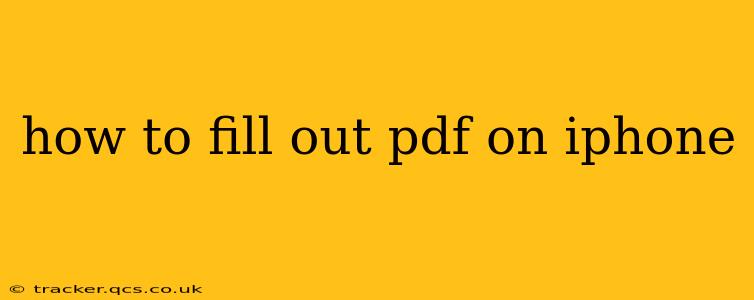Filling out PDF forms on your iPhone is a common task, whether it's a tax document, application, or simple questionnaire. Fortunately, there are several ways to accomplish this, each with its own strengths and weaknesses. This guide will walk you through the various methods, helping you choose the best option for your needs.
What App Should I Use to Fill Out PDFs on My iPhone?
This is often the first question people ask, and the answer depends on the complexity of the PDF and your personal preferences. There are several excellent options, both built-in and third-party:
-
Apple's Markup Tool (Built-in): The simplest option, perfect for quick annotations and simple form filling. It's already on your iPhone, so there's no need to download anything. However, it lacks advanced features found in dedicated PDF editors.
-
Third-Party PDF Editors: Apps like Adobe Acrobat Reader, Foxit PDF Reader, and GoodNotes offer more advanced features like form field recognition, digital signatures, and more sophisticated annotation tools. These are ideal for complex forms or when you need more control over the editing process.
How to Fill Out PDFs Using Apple's Markup Tool:
This method is great for basic tasks. Here's how to do it:
-
Open the PDF: Locate the PDF file on your iPhone (using Files app, email, etc.) and open it.
-
Access Markup: Tap the share icon (a square with an upward-pointing arrow). Scroll through the options and select "Markup."
-
Fill Out the Form: Use your finger to tap on the text fields. Your iPhone's keyboard will appear, allowing you to type in your information. For checkboxes, simply tap to select or deselect. You can also use the drawing tools for signatures or handwritten notes.
-
Save Your Changes: After filling out the form, tap "Done" in the top right corner. You'll be prompted to save the completed PDF. Choose a location and save the file.
How to Fill Out PDFs Using Third-Party Apps:
Third-party apps generally provide a more seamless and feature-rich experience:
-
Download and Install an App: Choose a PDF editor app from the App Store (Adobe Acrobat Reader, Foxit PDF Reader, etc.).
-
Open the PDF in the App: Most apps allow you to open PDFs directly from your Files app, email, or other sources.
-
Use the App's Features: These apps typically have intuitive interfaces with tools specifically designed for filling out forms. They often automatically detect form fields, making the process quicker and easier. They may also offer features like digital signatures and cloud storage integration.
-
Save and Share: Once completed, save the filled PDF to your device or share it directly through the app.
How to Add a Signature to a PDF on iPhone?
Adding a signature is possible with both the built-in Markup tool and third-party apps. The Markup tool allows you to draw your signature using your finger, while many third-party apps allow you to create a digital signature image and then insert it into the document repeatedly.
What Are the Best Apps for Filling Out PDFs on iPhone?
There's no single "best" app, as the ideal choice depends on your individual needs. However, Adobe Acrobat Reader and Foxit PDF Reader are consistently highly rated and offer robust features. Consider trying out a few free versions before committing to a paid subscription if offered.
Can I Fill Out a PDF Without an App?
While Apple's Markup tool provides basic functionality without needing additional apps, more complex PDFs might require a dedicated PDF editor app for a smooth and efficient filling experience.
This comprehensive guide should equip you with the knowledge to efficiently fill out PDFs on your iPhone, regardless of the complexity of the form. Remember to choose the method best suited to your needs and the level of functionality required.