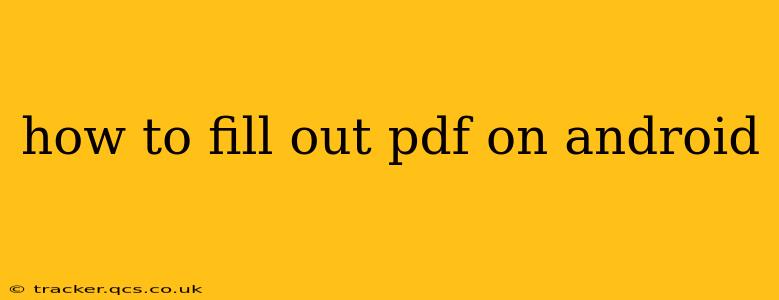Filling out PDFs on your Android device is easier than you might think. Whether you need to complete a tax form, sign a contract, or fill out a job application, several methods exist to help you accomplish this quickly and efficiently. This guide explores various options and helps you choose the best method for your needs.
What's the Best App to Fill Out PDFs on Android?
There's no single "best" app, as the ideal choice depends on your specific needs and preferences. However, several popular and highly-rated options consistently receive positive reviews. These include:
- Adobe Acrobat Reader: A widely used and trusted option, offering robust features beyond just filling forms. It handles complex PDFs well and often integrates seamlessly with other Adobe services.
- Xodo PDF Reader & Editor: A strong contender, Xodo boasts a clean interface and a good selection of annotation tools, making it suitable for both simple form completion and more in-depth PDF editing.
- Microsoft Office Lens: While primarily a document scanner, Office Lens also allows you to export scanned documents as editable PDFs, effectively allowing you to fill them out. This is particularly handy for paper forms.
- Google Drive: If you already heavily use Google Drive, you can open PDFs within the app and use its integrated tools (though these are more basic than dedicated PDF editors).
Ultimately, the best approach is to try a few apps to see which one fits your workflow and preferences.
How to Fill Out a PDF Using Different Android Apps
The process varies slightly depending on the app you choose, but generally involves these steps:
Using Adobe Acrobat Reader
- Open the PDF: Launch Adobe Acrobat Reader and open the PDF you wish to fill out.
- Locate the Fill & Sign Tool: Look for an icon representing a pen or a signature (often found in the toolbar at the bottom or top).
- Fill in the Fields: Tap on the fillable fields (text boxes, checkboxes, etc.) within the PDF. The app will usually automatically recognize these fields.
- Type or Select: Type your answers into the text fields or tap on checkboxes and radio buttons to make selections.
- Add a Signature (Optional): Most PDF editors allow you to create a digital signature. Follow the app's instructions to add your signature.
- Save the Completed PDF: Once finished, save the completed form to your device or cloud storage.
Using Xodo PDF Reader & Editor
Xodo's process is very similar to Adobe Acrobat Reader:
- Open the PDF: Open your PDF using the Xodo app.
- Access the Fill & Sign Tools: Xodo usually has a clearly marked "Fill & Sign" or similar option.
- Fill out the Fields: Tap on each field to enter text, check boxes, or select options.
- Add Signature (Optional): Create and add a digital signature as needed.
- Save the Filled PDF: Save your completed form.
Using Microsoft Office Lens
- Scan the PDF: If your PDF is a physical document, use Office Lens to scan it.
- Export as Editable PDF: Office Lens lets you export the scanned image as a PDF that is often more easily editable.
- Use a PDF Editor: Once you've exported it, use another PDF editor (like Adobe Acrobat Reader or Xodo) to fill out the form.
Using Google Drive
- Open the PDF: Open the PDF directly within the Google Drive app.
- Utilize Basic Tools: Google Drive offers basic tools for highlighting and adding text, but the features are more limited than dedicated PDF editors.
- Download & Use External Editor (Recommended): For more complex forms, download the PDF and use a dedicated editor for a better experience.
Troubleshooting Common Issues
- PDF Not Fillable: Some PDFs are created as images and not as fillable forms. If you can't find fillable fields, the PDF might be an image-only version, requiring conversion to a fillable format before you can complete it.
- App Glitches: Occasionally, apps experience minor glitches. Try restarting your device or reinstalling the app if you encounter persistent problems.
- Saving Issues: Make sure you have sufficient storage space on your device before attempting to save large PDF files.
By understanding these different methods and troubleshooting tips, you'll be able to easily fill out PDFs on your Android device, saving you time and effort. Remember to choose the app that best suits your needs and skill level.