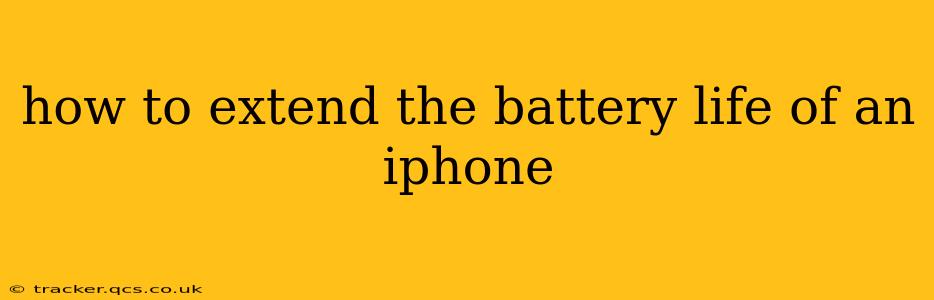Apple iPhones are renowned for their sleek design and powerful performance, but even the most advanced technology has limitations. Battery life is a common concern for iPhone users, and thankfully, there are many steps you can take to significantly extend the lifespan and performance of your iPhone's battery. This guide will explore various techniques, from simple adjustments to more involved strategies, ensuring your iPhone stays powered up longer.
What Drains iPhone Battery Life the Fastest?
Before diving into solutions, understanding what depletes your battery is crucial. Several factors contribute to faster battery drain:
- Screen Brightness: A highly luminous screen is a significant battery hog. Lowering the brightness even slightly can make a noticeable difference.
- Background App Activity: Apps running in the background, constantly refreshing data, or performing tasks consume power. Managing background app refresh is key.
- Location Services: Constantly using GPS drains the battery rapidly. Limit location services to apps that truly need them.
- Cellular Data: Cellular data uses more power than Wi-Fi. Connecting to Wi-Fi whenever possible significantly improves battery life.
- Push Notifications: Numerous push notifications, especially those with rich media content, can drain battery power quickly.
- High-Performance Tasks: Games, video editing, and augmented reality apps demand more power than simpler apps.
- Old Battery: As your iPhone battery ages, its capacity to hold a charge naturally decreases. Consider a battery replacement if you're experiencing unusually short battery life.
How to Optimize Your iPhone's Battery Settings
Let's tackle some practical steps to optimize your iPhone's power consumption:
1. Reduce Screen Brightness
This is perhaps the easiest and most effective change. Adjust your screen brightness to a comfortable level, and consider enabling "Auto-Brightness" to automatically adjust to ambient lighting conditions.
2. Manage Background App Activity
Go to Settings > General > Background App Refresh. You can turn off background app refresh entirely, or selectively disable it for apps that don't require constant updates.
3. Limit Location Services
Navigate to Settings > Privacy & Security > Location Services. Review which apps have access to your location and restrict it to "While Using the App" or "Never" for those that don't require constant tracking.
4. Use Wi-Fi Instead of Cellular Data
Whenever possible, connect to a Wi-Fi network. Wi-Fi consumes significantly less power than cellular data.
5. Reduce Push Notifications
Go to Settings > Notifications. Review your notification settings for each app and adjust them to only receive essential notifications. Consider turning off notifications for less crucial apps entirely.
6. Enable Low Power Mode
Activating Low Power Mode reduces power consumption by limiting certain features like background app activity and automatic downloads. You can enable this in Control Center or Settings > Battery.
7. Update Your iPhone Software
Apple regularly releases software updates that include battery performance improvements. Ensure your iPhone is running the latest iOS version.
What about Battery Health? (People Also Ask)
How do I check my iPhone battery health?
You can check your iPhone battery health by going to Settings > Battery > Battery Health & Charging. This will show you your maximum battery capacity and peak performance capability. A lower maximum capacity indicates an aging battery.
When should I replace my iPhone battery?
Apple recommends replacing your iPhone battery when its maximum capacity drops significantly, impacting your device's performance. If you notice noticeably shorter battery life or performance issues, it might be time for a replacement.
Can I extend my iPhone battery's life by using certain charging habits?
Yes, avoid letting your battery fully drain or consistently charging it to 100%. Aim to keep your battery charge between 20% and 80% for optimal long-term health. Also, using the original Apple charger is generally recommended for optimal charging performance.
Does using a battery case actually extend the battery life?
Battery cases can significantly extend the battery life, effectively doubling or even tripling your iPhone's usage time, depending on the battery capacity of the case. However, they add bulk and cost.
Conclusion: Prolonging Your iPhone's Power
By implementing these strategies, you can dramatically extend your iPhone's battery life and enjoy longer usage time between charges. Remember that a combination of these techniques is often most effective. Regularly review your settings and adapt your usage habits as needed to keep your iPhone powered up and ready to go.