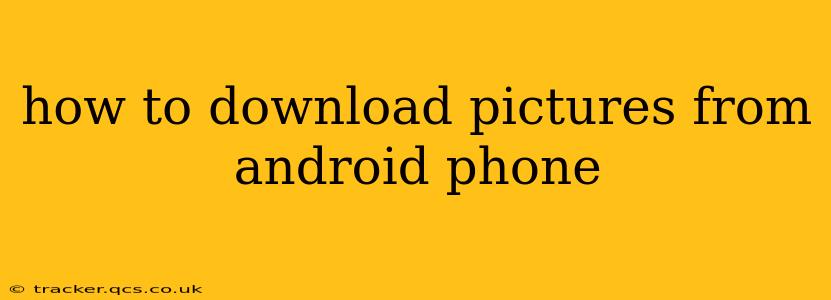Downloading pictures from your Android phone can seem straightforward, but the method depends on where your images are stored. This comprehensive guide covers various scenarios, ensuring you can access your photos no matter their location.
Where are my pictures stored?
Before you begin downloading, it's crucial to understand where your pictures are located. They might be stored in several places:
- Your phone's internal storage: This is the default location for most camera photos and downloaded images.
- An SD card: If your phone has an SD card slot, you may have chosen to save pictures there.
- Cloud storage services: Services like Google Photos, Dropbox, OneDrive, or iCloud store photos online and may require a different download process.
- Specific apps: Some apps, like messaging apps or social media platforms, may store images within their own internal file systems.
How to Download Pictures from Your Phone's Internal Storage
This is the most common scenario. Here's how to access and download images from your Android phone's internal storage:
-
Locate the "Gallery" or "Photos" app: This app is usually pre-installed on your phone and allows you to browse your images.
-
Browse your images: Navigate through folders to locate the desired pictures. You'll typically find images in folders organized by date or album.
-
Select the pictures you want to download: Tap on the pictures you want to save. Most Gallery apps allow you to select multiple images at once.
-
Choose your download method: This depends on your goal. Do you want to:
- Copy to your computer? Connect your phone to your computer via USB. Your phone will appear as a storage device. Navigate to the DCIM folder (usually where pictures are stored) and copy the files to your computer.
- Share via email or messaging app? Most Gallery apps have a share option. This lets you send images to another device or email address.
- Save to a cloud storage service? Upload the selected pictures to your preferred cloud storage service (Google Drive, Dropbox, etc.) from within your Gallery app or a file manager app.
How to Download Pictures from an SD Card
If your pictures are saved on an SD card, follow these steps:
-
Insert the SD card (if removed): Ensure your SD card is properly inserted into your phone.
-
Access the SD card: Most Android phones will automatically mount the SD card, allowing you to access its contents through a file manager app or directly within the Gallery app.
-
Browse and select your pictures: Locate your pictures on the SD card and select the ones you want to download.
-
Choose your download method (same as above): Use the methods described earlier (USB connection, sharing, or cloud storage upload) to download your pictures.
How to Download Pictures from Cloud Storage Services
Downloading pictures from cloud storage services like Google Photos, Dropbox, or OneDrive is slightly different:
-
Open your cloud storage app: Launch the app for the service where your pictures are stored.
-
Locate your pictures: Browse through your albums or folders to find the images you need.
-
Select and download: Select the pictures you want to download. Most apps offer a download option, usually represented by a downward-pointing arrow.
-
Choose your download location: Specify where you want the images saved on your phone or computer.
How to Download Pictures from Specific Apps
Downloading images from within specific apps (like WhatsApp or Instagram) usually involves using the app's built-in sharing functionality. Look for a share button (often represented by a square with an upward-pointing arrow) next to the image. This will usually give you the option to save the picture to your phone's storage, share it to another app, or save it to your cloud storage.
What if I can't find my pictures?
If you're having trouble finding your pictures, consider these possibilities:
- Check your storage settings: You may have accidentally chosen to save photos to a location you've forgotten.
- Use a file manager app: A third-party file manager app (like ES File Explorer) can provide a more detailed view of your phone's file system.
- Search your phone: Use your phone's built-in search function to look for specific filenames or keywords related to your images.
- Factory reset (last resort): If all else fails, consider a factory reset, but only after backing up any important data. This is a drastic measure and should be used only as a last resort.
By following these steps and understanding your phone's storage mechanisms, you can successfully download pictures from your Android phone, regardless of their source. Remember to always back up your important photos to multiple locations to avoid data loss.