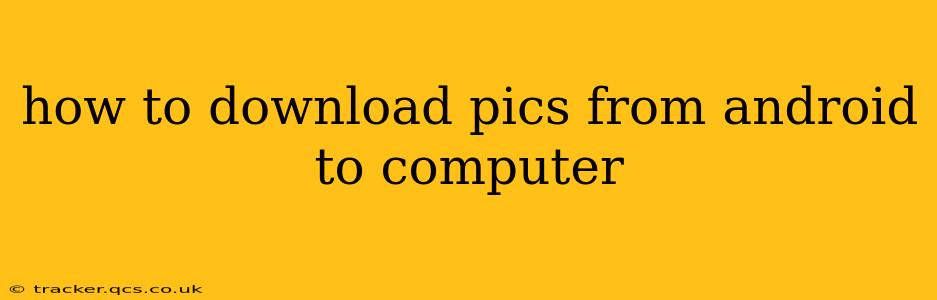Transferring photos from your Android phone to your computer might seem simple, but there are several methods, each with its own advantages and disadvantages. This guide will walk you through the most popular and efficient ways, ensuring you can easily access your precious memories on your computer.
What's the Easiest Way to Transfer Pictures from Android to Computer?
The easiest method often depends on your tech comfort level and the tools you already have available. For many, simply connecting via a USB cable is the quickest and most straightforward option. However, other methods offer flexibility and wireless convenience.
Method 1: Using a USB Cable (The Classic Approach)
This method is reliable and requires no additional software (though some may be beneficial, as discussed later).
- Connect Your Android to Your Computer: Use a USB cable to connect your Android device to your computer.
- Enable File Transfer: Your phone will likely prompt you to select a connection mode. Choose "File Transfer" or "MTP" (Media Transfer Protocol). If your phone doesn't automatically prompt you, look in the notification shade for a USB connection option.
- Locate Your Pictures: Your computer should now recognize your Android device as a removable drive. Open "File Explorer" (Windows) or "Finder" (Mac). Navigate to your phone's internal storage, usually under a directory labeled "DCIM" (Digital Camera Images). Inside, you'll typically find folders like "Camera" containing your photos.
- Copy or Move Your Pictures: Select the pictures you want to transfer, right-click, and choose "Copy" or "Cut." Then, navigate to the desired location on your computer (e.g., your Pictures folder), right-click again, and choose "Paste." "Copy" leaves the pictures on your phone; "Cut" moves them to your computer and removes them from your phone.
Important Note: Ensure your phone is charged sufficiently to avoid interruptions during the transfer process. Large photo collections may take considerable time.
Method 2: Using Cloud Storage Services (Wireless Convenience)
Cloud services like Google Photos, Dropbox, OneDrive, and iCloud offer a seamless wireless solution. These services usually have apps for both Android and your computer.
- Install the Cloud Storage App: Download and install the chosen cloud storage app on your Android phone.
- Upload Your Pictures: Log in to the app and upload your photos. Many services offer automatic backup options, continuously syncing your photos to the cloud.
- Download on Your Computer: Log in to the same cloud storage service on your computer. Access your photos and download them to your preferred location.
Advantages: Wireless convenience, automatic backups, accessibility from multiple devices. Disadvantages: Requires an internet connection, data usage, potential storage limitations (depending on your plan).
Method 3: Using Email (For Small Batches of Photos)
Emailing photos is suitable for sharing a few pictures at a time, but it's inefficient for large collections due to size limitations and email attachment restrictions.
- Open Your Photo Gallery: Locate the photos you wish to send.
- Select the Share Option: Most photo galleries have a share icon (often a square with an upward-pointing arrow).
- Choose Email: Select email as your sharing method.
- Compose Your Email: Add your email address as the recipient and send.
Method 4: Using File Transfer Apps (Enhanced Functionality)
Apps such as AirDroid, Xender, and SHAREit provide extra features like wireless transfer and remote file management. These apps are useful for both Android to computer transfers and Android to Android transfers.
Which Method is Best for Me?
- For speed and simplicity with a direct connection: Use a USB cable.
- For wireless convenience and automatic backups: Use cloud storage.
- For sending a few photos quickly: Use email.
- For extra features and wireless transfer: Use file transfer apps.
By utilizing these methods, you can effectively manage and transfer your Android photos to your computer, ensuring your cherished memories remain safely stored and readily accessible. Remember to choose the method that best suits your needs and technical proficiency.