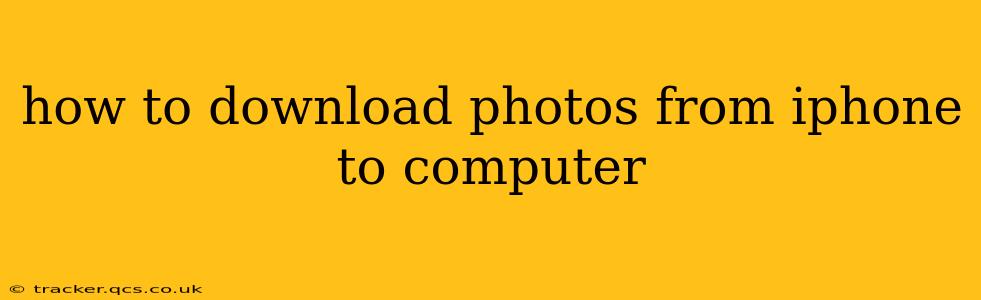Transferring photos from your iPhone to your computer might seem straightforward, but there are several methods, each with its own advantages and disadvantages. This guide will walk you through the most common and efficient ways to download your precious memories, ensuring you choose the best method for your needs.
What's the Easiest Way to Transfer Photos from iPhone to Computer?
The easiest method generally depends on your operating system (Windows or macOS) and your comfort level with technology. For most users, using a cable and Apple's built-in tools is the simplest and most reliable approach. However, for larger libraries or those seeking wireless options, other methods exist. We'll explore them all.
How to Download Photos from iPhone to Computer Using a Cable?
This is the most reliable method and works seamlessly across both Windows and macOS.
1. Connect your iPhone to your computer using a USB cable. Ensure the cable is authentic Apple or a high-quality certified cable to avoid connection issues.
2. Unlock your iPhone. Your iPhone should automatically appear on your computer.
3. Choose your photo import method:
- macOS (Finder): Open Finder, and you should see your iPhone listed under "Locations." Click on it. Select "Photos" and then select the photos or albums you want to download. Drag and drop them to a chosen folder on your computer.
- Windows (File Explorer): Open File Explorer. Your iPhone may appear under "This PC" or you might need to install Apple's iTunes (or the more recent Apple Mobile Device Support). Once recognized, navigate to the "Internal Storage" > "DCIM" folder. This folder contains your camera roll and other photo albums. You can copy the folders or individual photos to your computer.
4. Wait for the transfer to complete. The transfer speed depends on the number of photos and the speed of your connection.
How to Download Photos from iPhone to Computer Wirelessly?
Wireless transfer offers convenience, but it requires a bit more setup and relies on a stable internet connection.
1. iCloud Photo Library: This is Apple's built-in cloud service. Enable iCloud Photo Library on your iPhone (Settings > Photos > iCloud Photos > turn on iCloud Photos). This will upload your photos to iCloud. Then, on your computer, download the iCloud app (for Windows and macOS) and sign in with your Apple ID. Your photos will be available for download. Keep in mind that this requires sufficient iCloud storage.
2. Google Photos: If you use Google Photos, your photos are already backed up to the cloud. Simply log into Google Photos on your computer to access and download your images. This is a great cross-platform option.
3. AirDrop (macOS only): AirDrop allows for quick and easy wireless transfer between Apple devices. Ensure AirDrop is enabled on both your iPhone and your Mac. Select the photos on your iPhone and choose "AirDrop" to send them to your Mac.
How to Download Specific Photos from iPhone to Computer?
Instead of transferring all your photos, you can selectively choose the ones you need.
All the above methods (cable, iCloud, Google Photos, AirDrop) allow for selecting specific photos or albums for transfer. Simply select the desired images before initiating the transfer process.
Can I Download Live Photos from iPhone to Computer?
Yes, all methods described above will also download Live Photos. Live Photos will maintain their animation and audio when transferred correctly.
Which Method is Best for Downloading Photos from iPhone to Computer?
The "best" method depends on your needs:
- For ease and reliability: Using a cable is generally the best option.
- For wireless convenience: iCloud or Google Photos are ideal, particularly for large photo libraries.
- For quick, small transfers between Apple devices: AirDrop is excellent for speed.
By carefully considering these options and following the detailed steps, you can effortlessly transfer your iPhone photos to your computer, preserving your memories safely and efficiently. Remember to regularly back up your photos to safeguard against data loss.