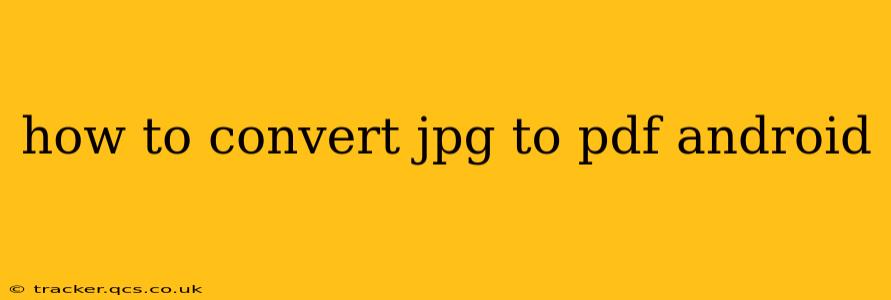Converting JPG images to PDF files on your Android device is a surprisingly common task, whether you're consolidating photos for a presentation, creating a digital portfolio, or simply wanting a more organized way to store your images. This guide will walk you through several methods, from using built-in features to leveraging powerful third-party apps. We'll cover the pros and cons of each approach to help you choose the best option for your needs.
What are the easiest ways to convert JPG to PDF on Android?
There are several easy ways to convert JPG to PDF on Android. The simplest methods often involve using built-in features within your device's file manager or employing readily available free apps from the Google Play Store.
Using Built-in Print Functionality (Android 10 and Above)
Many Android devices running Android 10 and later versions offer a surprisingly simple built-in method. This leverages the "print" function, cleverly repurposed for PDF creation:
- Open the image: Locate the JPG image you want to convert within your gallery or file manager.
- Select the "Share" option: Most image viewers offer a share button. Tap it.
- Choose "Print": Look for a "Print" option within the sharing menu.
- Select a PDF printer: You'll see a list of printers. Select a "Save as PDF" option (the name might vary slightly depending on your device and Android version).
- Adjust settings (optional): You can usually adjust page size, margins, and other settings before saving.
- Save the PDF: Choose a location to save your newly created PDF file.
This method is straightforward and requires no extra downloads, making it ideal for quick conversions. However, it might not offer as much control over the final PDF as dedicated apps.
Using a File Manager with PDF Conversion Capabilities
Some advanced file managers include built-in PDF conversion capabilities. Check your device's default file manager or explore alternative options from the Google Play Store. Many file managers allow you to select multiple JPG files and convert them to a single PDF with a single tap.
What apps can I use to convert JPG to PDF on Android?
Numerous apps in the Google Play Store specialize in converting JPG to PDF. These apps typically provide more advanced features than built-in methods:
Adobe Scan
Adobe Scan is a popular choice known for its OCR (Optical Character Recognition) capabilities. While primarily a scanning app, it seamlessly converts scanned documents and images into PDFs. It offers features like image enhancement and editing before conversion.
Microsoft Office Lens
Another strong contender, Microsoft Office Lens, allows you to convert images into editable Word or PowerPoint files in addition to PDFs. It's excellent for converting images of documents and receipts, offering image cleanup and text extraction.
Other Popular PDF Converter Apps
Many other free and paid apps are available, each offering slightly different features and interfaces. Search the Google Play Store for "JPG to PDF converter" to explore your options. Always read reviews before downloading to ensure the app is reliable and secure.
How do I choose the best JPG to PDF converter app for Android?
The best app for you will depend on your specific needs and preferences:
- Ease of use: Some apps are simpler than others.
- Advanced features: Do you need OCR, editing capabilities, or specific layout controls?
- Batch processing: Can the app handle multiple images simultaneously?
- Security and privacy: Check the app's reviews for concerns about data privacy.
How to convert multiple JPG images to a single PDF on Android?
Most apps and even the built-in print functionality allow for batch conversion. Simply select multiple JPG files within the app or file manager before initiating the conversion process. The resulting PDF will contain all selected images in the order you chose them.
Can I compress the PDF file after conversion?
Yes, some PDF converter apps offer compression options to reduce the file size. Also, many dedicated PDF compression apps are available on the Google Play Store if you need to shrink a large PDF after conversion.
By exploring these options, you can efficiently convert your JPG images to PDFs on your Android device, streamlining your workflow and improving organization. Remember to choose a method that best suits your technical comfort level and specific needs.