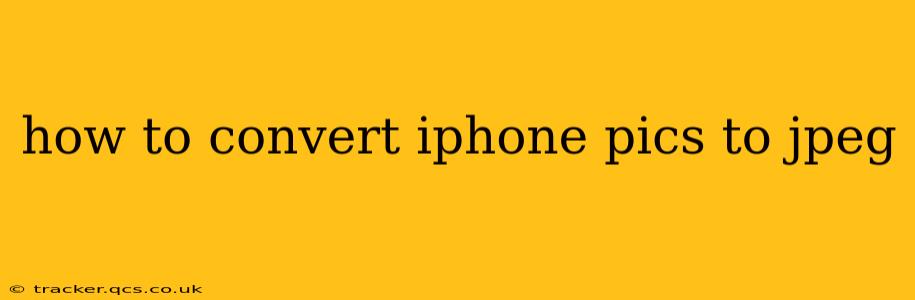iPhone photos are typically saved in either HEIC (High Efficiency Image File) or JPEG format, depending on your iPhone's settings. While HEIC offers superior compression, resulting in smaller file sizes without significant quality loss, JPEG remains the most widely compatible format across different devices and platforms. This guide will walk you through various methods to convert your iPhone pictures to JPEG, ensuring seamless sharing and compatibility.
Why Convert iPhone Photos to JPEG?
Before diving into the conversion methods, it's helpful to understand why you might want to convert your iPhone photos to JPEG. Here are some key reasons:
-
Wider Compatibility: JPEG is universally supported by almost all devices, software, and online platforms. HEIC files might not be readily viewable or editable on older computers, some printers, or certain websites.
-
Reduced File Size (Sometimes): While HEIC generally offers better compression, converting a very high-resolution HEIC to a lower-resolution JPEG can result in a smaller file size. This is especially useful for sharing images via email or messaging apps.
-
Simpler Editing in Some Programs: Certain older image editing software may not support HEIC, making JPEG conversion necessary for editing.
How to Convert iPhone Photos to JPEG: Different Methods
Here are several ways to convert your iPhone pictures to JPEG, catering to various levels of technical expertise and device access.
1. Changing your iPhone's Camera Settings (Prevent Future HEIC Files)
The simplest way to ensure your photos are saved as JPEGs is to change your iPhone's camera settings. This prevents future photos from being saved as HEIC.
- Go to: Settings > Camera > Formats.
- Select: Most Compatible. This setting saves photos as JPEGs.
2. Automatic Conversion During Transfer (From iPhone to Computer)
Many image importing programs and operating systems automatically handle HEIC to JPEG conversion during the transfer process. This is a convenient option if you regularly transfer photos from your iPhone to a computer. For example:
- macOS: When you import photos from your iPhone to a Mac, macOS typically handles the conversion automatically.
- Windows 10/11: Windows also generally handles HEIC to JPEG conversions automatically, though you might need to install a codec for optimal performance. The Photos app often performs this conversion seamlessly.
- Third-Party Software: Software like Adobe Lightroom, Photos for Windows, and others will usually automatically handle the conversion of HEIC images during import.
3. Manual Conversion Using Built-in iPhone Apps
While not a direct conversion, you can achieve a similar result by using the built-in editing capabilities within your iPhone's Photos app:
- Open the photo: Launch the Photos app and select the HEIC image you want to convert.
- Edit the photo: Tap "Edit" and make even a minor adjustment, such as cropping. Save the photo. The saved version will often be a JPEG. This isn’t guaranteed, but it often works as a workaround.
4. Using Third-Party Apps (iOS)
Numerous free and paid apps in the App Store are specifically designed for image conversion. Search for "HEIC to JPEG converter" to find various options. These apps often offer batch conversion, allowing you to convert multiple images simultaneously.
5. Using Online Converters (Web-Based)
Several websites offer free HEIC to JPEG conversion services. Simply upload your HEIC image, and the website will generate a JPEG version for download. Always exercise caution when using online converters, ensuring the site is reputable to avoid potential security risks.
6. Using Image Editing Software (Desktop)
Software such as Adobe Photoshop, GIMP (free and open-source), or other image editors can easily open and save HEIC files as JPEGs. This is a powerful option for those who need more control over the conversion process or want to edit the images simultaneously.
Choosing the Best Method
The ideal method depends on your needs and technical comfort. For ongoing compatibility, changing your iPhone's camera settings is the best long-term solution. For occasional conversions, using built-in tools, online converters, or third-party apps provides convenient alternatives. For larger batches or specific editing needs, desktop software provides the most control.
Frequently Asked Questions (FAQs)
Will converting to JPEG reduce image quality?
Converting HEIC to JPEG might sometimes lead to a slight reduction in image quality, especially if you're converting to a smaller file size. However, for most purposes, the difference will be negligible.
Can I convert multiple photos at once?
Yes, most methods mentioned above, including many apps and online converters, support batch conversion for processing multiple photos simultaneously.
Are online HEIC to JPEG converters safe?
Exercise caution when using online converters. Use reputable and well-known websites and avoid uploading sensitive images to less-known platforms.
What is the difference between HEIC and JPEG?
HEIC (High Efficiency Image File) is a newer format offering better compression than JPEG, resulting in smaller file sizes for the same image quality. However, JPEG has broader compatibility.
By utilizing these methods, you can easily convert your iPhone photos to JPEG and ensure they're compatible with a wide range of devices and platforms. Remember to choose the method that best suits your technical skills and the number of photos you need to convert.