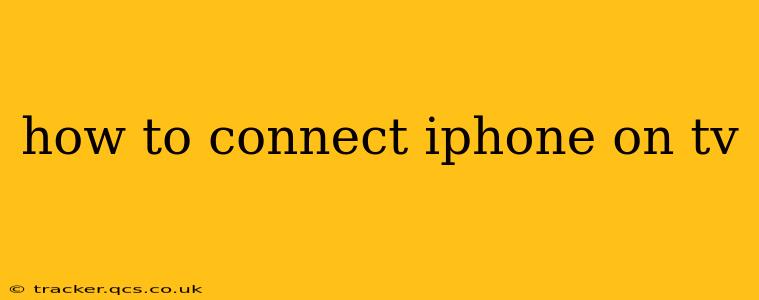Connecting your iPhone to your TV opens up a world of possibilities, from sharing photos and videos with friends and family to enjoying your favorite apps on a larger screen. But with several different methods available, choosing the right one can be confusing. This comprehensive guide will walk you through the various ways to connect your iPhone to your TV, explaining the pros and cons of each method.
What are the different ways to connect my iPhone to my TV?
This is a common question, and the answer depends largely on the features of your TV and the accessories you have available. Here are the most popular methods:
1. AirPlay Mirroring (Wireless):
AirPlay is Apple's built-in wireless streaming technology. It's the easiest and most convenient method for many users. To use AirPlay, both your iPhone and your TV need to be connected to the same Wi-Fi network. Your TV also needs to be AirPlay 2 compatible (most smart TVs made in the last few years are).
How to use AirPlay:
- Make sure your iPhone and TV are on the same Wi-Fi network.
- Open the Control Center on your iPhone (swipe down from the top-right corner).
- Tap the "Screen Mirroring" option.
- Select your TV from the list of available devices.
Pros: Wireless, easy setup, generally good quality. Cons: Can be affected by Wi-Fi network congestion, potentially resulting in lag or buffering. Not all TVs support AirPlay.
2. Using a Lightning Digital AV Adapter (Wired):
This is a wired connection method using an adapter that plugs into your iPhone's Lightning port. The adapter then connects to your TV via an HDMI cable. This method offers a more stable connection than AirPlay.
How to use a Lightning Digital AV Adapter:
- Connect the Lightning Digital AV Adapter to your iPhone's Lightning port.
- Connect an HDMI cable from the adapter to your TV's HDMI port.
- Select the correct HDMI input on your TV.
Pros: Stable connection, usually high-quality video and audio. Cons: Requires purchasing an adapter and HDMI cable, wired connection limits mobility.
3. Using a Wireless HDMI Adapter (Wireless):
These adapters receive a wireless signal from your iPhone and transmit it to your TV via HDMI. They offer a wireless alternative to the Lightning Digital AV Adapter, eliminating the need for a wired connection to your iPhone.
How to use a Wireless HDMI Adapter:
- Connect the Wireless HDMI Adapter to your TV's HDMI port.
- Follow the adapter's instructions to connect your iPhone to the adapter (usually via Wi-Fi or Bluetooth).
Pros: Wireless connection, potentially higher quality than AirPlay in some cases. Cons: More expensive than other options, setup can be more complicated, potential for lag depending on the adapter.
4. Chromecast (Wireless):
While not directly connecting your iPhone, Chromecast allows you to stream content from various apps on your iPhone to your TV. Your TV needs to have a Chromecast device connected or be a Chromecast built-in TV.
How to use Chromecast:
- Make sure your iPhone and Chromecast are on the same Wi-Fi network.
- Open the app you want to cast from (e.g., Netflix, YouTube).
- Look for the cast button (usually a Wi-Fi symbol) and select your Chromecast device.
Pros: Wide app compatibility, simple casting, relatively inexpensive. Cons: Doesn't mirror your entire iPhone screen, relies on app support.
Which method is best for me?
The optimal method depends on your specific needs and setup:
- For ease of use and wireless convenience: AirPlay is a great option if your TV supports it.
- For a stable, high-quality connection: The Lightning Digital AV Adapter is a reliable choice.
- For a wireless alternative to the Lightning adapter: A Wireless HDMI Adapter might be suitable.
- For streaming specific apps: Chromecast is a user-friendly option for watching content from supported apps.
Remember to check your TV's specifications to ensure compatibility with the chosen method. Happy streaming!
Troubleshooting Common Connection Problems:
H2: My iPhone isn't showing up on my TV when using AirPlay.
Several factors can prevent your iPhone from appearing as an AirPlay device. Ensure both your iPhone and TV are on the same Wi-Fi network, that AirPlay is enabled on your TV, and that your software is up-to-date. Restarting both devices often resolves minor connection issues.
H2: The video quality is poor when connected to my TV.
Low video quality could be due to network congestion (for wireless connections), a faulty cable (for wired connections), or incompatible settings. Check your network speed, replace cables if necessary, and adjust your video settings on your iPhone and TV.
H2: There's significant lag when mirroring my screen.
Lag is frequently caused by network limitations or insufficient bandwidth. Try connecting to a different Wi-Fi network or closing unnecessary apps running on your iPhone and TV. A wired connection is typically less prone to lag than wireless.