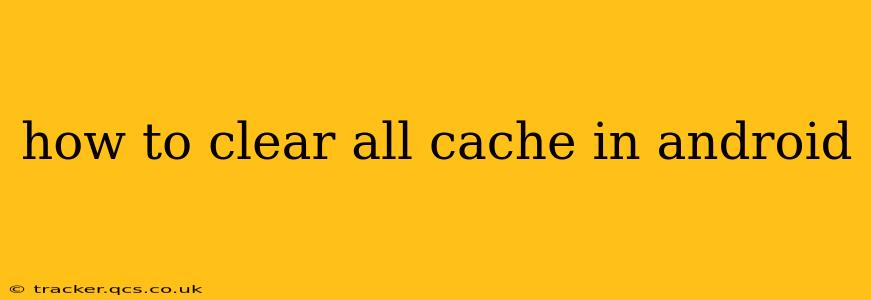Android devices, like any other computer system, utilize cache memory to speed up performance by storing temporary files. While beneficial for quick loading times, a bloated cache can lead to sluggishness, app crashes, and storage space issues. Knowing how to clear your Android's cache is essential for maintaining optimal performance. This guide covers various methods for clearing cache on Android, addressing different scenarios and answering common questions.
Why Should I Clear My Android Cache?
Before diving into the how-to, let's understand the why. Clearing your cache can:
- Improve app performance: A cluttered cache slows down app loading and functionality. Clearing it frees up resources, resulting in smoother, faster app operation.
- Free up storage space: Cached files consume storage space. Removing them reclaims valuable space for other apps, photos, and videos.
- Resolve app crashes and glitches: Corrupted cache files can be a culprit behind app crashes and unexpected behavior. Clearing the cache often fixes these issues.
- Enhance battery life: Less strain on the system from managing a large cache can contribute to improved battery life.
How to Clear Cache for Individual Apps
This is the most common and often the most effective method. Clearing the cache for a specific app only affects that app, leaving other apps unaffected.
- Open Settings: Locate the "Settings" app on your home screen or app drawer.
- Find Apps or Applications: The exact wording may vary slightly depending on your Android version and device manufacturer, but look for "Apps," "Applications," or a similar option.
- Select the App: Scroll through the list of installed apps and find the one experiencing issues or consuming excessive storage. Tap on it.
- Choose Storage or Storage & Cache: You'll see options like "Storage," "Storage & cache," or something similar. Select this.
- Clear Cache: Tap the "Clear Cache" button. This removes the temporary files for the specific app. You'll likely need to restart the app.
Important Note: Clearing the cache does not delete your app data. Your progress, settings, and saved information remain intact.
How to Clear Cache for All Apps (System Cache)
This method clears the cache for all applications on your device. While more impactful, proceed with caution as it requires more steps and may take longer. This will not delete your app data.
This process differs slightly based on Android versions and manufacturers. Generally, you'll need to access the "Storage" or "Storage & Cache" settings within the main "Settings" menu. Some devices might have a separate "Cache" option. Look for something like "Clear System Cache" or similar. You will likely need to restart your phone afterwards. Consult your phone's manual or online support resources for the exact steps if you can't easily find this option.
How to Clear Browser Cache and Cookies
Web browsers like Chrome or Firefox also store cache and cookies. Clearing these can improve browsing speed and security.
The process varies depending on the browser, but generally involves:
- Open your browser settings: Usually found by tapping the three vertical dots or menu icon.
- Find Privacy or History: Look for options like "Privacy," "History," or "Clear Browsing Data."
- Select Cache and Cookies: Choose to clear "Cached images and files" and "Cookies and site data."
- Clear Data: Confirm the clearing of the data.
What if Clearing the Cache Doesn't Solve the Problem?
If you've cleared the cache and your issues persist, other factors might be at play. Consider these possibilities:
- Low storage space: Your device might be simply out of storage. Uninstall unnecessary apps or move files to a cloud service.
- Outdated apps: Update your apps to the latest versions.
- Software glitches: Try restarting your device or performing a factory reset (as a last resort, remember to back up your data!).
- Hardware issues: In rare cases, hardware problems could be the cause. Contact your device manufacturer or a repair service.
Frequently Asked Questions (FAQs)
Will clearing my cache delete my data?
No, clearing the cache does not delete your app data, settings, or saved progress. It only removes temporary files.
How often should I clear my Android cache?
There's no strict schedule. Clear the cache for individual apps when you notice performance issues, or clear the system cache every few months to prevent performance degradation.
Is it safe to clear the system cache?
Yes, it's generally safe, but it's essential to follow the correct steps for your specific Android version and device. It will not erase personal data.
My phone is still slow after clearing the cache. What should I do?
Consider the other troubleshooting steps mentioned above, such as checking storage space, updating apps, or performing a factory reset if necessary. If the problem persists, seek professional help.
By following these steps and understanding the reasons behind cache clearing, you can maintain a smoothly functioning Android device and enjoy optimal performance for a longer period. Remember to always back up your important data before performing any major system changes.