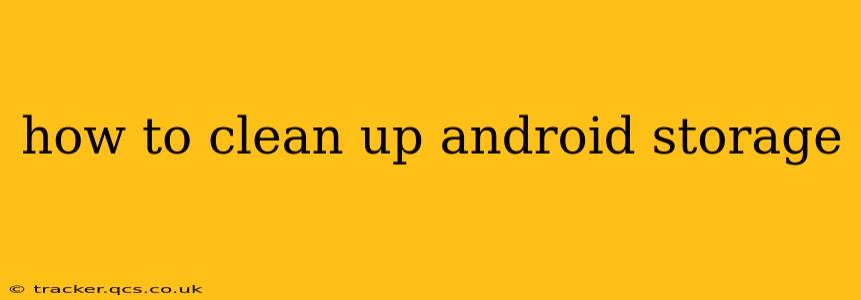Android phones, while powerful and versatile, can quickly fill up with data. Between apps, photos, videos, and downloaded files, storage space can vanish faster than you'd think. Fortunately, there are many ways to reclaim that precious storage and keep your phone running smoothly. This guide will walk you through effective strategies to clean up your Android storage, answering many common questions along the way.
What Takes Up So Much Space on My Android Phone?
This is a crucial first step. Before you start deleting things, it's helpful to understand what is consuming your storage. Android typically offers a built-in storage analyzer. You can usually find it under Settings > Storage. This tool breaks down your storage usage by category (apps, images, videos, etc.), allowing you to pinpoint the biggest space hogs.
How Can I Delete Unnecessary Apps?
Apps, especially games, can occupy significant space. Go to your Settings > Apps (or a similar menu; the exact name varies slightly depending on your Android version and phone manufacturer). Here, you can see a list of all your installed apps, sorted by size. Identify apps you haven't used in a while or those that you simply don't need anymore. Tap on the app and select "Uninstall."
How Do I Clear App Cache and Data?
Clearing an app's cache and data is a powerful way to free up space without deleting the app itself. The cache stores temporary files that can accumulate over time. Clearing the cache usually doesn't delete your app's settings or data. Clearing the data, however, will reset the app to its default settings.
In the Settings > Apps menu, select the app you want to clear the cache and data for. You'll usually find options for "Clear Cache" and "Clear Data" separately. Remember to exercise caution when clearing data; it will erase any unsaved progress within that app.
How Can I Manage My Photos and Videos?
Photos and videos are often the biggest culprits when it comes to storage issues. Consider these strategies:
-
High-resolution photos and videos: Shooting in lower resolutions (e.g., 720p instead of 1080p or 4K) can significantly reduce file sizes.
-
Cloud storage: Services like Google Photos, Dropbox, or OneDrive allow you to upload your photos and videos to the cloud, freeing up space on your device. Many offer free storage tiers, but paid options provide more capacity.
-
Manual deletion: Regularly review your photo and video library and delete unwanted or duplicate files.
How Do I Delete Downloaded Files?
Files you download – documents, music, etc. – can quickly add up. Check your device's file manager (usually found under "Files" or "My Files" in the app drawer). Delete any files you no longer need.
What Are Some Other Ways to Free Up Storage Space?
-
Use a storage cleaning app: Many third-party apps specialize in identifying and deleting junk files, temporary files, and residual data. However, be cautious when using such apps and only install them from reputable sources. Always review the permissions requested by these apps.
-
Move apps to the SD card (if applicable): If your device supports it, you can move apps to an SD card to free up internal storage. This option is becoming less common in newer Android devices. Check your phone's settings to see if this is an option for you.
-
Uninstall unused widgets: Widgets can also occupy space, so remove those you're not using.
-
Regularly clear your browser's cache and history: Web browsers store a significant amount of temporary data.
By combining these methods, you can effectively manage your Android storage, ensuring your phone runs smoothly and efficiently. Remember to regularly check your storage usage to prevent future issues.