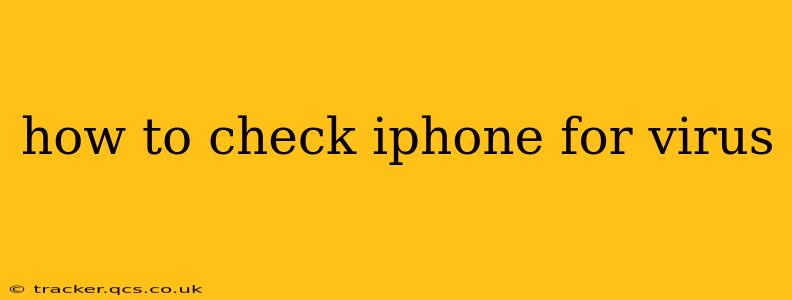iPhones, with their robust security features, are significantly less susceptible to viruses and malware than Android devices. However, it's still important to understand how to protect your device and what to do if you suspect something is amiss. This guide will walk you through the steps to check your iPhone for potential issues and maintain its security.
Are iPhones Really Immune to Viruses?
While the term "virus" might be misleading in the context of iOS, your iPhone can be affected by malicious software. This usually comes in the form of phishing scams, malware disguised as legitimate apps (often downloaded from sources outside the App Store), or compromised websites. These threats won't behave exactly like traditional computer viruses, but they can still steal your data, access your accounts, or disrupt your device's functionality. The key difference is that iOS's tightly controlled environment makes widespread infection much less likely.
How to Identify Potential Problems on Your iPhone
Before actively "checking" for a virus (which is a slightly misleading term in this context), let's focus on identifying symptoms that might indicate a problem:
- Unexpected Behavior: Does your iPhone behave strangely? Are apps crashing frequently, battery draining faster than usual, or data usage spiking unexpectedly? These could be signs of something amiss, though not necessarily a virus.
- Suspicious Apps: Did you recently download an app from outside the App Store? Or notice any apps behaving unusually, requesting excessive permissions, or displaying intrusive ads? These are red flags.
- Phishing Attempts: Have you received suspicious emails, text messages, or calls claiming to be from Apple or other reputable companies, asking for your Apple ID and password or other sensitive information? These are classic phishing attempts.
- Slow Performance: While aging hardware can cause slowdowns, a sudden and significant drop in performance might warrant investigation.
What to Do if You Suspect a Problem
If you've noticed any of the above symptoms, here's what you should do:
1. Restart Your iPhone
Often, a simple restart resolves temporary glitches. Hold down the power button until the "slide to power off" option appears.
2. Update Your iOS Software
Ensure your iPhone is running the latest version of iOS. Software updates frequently include security patches that address known vulnerabilities. Go to Settings > General > Software Update.
3. Review Your Downloaded Apps
Carefully check the list of apps installed on your device. Uninstall any apps you don't recognize or that seem suspicious. Pay close attention to apps downloaded from sources other than the App Store – these pose the greatest risk.
4. Check Your App Permissions
Go to Settings > Privacy & Security and review the permissions granted to your apps. If an app has access to more permissions than it needs, revoke unnecessary permissions.
5. Change Your Apple ID Password
As a precautionary measure, change your Apple ID password. This will help protect your account even if a phishing attempt was successful.
6. Enable Two-Factor Authentication
This adds an extra layer of security to your Apple ID, making it much harder for unauthorized individuals to access your account even if they know your password. Enable it in your Apple ID settings.
Frequently Asked Questions (PAAs)
How do I know if my iPhone has malware?
As mentioned, a true "virus" is unlikely. However, symptoms like unusual battery drain, excessive data usage, unexpected pop-ups, or apps crashing frequently could suggest a problem. Malicious software often disguises itself, so careful observation is key.
Can I scan my iPhone for viruses like I do on a PC?
There aren't any dedicated antivirus apps for iPhones that perform scans in the same way as on PCs. The security measures built into iOS are the primary defense.
What should I do if I think my iPhone is hacked?
If you suspect your iPhone has been hacked, change your Apple ID password immediately, enable two-factor authentication, and contact Apple Support for further assistance. Consider changing passwords for other accounts that might be linked to your iPhone as well.
Is it safe to download apps from outside the App Store?
Downloading apps from sources outside the App Store is strongly discouraged. These apps haven't undergone Apple's rigorous security review process, making them significantly more risky. Stick to the App Store for reliable and secure apps.
How can I prevent viruses on my iPhone?
The best prevention is to remain vigilant. Avoid clicking on suspicious links, don't download apps from untrusted sources, and be wary of phishing attempts. Keep your iOS software updated and enable two-factor authentication for your Apple ID.
By following these guidelines and staying aware of potential threats, you can keep your iPhone secure and protected. Remember, vigilance and careful app management are your best defenses.