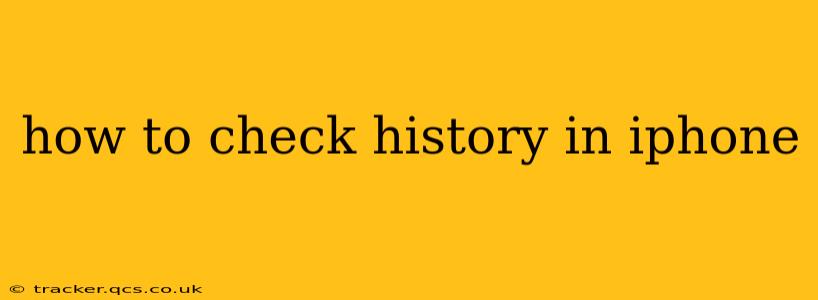Checking your history on an iPhone depends on what kind of history you're looking for. iPhones don't have a single, unified "history" log. Instead, you have separate histories for different activities like browsing the web, searching, and your location. This guide will break down how to access each type.
How to Check Browsing History on iPhone
Your browsing history is stored within the Safari app. Here's how to access it:
- Open the Safari app: Locate the Safari icon (a blue compass) on your iPhone's home screen and tap it.
- Tap the "Bookmarks" icon: This is usually represented by a book icon at the bottom of the screen.
- Tap "History": You'll find this option in the menu that appears.
- Browse your history: Safari will display a list of your recently visited websites. You can scroll through the list or use the search bar to find a specific site. You can clear your history from this menu as well.
Important Note: If you're using a different browser (like Chrome, Firefox, or DuckDuckGo), the process will be slightly different. Each browser will have its own settings menu where you can access and manage your browsing history. Look for a menu option called "History," "Browsing History," or something similar.
How to Check Search History on iPhone
Your search history is linked to the search engine you use (typically Google, Bing, DuckDuckGo, etc.). There's no single place to check all your searches across different apps. However, here's how to check the most common ones:
-
Google Search: To view your Google search history, you'll need to use a web browser (like Safari) and visit myactivity.google.com. Log into your Google account, and you'll see a comprehensive list of your Google searches. You can filter this by date and delete specific entries or your entire history.
-
Other Search Engines: Most search engines offer a similar web interface to view and manage your search history. Check the specific search engine's help documentation for instructions. Bing, for example, provides a similar history management tool on their website. DuckDuckGo, on the other hand, prioritizes privacy and doesn't store your search history.
How to Check Location History on iPhone
Your iPhone tracks your location for various purposes, including map services and personalized recommendations. You can check this history, but you need to be aware of the privacy implications.
- Open the Settings app: Locate the grey icon with gears on your home screen.
- Tap "Privacy & Security": This option is typically near the middle of the settings menu.
- Tap "Location Services": This section shows which apps have access to your location.
- (Optional) Tap "System Services": This section shows location services used by the iOS system itself. Here you may find a history of your location data, although the precise details and accessibility may vary with iOS version.
Important Note: Apple prioritizes user privacy. Your precise location isn't continuously recorded unless an app actively requires it. The location services primarily track general locations and movement patterns.
How to Check App History on iPhone
There isn't a central "app history" on iPhones that tracks every app you've used. However, you can get some insights:
- Recent Apps: Double-clicking the Home button (or swiping up from the bottom on newer iPhones) shows recently used apps. This isn't a comprehensive history, but a quick overview of recent activity.
- App Usage: The Screen Time feature in Settings provides data on how much time you've spent in specific apps. This shows the duration of use, not a detailed history of when you used the apps.
How Do I Clear My iPhone History?
Clearing your history depends on what kind of history you wish to remove. Each section above details how to clear the relevant history. For example:
- Safari Browsing History: Within the Safari history view (see above), you'll find options to clear your history. You can usually choose to clear the history from the past hour, the past day, or all history.
- Google Search History: On myactivity.google.com, you have options to delete individual searches or your entire Google history.
- Location Services History: While you cannot directly delete the location data used by system services, you can turn off Location Services completely in the Settings app to prevent future tracking (though this impacts many app functionalities).
By understanding the different types of history on your iPhone and how to access them, you can effectively manage your privacy and keep track of your online and device activity. Remember to always review the privacy settings of your apps and services to maintain control over your data.