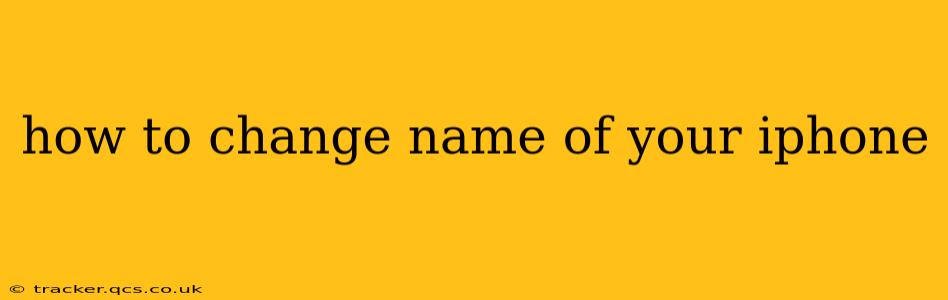Changing your iPhone's name is a simple process that can significantly improve organization and identification, especially if you have multiple Apple devices. This guide will walk you through the steps, addressing common questions and offering helpful tips.
Why Change Your iPhone's Name?
Before diving into the "how-to," let's understand why you might want to change your iPhone's name. A descriptive name helps you easily distinguish your device from others, particularly when:
- You own multiple iPhones: Instead of "iPhone" or "Sarah's iPhone," consider naming them "Sarah's Work iPhone" and "Sarah's Personal iPhone."
- You use AirDrop frequently: A clearly named iPhone makes it easier to select the correct device when sharing files via AirDrop.
- You're troubleshooting connectivity issues: A custom name can make identifying your iPhone on a network much simpler.
- You share your Apple devices: Easily distinguish your device from others using the same Apple ID.
How to Change Your iPhone's Name: A Step-by-Step Guide
The process is straightforward and takes only a few minutes. Here's how:
-
Open the Settings app: Locate the grey icon with gears on your iPhone's home screen and tap it.
-
Navigate to "General": Scroll down and tap on the "General" option.
-
Select "About": Within the "General" settings, find and tap "About."
-
Locate "Name": You'll see a field labeled "Name" (or similar) displaying your iPhone's current name. Tap on this field.
-
Enter a New Name: Use the keyboard to type in your desired name. Be creative and descriptive! Avoid using special characters that might cause compatibility issues.
-
Save Changes: Once you've entered the new name, exit the settings app. Your iPhone will automatically update with the new name.
Will Changing My iPhone's Name Affect Anything Else?
No, changing your iPhone's name only affects how it's displayed on your other devices and networks. It won't impact your data, apps, or any other settings on your phone.
How Do I Find My iPhone's Name?
You can find your iPhone's name in a few places:
- Settings > General > About: As detailed above, this is the primary location to view and modify the device name.
- AirDrop: When AirDrop is active, your iPhone's name appears as a selectable option.
- On Your Computer: When your iPhone is connected to your Mac or PC, its name will be displayed in Finder or File Explorer.
- Within Network Settings: Your iPhone's name will be listed among other connected devices on your home WiFi network.
What Kind of Names Should I Avoid?
While you have considerable freedom in naming your iPhone, it's best to avoid:
- Special Characters: Stick to letters, numbers, and spaces for optimal compatibility.
- Extremely Long Names: Keep it concise for easier readability on various devices.
- Offensive or Inappropriate Language: This is a matter of common courtesy and good practice.
Can I Change My iPhone's Name After Setting it Up?
Absolutely! You can change your iPhone's name at any time after the initial setup. This is a frequently modifiable setting.
By following these steps and keeping the tips in mind, you can easily and effectively change the name of your iPhone, enhancing organization and streamlining device management.