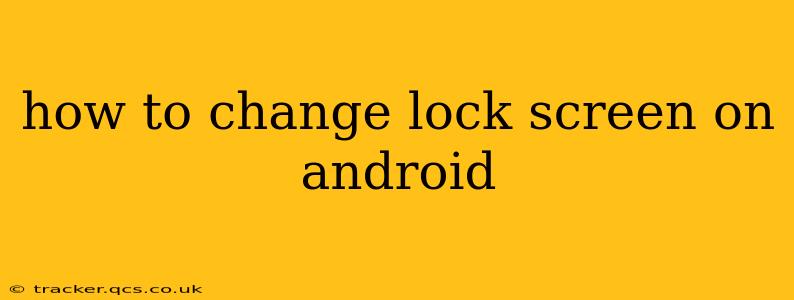Changing your Android lock screen is a simple process that enhances both security and personalization. This guide will walk you through the various methods, covering different Android versions and addressing common questions. Whether you want a PIN, pattern, password, or even a simple swipe, we've got you covered.
What are the different types of Android lock screens?
Android offers several lock screen options, each with varying levels of security:
- None: This offers no security, meaning anyone can access your phone. Not recommended for privacy or data protection.
- Swipe: The simplest option, requiring only a swipe to unlock. Least secure.
- Pattern: You draw a pattern using connecting dots on a grid. Offers moderate security.
- PIN: A numerical code (typically 4-6 digits). Provides better security than a pattern.
- Password: A longer alphanumeric code, offering the strongest security.
How to change my lock screen on Android?
The exact steps may vary slightly depending on your Android version and phone manufacturer (Samsung, Google Pixel, etc.), but the general process remains consistent.
-
Open Settings: Locate the "Settings" app on your home screen or app drawer. It's usually represented by a gear or cog icon.
-
Find Security/Lock Screen: Within Settings, search for "Security," "Lock screen," "Screen Lock," or a similar option. The exact wording depends on your device's manufacturer and Android version.
-
Select Screen Lock Type: You'll see a list of available lock screen types (None, Swipe, Pattern, PIN, Password). Choose your preferred security level.
-
Set or Confirm Your Lock: Depending on your choice, you'll be prompted to create a pattern, enter a PIN or password, or simply confirm your selection.
-
Confirm Your Choice: You may be asked to re-enter your PIN or password to confirm.
What if I forget my lock screen pattern/PIN/password?
This is a common problem. The solution depends on your device and setup:
- Google Account: If you've linked your Google account to your phone, you might be able to unlock it using your Google credentials after multiple incorrect attempts. Follow the on-screen prompts.
- Factory Reset: As a last resort, you might need to perform a factory reset. This will erase all data on your phone, so only use it if you've backed up your important information. The process to factory reset varies by phone, consult your device's manual or online resources for instructions.
Can I customize my lock screen?
Yes! Most Android versions allow for lock screen customization. You can typically change:
- Wallpaper: Select a personal image or photo.
- Widgets: Add widgets to display information like the weather, calendar events, or news headlines.
- Notifications: Control which apps can display notifications on the lock screen.
To customize, explore the settings within the "Lock screen" or "Security" menu. Look for options related to "Wallpaper," "Widgets," and "Notifications."
How do I remove my lock screen entirely?
To remove your lock screen completely, you'll follow the same steps as changing it, but select "None" as your lock screen type. Be aware that this significantly reduces your phone's security, making it vulnerable to unauthorized access.
How secure is each lock screen type?
The security level of each lock screen type increases in this order: Swipe (least secure), Pattern, PIN, Password (most secure). The longer and more complex your PIN or password, the more secure it will be. Consider using a strong password or PIN with a mix of uppercase and lowercase letters, numbers, and symbols.
By following these steps, you can easily change and customize your Android lock screen to enhance both security and personal style. Remember, choosing a strong lock screen is crucial for protecting your personal data and privacy.