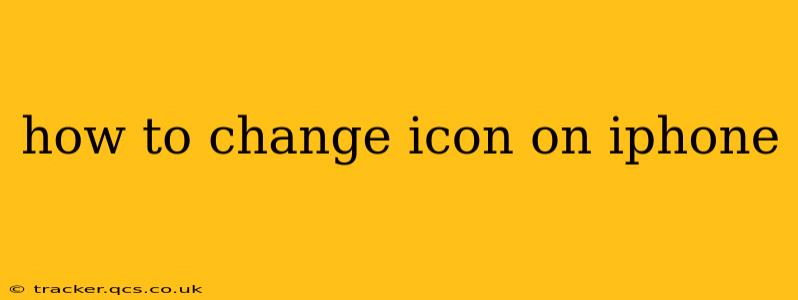Changing your iPhone's app icons might seem like a minor tweak, but it can significantly personalize your home screen and give it a unique, stylish look. While you can't directly change the default app icons provided by Apple, you can achieve a similar effect using clever workarounds. This guide will walk you through the most popular and effective methods, answering common questions along the way.
Can I Directly Change the iPhone App Icons?
No, you can't directly change the pre-installed app icons on your iPhone in the same way you might on an Android device. Apple's iOS operating system doesn't offer a built-in feature for this. However, there are several methods to create the appearance of changed icons, offering a high level of customization.
How to Change App Icons Using Shortcuts
This is arguably the most popular and straightforward method. It utilizes the Shortcuts app, built into iOS, to create custom shortcuts that then act as your new app icons.
Here's how to do it:
- Find the App: Open the Shortcuts app on your iPhone.
- Create a New Shortcut: Tap the "+" button in the top right corner.
- Add Action: Search for "Open App" and add it to your shortcut.
- Choose Your App: Select the app whose icon you want to change.
- Customize the Shortcut: This is where the magic happens. Tap the three dots (...) in the upper right corner of the shortcut.
- Icon: Tap "Add to Home Screen." Now, you can change the icon! You can choose an image from your Photos app or use a pre-made icon. You can also customize the name of the shortcut.
- Save: Tap "Add" to add your customized shortcut to your home screen.
Now you have a shortcut with a custom icon that launches your chosen app! Repeat this process for each app you wish to customize.
What are the Best Apps for Changing iPhone Icons?
While the Shortcuts method is effective, several third-party apps claim to offer icon-changing functionality. However, exercise caution. Many of these apps may require access to significant permissions, potentially compromising your privacy. Always check the app's reviews and permissions before installing. Remember that using the Shortcuts app is a safer and more reliable method built directly into your iPhone.
Can I Change the Icon Back to the Original?
Yes, absolutely. Simply delete the custom shortcut you created from your home screen. The original app will remain untouched and accessible as usual.
Are There Any Limitations to Changing Icons?
While the shortcut method is flexible, it does have limitations. Primarily, the shortcut icon acts as a "wrapper" around the original app. This means some app-specific features, like 3D Touch (if available on your device), might not function correctly through the shortcut.
How to Organize My iPhone Home Screen After Changing Icons?
Once you've changed several icons, you might want to reorganize your home screen for better aesthetic appeal and functionality. You can easily rearrange apps by pressing and holding an app icon until they wiggle. Then, drag and drop the icons to your desired locations. You can also create folders to group related apps together.
Conclusion: Personalize Your iPhone
Changing your iPhone icons might seem like a small detail, but it’s a fun and effective way to personalize your device. While you can't directly replace the default icons, using the Shortcuts app offers a simple, safe, and highly customizable alternative that delivers fantastic results. Remember to explore your creativity and have fun making your iPhone truly your own!