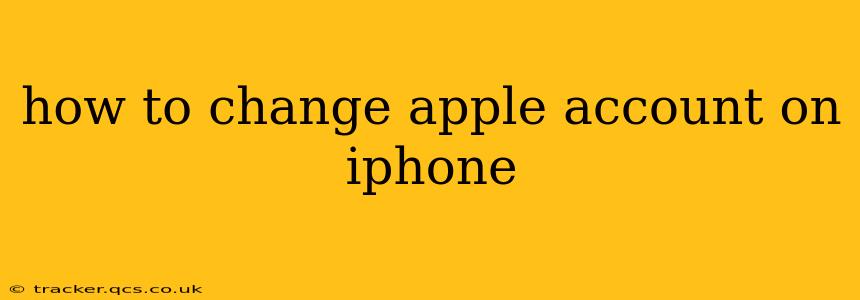Switching Apple accounts on your iPhone can seem daunting, but it's a straightforward process once you understand the steps. This guide covers various scenarios and will walk you through changing your Apple ID, managing multiple accounts, and troubleshooting common issues. We'll also address frequently asked questions to ensure a smooth transition.
What Does Changing Your Apple Account Actually Mean?
Before diving into the how-to, it's important to understand what changing your Apple account entails. This isn't just about signing out and signing back in with a different Apple ID. It impacts various aspects of your iPhone's functionality, including:
- App Store Purchases: Your access to previously purchased apps and in-app purchases will change.
- iCloud Data: Your iCloud Drive storage, photos, backups, and other iCloud data will be linked to the new account. You may need to manage this data separately.
- Apple Pay: Your payment information and associated cards will be removed.
- iMessage and FaceTime: Your iMessage and FaceTime contacts will be associated with your new Apple ID.
Therefore, planning is crucial before proceeding.
How to Sign Out of Your Current Apple Account
This is the first step in changing your Apple account on your iPhone. Here's how:
- Open Settings: Locate the "Settings" app (the gray icon with gears).
- Tap Your Name: At the top of the Settings menu, you'll see your name and Apple ID. Tap it.
- Scroll Down and Tap "Sign Out": You'll find this option near the bottom of the menu.
- Enter Your Password: You'll be prompted to enter your Apple ID password for security purposes.
- Choose What to Keep/Remove: You'll be given the option to keep a copy of your data on your iPhone or remove it. Carefully consider this step. Keeping a copy means your data remains on the device, but it won't be synced to your new Apple ID until you explicitly sign in with the new account and enable relevant services (iCloud, etc.). Removing your data will delete it from your iPhone.
How to Sign In With a New Apple Account
Once you've signed out, you're ready to sign in with your new Apple ID:
- Tap "Sign in to your iPhone": After signing out, this option will appear.
- Enter Your Apple ID and Password: Use the credentials for your new Apple ID.
- Follow On-Screen Prompts: The iPhone will guide you through the setup process, including iCloud settings, Apple Pay setup (if desired), and other relevant features.
How to Manage Multiple Apple Accounts on Your iPhone
While you can only have one primary Apple ID signed into your iPhone for core services, you can manage multiple accounts for specific apps or services. For example, you might use a separate Apple ID for work-related apps and a personal Apple ID for everything else. This is typically handled on an app-by-app basis within the app's settings.
What Happens to My Data When I Change Apple Accounts?
H2: What Happens to My Purchased Apps and Media?
Your previously purchased apps and media are linked to your Apple ID, not your device. After signing in with a new Apple ID, you will need to re-download your purchases if you wish to access them again. This may require authentication with your original Apple ID.
H2: What Happens to My iCloud Data?
Your iCloud data—photos, documents, and backups—is tied directly to your Apple ID. When you switch accounts, this data will remain associated with your original Apple ID. To access it with your new account, you'll need to explicitly sign in to iCloud with your old Apple ID or transfer the data using alternative methods (like AirDrop or a computer).
H2: What if I Forgot My Apple ID Password?
Apple provides a password recovery process via their website. Follow the on-screen prompts and use a trusted device or email address associated with your Apple ID to regain access.
H2: Can I Switch Back to My Old Apple Account Later?
Absolutely. The process of signing in with a different Apple ID is reversible. Just repeat the sign-out and sign-in process as outlined above.
Conclusion
Changing your Apple account on your iPhone is a manageable process. By understanding the implications of each step and following these instructions, you can smoothly transition between accounts while minimizing data loss or disruption. Remember to back up your data before making any significant changes to your Apple ID settings.