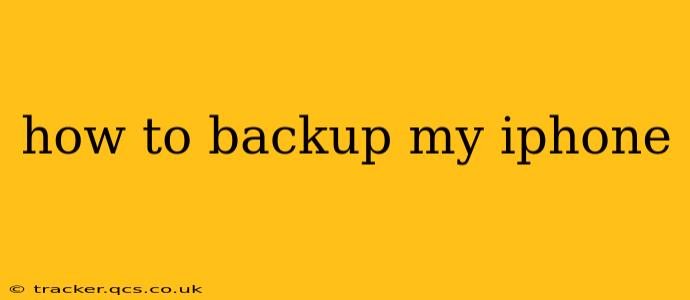Backing up your iPhone is crucial for protecting your precious photos, contacts, messages, and other important data. Losing this information can be devastating, so understanding how to create regular backups is essential. This guide will walk you through the different methods available, ensuring you're prepared for any eventuality.
What are the Different Ways to Backup My iPhone?
There are two primary methods for backing up your iPhone: using iCloud and using your computer with iTunes (or Finder on macOS Catalina and later). Both methods offer advantages and disadvantages, which we'll explore below.
iCloud Backup
iCloud backup is a convenient wireless method that automatically backs up your iPhone to Apple's cloud servers. This means you don't need to connect your phone to a computer.
Pros:
- Wireless and Automatic: Set it and forget it! Backups happen automatically overnight when your iPhone is connected to Wi-Fi and plugged in.
- Accessibility: Access your backup from any device signed in with your Apple ID.
- Easy Setup: Simple to configure within your iPhone's settings.
Cons:
- Storage Limitations: iCloud offers limited free storage. You may need to purchase additional storage if you have a large amount of data.
- Internet Dependence: Requires a reliable internet connection for backups.
- Slower Backup Speeds: Can be slower than using a computer, especially for large backups.
iTunes/Finder Backup
This method involves connecting your iPhone to your computer and using iTunes (on Windows) or Finder (on macOS Catalina and later) to create a backup.
Pros:
- Faster Backup Speeds: Generally faster than iCloud backups, especially for large amounts of data.
- No Internet Dependence: Backups are performed locally on your computer.
- Larger Storage Capacity: You're limited only by the storage space on your computer.
Cons:
- Requires Computer Access: You need to connect your iPhone to a computer each time you want to back up.
- Less Convenient: Not as automatic as iCloud backups.
- Local Storage: Your backup is only accessible from the computer it's stored on.
How Often Should I Backup My iPhone?
Ideally, you should back up your iPhone daily, especially if you frequently add new photos, videos, or other data. However, at a minimum, back up your device at least once a week to ensure you don't lose much data in the event of a problem.
What Does an iPhone Backup Include?
An iPhone backup includes a wide range of data, including:
- App Data: Settings, progress, and saved game data for your installed apps.
- Photos and Videos: Images and videos stored on your device.
- Messages: Text messages, iMessages, and MMS messages.
- Contacts: Your address book contacts.
- Calendar Events: Appointments and events in your calendar.
- Settings: Wi-Fi passwords, app preferences, and other device settings.
- Health Data (If Enabled): Data from the Health app.
What Happens if I Lose My iPhone and Need to Restore From a Backup?
If you lose or damage your iPhone, you can restore your data from your backup to a new device. Simply follow the setup instructions for your new iPhone and select the option to restore from an iCloud or computer backup.
Can I Choose What to Include in My iPhone Backup?
While you can't selectively choose individual items, you can choose to exclude certain data types like Health data from iCloud backups. You can manage this within your iPhone's settings under "iCloud" > "iCloud Backup". However, it's generally recommended to back up everything for comprehensive data protection.
How Do I Know if My iPhone Backup is Successful?
After a backup completes, you'll receive a confirmation notification on your iPhone or computer. For iCloud backups, you can check the status in your iPhone's Settings under "iCloud" > "iCloud Backup". For iTunes/Finder backups, you'll see a summary after the backup is finished.
By following these steps and understanding the options available, you can ensure your valuable iPhone data is safe and secure. Choose the method that best suits your needs and technology comfort level, and remember to back up regularly!