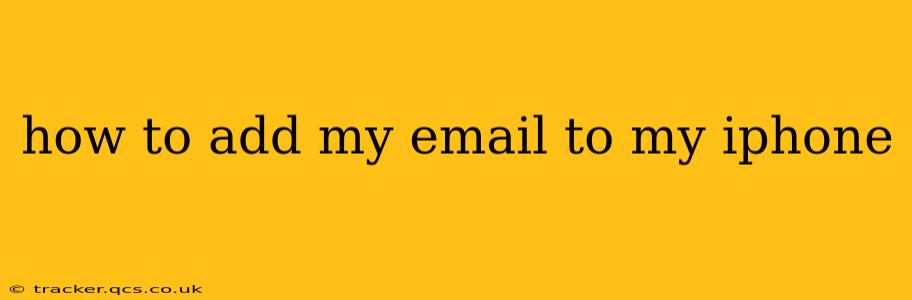Adding your email to your iPhone is a straightforward process, but the exact steps depend on the type of email account you have (e.g., Gmail, Yahoo, Outlook, iCloud, or a custom business email). This comprehensive guide covers all the bases, ensuring you can seamlessly access your emails on your Apple device.
What Type of Email Account Do You Have?
Before we begin, it's crucial to identify your email provider. This will determine the specific steps you need to follow. Common email providers include:
- Gmail: Google's popular email service.
- Yahoo Mail: A long-standing email provider.
- Outlook/Hotmail: Microsoft's email service.
- iCloud: Apple's integrated email and cloud service.
- Other Providers: Many companies and organizations offer custom email services (e.g., yourcompany@yourdomain.com).
Knowing your provider helps you choose the correct settings later in the process.
Adding Your Email to Your iPhone: A Step-by-Step Guide
Regardless of your email provider, the general process remains similar. Here's a walkthrough, with variations highlighted where necessary:
-
Open the Settings App: Locate the "Settings" app on your iPhone's home screen (it's usually a gray icon with gears). Tap on it to open.
-
Tap on "Mail," then "Accounts": Within the Settings app, scroll down and tap on "Mail," then tap on "Accounts."
-
Tap "Add Account": You'll see a list of your existing email accounts and an option to add a new one. Tap "Add Account."
-
Choose Your Email Provider: Here's where you'll select your email provider from the list (Gmail, Outlook, Yahoo, etc.). If your provider isn't listed, choose "Other."
-
Entering Your Email and Password (For Most Providers): Enter your full email address and password. Your iPhone will automatically configure the settings for many popular providers.
-
Manual Setup (For "Other" or Specific Settings): If you chose "Other" or need to fine-tune your settings, you'll need to provide the following information:
- Name: Your name as you want it to appear in your emails.
- Email: Your full email address.
- Password: Your email password.
- Description: A brief description for this account (optional).
- Incoming Mail Server: The server that receives incoming emails. This will usually look something like
imap.gmail.com(Gmail),imap.mail.yahoo.com(Yahoo), oroutlook.office365.com(Outlook). You'll need to find your provider's specific Incoming Mail Server settings. - Outgoing Mail Server (SMTP): The server that sends outgoing emails. This will usually look similar to your Incoming Mail Server, but often has "smtp." instead of "imap." Again, check your provider's documentation.
- Port Numbers: You'll need to input the correct port numbers for both incoming and outgoing mail. These can vary depending on the provider and security settings (SSL or TLS). Consult your email provider's website for accurate port information.
- Username: This is often your full email address.
- Security Settings: Most email providers use SSL/TLS encryption. Ensure these are enabled for secure communication.
-
Save Your Settings: Once you've entered all the necessary information, tap "Next" or "Save" to complete the setup. Your iPhone will test the connection and, if successful, you'll be able to access your emails.
Troubleshooting Common Issues
- Incorrect Password: Double-check your email password for typos. Reset your password if necessary through your email provider's website.
- Incorrect Server Settings: If you manually configured your email, ensure the server addresses, port numbers, and security settings are correct. Refer to your email provider's help documentation.
- Network Connectivity: Ensure your iPhone has a stable internet connection (Wi-Fi or cellular data).
- Account Restrictions: Some accounts might have restrictions that prevent them from being added to your iPhone. Contact your email provider's support team if you encounter such issues.
Frequently Asked Questions
How do I add multiple email accounts to my iPhone?
You can add multiple email accounts to your iPhone by repeating the steps outlined above for each account. Your iPhone can handle many different email addresses simultaneously.
What if I forget my email password?
If you forget your email password, you'll need to reset it through your email provider's website. Look for a "Forgot Password" or "Password Recovery" option.
Can I access my email offline?
The ability to access your emails offline depends on the settings of your email account. Some providers allow downloading messages for offline viewing, while others require an active internet connection.
This comprehensive guide should help you successfully add your email to your iPhone. Remember to consult your email provider's help documentation if you encounter specific problems. If you have any further questions, don't hesitate to ask!