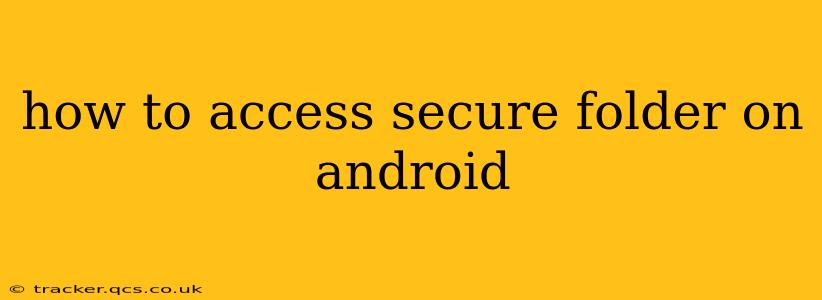Accessing a secure folder on your Android device depends heavily on the manufacturer and the specific Android version you're using. While the core functionality remains similar, the exact steps and terminology might vary. This guide will cover the common methods and troubleshoot potential issues.
Understanding Secure Folders
Secure Folders are a built-in feature on many Android devices, primarily Samsung Galaxy phones. These folders provide an extra layer of security for sensitive data like photos, videos, and apps. Access is typically restricted by a separate PIN, pattern, password, or biometric authentication (fingerprint, face recognition). The goal is to keep this private data separate from your main profile, even if someone gains access to your unlocked phone.
How to Access Your Secure Folder (Samsung Galaxy Devices)
Samsung's Secure Folder is one of the most prevalent examples. Here's how to typically access it:
-
Locate the Secure Folder app: This is usually found in your app drawer. If you can't find it, try searching for "Secure Folder" within the app drawer's search function.
-
Authenticate: You'll be prompted to enter your device's lock screen PIN, pattern, password, or use your registered biometric authentication method. This is the initial security check.
-
Access the Secure Folder content: Once authenticated, you'll see the contents of your Secure Folder, including any apps, files, or photos you've moved there.
How to Access Secure Folders on Other Android Devices (If Available)
Not all Android devices offer a dedicated "Secure Folder" feature. Some manufacturers might use alternative names or slightly different methods. If your device doesn't have a built-in Secure Folder, you might consider third-party apps (proceed with caution, ensuring they're reputable and from trusted developers).
Troubleshooting Access Issues
1. I forgot my Secure Folder password/PIN/pattern:
This is the most common issue. Unfortunately, there's often no way to recover this without potentially losing the data within the Secure Folder. Most manufacturers don't provide a recovery mechanism separate from your device's main security measures. If you've linked your Samsung account, there might be some options through Samsung support, but complete data loss is a possibility. It's crucial to remember your Secure Folder credentials!
2. The Secure Folder app is missing:
This could indicate a system software issue or the app being uninstalled unintentionally (unlikely, as it's usually a system app). Try restarting your device. If the problem persists, consider checking for software updates. In extreme cases, a factory reset might be necessary, but this will erase all data on your device, including the Secure Folder's contents.
3. I'm getting an error message:
The specific error message will be crucial for troubleshooting. Note the exact wording and search online for solutions related to your device model and the error.
4. I can't use biometric authentication:
This could be due to issues with your fingerprint sensor, face recognition, or the sensor not being correctly registered in the Secure Folder settings. Try re-registering your biometric data within the Secure Folder settings or troubleshooting biometric issues using your device's general settings.
H2: What if I've set up a secure folder but can't remember how to access it?
As mentioned above, recovering access to a secure folder without the original security credentials is exceptionally difficult. There’s no universal "reset" button. The best approach is to carefully retrace your steps and consider any notes or reminders you might have made regarding the password/PIN/pattern. Contacting your device manufacturer's support is an option but prepare for potential data loss as a last resort.
H2: Are there any alternative ways to protect sensitive data on my Android phone?
Yes! While secure folders are convenient, several other methods exist:
-
Third-party encryption apps: These apps can encrypt individual files or folders, providing additional protection. However, choose reputable apps carefully.
-
Using a strong device password/PIN/pattern: This is your first line of defense; a complex and unique password is crucial.
-
Regular software updates: Keeping your Android OS updated is vital for security patches addressing potential vulnerabilities.
Remember to always prioritize the security of your data and choose methods that align with your comfort level and risk tolerance. Always back up your important data regularly.