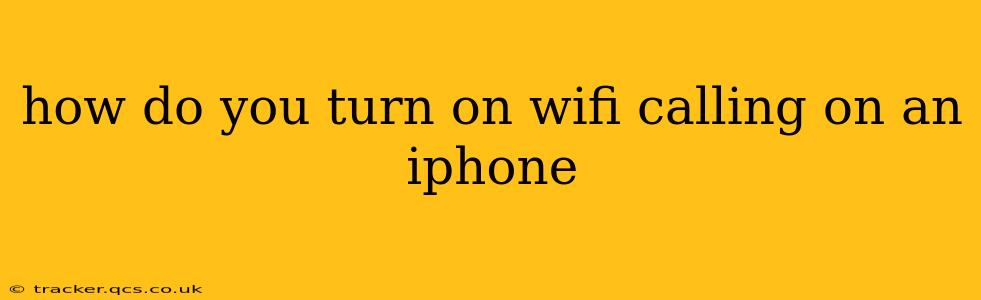Wi-Fi Calling lets you make and receive calls using your iPhone's Wi-Fi connection instead of your cellular network. This is incredibly useful in areas with poor cellular reception, or when you're traveling internationally and want to avoid expensive roaming charges. This guide will walk you through the process of enabling Wi-Fi Calling on your iPhone, addressing common questions and troubleshooting potential issues.
What is Wi-Fi Calling?
Before we dive into the how-to, let's quickly clarify what Wi-Fi Calling is. It's a feature that allows your iPhone to use your home Wi-Fi network or any available public Wi-Fi hotspot to make and receive phone calls. Your calls are routed over the internet instead of using your cellular provider's network. This means you can still make and receive calls even when you have weak or no cellular signal.
How to Enable Wi-Fi Calling on Your iPhone
The steps to enable Wi-Fi Calling might vary slightly depending on your iPhone model and iOS version, but the process is generally similar. Here's a comprehensive guide:
-
Check Carrier Support: The first and most crucial step is to ensure your cellular carrier supports Wi-Fi Calling. Not all carriers offer this feature, and even if they do, it might require a specific plan or configuration. Check your carrier's website or contact their customer support to confirm Wi-Fi Calling is available on your account.
-
Open Settings: On your iPhone, locate and tap the "Settings" app (it's the grey icon with gears).
-
Navigate to Phone: Scroll down the Settings menu and tap on "Phone."
-
Enable Wi-Fi Calling: Within the Phone settings, you should see an option labeled "Wi-Fi Calling." Tap on it.
-
Turn on the Toggle: You'll see a toggle switch next to "Wi-Fi Calling." Toggle the switch to the "on" position (it will turn green).
-
Add Your Emergency Address (If Required): Your carrier may require you to add your emergency address for 911 calls to work correctly over Wi-Fi. If prompted, carefully enter your physical address. This is crucial for emergency services to locate you accurately.
-
Confirm and Connect: Your iPhone will now use Wi-Fi for calls whenever a cellular signal is weak or unavailable. Make a test call to ensure it's working correctly.
Why Isn't Wi-Fi Calling Working? Troubleshooting Tips
If you've followed these steps and Wi-Fi Calling isn't working, here are some troubleshooting tips:
Is Wi-Fi Calling Supported by My Carrier?
This is the most common reason for Wi-Fi Calling not functioning. Double-check with your carrier to ensure they support the feature and that your account is properly configured.
Do I Have a Strong Wi-Fi Connection?
A weak or unstable Wi-Fi signal can prevent Wi-Fi Calling from working properly. Try moving closer to your router or resolving any Wi-Fi connectivity issues.
Is Wi-Fi Calling Enabled on My Account?
Sometimes, even if your carrier supports Wi-Fi Calling, it might not be enabled on your specific account. Contact customer support to confirm and activate it.
Have I Entered My Emergency Address?
As mentioned earlier, providing your emergency address is essential, especially for the functionality of emergency calls over Wi-Fi.
Have I Updated My iPhone's Software?
Outdated iOS versions can sometimes cause compatibility problems. Ensure your iPhone is running the latest iOS software version.
Can I Use Wi-Fi Calling While Roaming?
Yes, Wi-Fi Calling can be particularly useful when roaming internationally. However, roaming charges may still apply for data usage, even if you're using Wi-Fi Calling to make voice calls. Check your data roaming settings and plan to avoid unexpected charges.
Will 911 Calls Work Over Wi-Fi Calling?
Generally, yes, but it's crucial to ensure your emergency address is correctly entered in your iPhone's settings. This allows emergency services to accurately locate you. Always test your 911 calls over Wi-Fi to verify functionality.
By following these steps and troubleshooting tips, you should be able to successfully enable and use Wi-Fi Calling on your iPhone, enjoying clearer calls and avoiding costly roaming charges. Remember to always consult your carrier's website or customer support for the most accurate and up-to-date information.