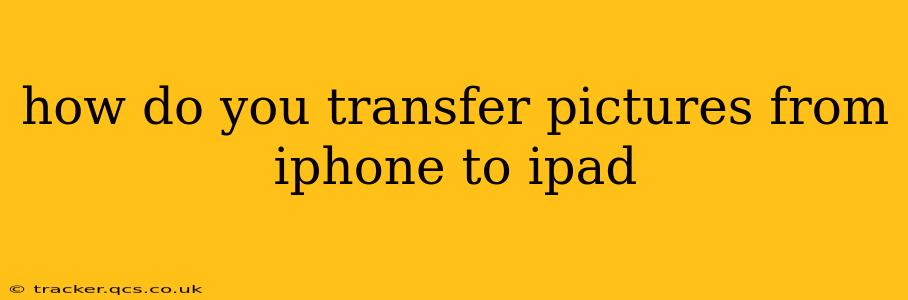How Do You Transfer Pictures from iPhone to iPad? A Comprehensive Guide
Transferring photos from your iPhone to your iPad is surprisingly easy, thanks to Apple's seamless ecosystem. There are several methods, each with its own advantages, allowing you to choose the best option depending on your needs and the number of photos you're transferring. This guide explores each method in detail, answering common questions along the way.
Why Transfer Photos Between iPhone and iPad?
Before diving into the methods, let's address why you might want to transfer photos. Perhaps you want to:
- Free up storage space: iPhones have limited storage, and photos can quickly consume a significant amount.
- Access photos on a larger screen: Viewing photos on an iPad's larger display is a much more enjoyable experience.
- Share photos easily: Having photos on both devices makes sharing with others more convenient.
- Back up your photos: Transferring photos to your iPad acts as an additional backup, protecting against data loss on your iPhone.
Method 1: Using iCloud Photo Library
This is generally the easiest and most automatic method, especially for regular photo synchronization.
How it works: iCloud Photo Library stores all your photos and videos in iCloud, making them accessible across all your Apple devices signed in with the same Apple ID. Any changes made on one device are automatically reflected on others.
Steps:
- Ensure iCloud Photo Library is enabled: On both your iPhone and iPad, go to Settings > [Your Name] > iCloud > Photos and turn on iCloud Photos. You'll need sufficient iCloud storage; you can upgrade your plan if needed.
- Wait for synchronization: This can take some time depending on the number of photos you have. The progress will be indicated in the Photos app.
Pros: Automatic, seamless synchronization, accessible across all Apple devices. Cons: Requires sufficient iCloud storage, initial upload time can be lengthy.
Method 2: Using AirDrop
AirDrop is a quick and convenient method for transferring smaller batches of photos.
How it works: AirDrop uses Wi-Fi and Bluetooth to transfer files wirelessly between nearby Apple devices.
Steps:
- Ensure AirDrop is enabled: On both your iPhone and iPad, swipe down from the top-right corner (iPhone X and later) or swipe up from the bottom (older iPhones) to open Control Center. Tap AirDrop and choose Contacts Only or Everyone.
- Select photos: Open the Photos app on your iPhone, select the photos you want to transfer.
- Tap the Share icon: Tap the share icon (a square with an upward-pointing arrow).
- Choose AirDrop: Select your iPad from the AirDrop list.
- Accept the transfer: Your iPad will prompt you to accept the transfer.
Pros: Fast and easy for smaller transfers, no internet connection required. Cons: Not ideal for large numbers of photos, requires devices to be in close proximity.
Method 3: Using a Third-Party App
Several third-party apps specialize in transferring files between devices, including photos. These apps often offer additional features like cloud storage and management tools.
How it works: These apps typically allow you to connect your iPhone and iPad, browse your photos, and select which ones to transfer.
Pros: Can offer additional features, may be more efficient for very large transfers. Cons: Requires downloading and installing an app, may have limitations on free usage.
Frequently Asked Questions
H2: How long does it take to transfer photos from iPhone to iPad using iCloud?
The time it takes to transfer photos via iCloud depends heavily on the number of photos and your internet speed. It could take anywhere from a few minutes to several hours for very large libraries. iCloud will show you the progress of the upload.
H2: Can I transfer photos from iPhone to iPad without Wi-Fi?
AirDrop allows for wireless transfer without Wi-Fi, but it requires both devices to be in close proximity and have Bluetooth enabled. iCloud requires an internet connection for the initial upload, although once uploaded, the photos are accessible offline.
H2: What if I don't have enough iCloud storage?
If you don't have enough iCloud storage, you can either upgrade your iCloud storage plan or use AirDrop for smaller transfers, or a third-party app. Consider deleting unwanted photos and videos from your iPhone to free up space.
By understanding these different methods, you can choose the best option for transferring your precious photos from your iPhone to your iPad, maximizing efficiency and convenience. Remember to consider the number of photos, available storage, and your internet connection when selecting a method.