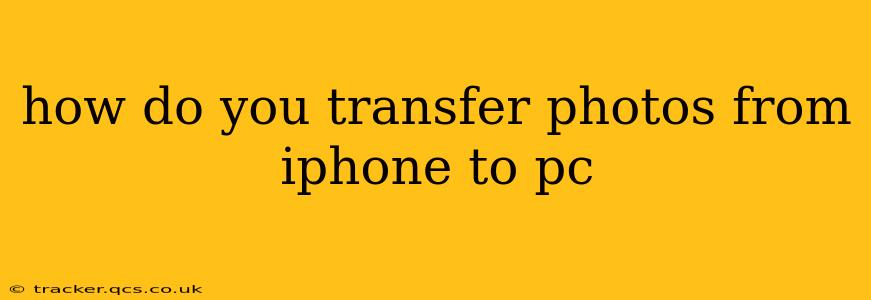Transferring photos from your iPhone to your PC might seem daunting, but it's actually quite straightforward. This guide covers several methods, catering to different needs and technical comfort levels. Whether you're a tech novice or a seasoned pro, you'll find the perfect solution here. We'll also address common questions and troubleshooting tips to ensure a smooth transfer every time.
Method 1: Using a USB Cable (The Most Common Method)
This is the simplest and most reliable method, particularly for transferring large numbers of photos.
- Connect your iPhone to your PC: Use the original Apple Lightning cable or a compatible third-party cable to connect your iPhone to your PC.
- Open File Explorer (Windows) or Finder (macOS): Once connected, your iPhone should appear as a device in your file explorer or finder window.
- Locate your photos: Usually, you'll find your photos within the "DCIM" (Digital Camera Images) folder. Inside, you'll see folders organized by date and time.
- Copy and paste or drag and drop: Select the photos you want to transfer and either copy and paste them into a desired folder on your PC, or drag and drop them directly.
Important Note: Make sure your iPhone is unlocked and trusts your computer. You might be prompted to allow access to your photos; if so, grant permission.
Method 2: Using iCloud Photo Library
iCloud Photo Library seamlessly syncs your photos across your Apple devices and can also be accessed from your PC.
- Enable iCloud Photo Library on your iPhone: Go to Settings > Photos and turn on "iCloud Photos." This might take some time depending on the size of your photo library.
- Access iCloud on your PC: You can access your photos via iCloud.com on your web browser. Sign in with your Apple ID and password.
- Download your photos: Once you're logged in, you can browse and download your photos to your PC. You can download individual photos or select multiple photos for download.
Pros: Automatic synchronization, accessible from anywhere with internet access. Cons: Requires sufficient iCloud storage space and a stable internet connection.
Method 3: Using Third-Party Apps
Several third-party apps facilitate iPhone-to-PC photo transfers. These often offer additional features like organization and editing tools. Research thoroughly before using any third-party app, ensuring it's reputable and secure.
Method 4: Using AirDrop (macOS Only)
If you have a macOS computer, AirDrop provides a wireless way to quickly transfer photos.
- Enable AirDrop on both devices: On both your iPhone and your Mac, ensure AirDrop is turned on (in Control Center on your iPhone and Finder on your Mac).
- Select your photos: Choose the photos you wish to transfer on your iPhone.
- Use the Share Sheet: Tap the Share icon and select your Mac from the AirDrop list.
How Long Does it Take to Transfer Photos from iPhone to PC?
The transfer time depends on several factors:
- Number of photos: Transferring thousands of photos will naturally take longer than transferring a few.
- Photo size: High-resolution photos take longer to transfer than smaller ones.
- Connection speed: A fast USB connection will speed up the transfer.
- Method used: Wireless methods (iCloud, AirDrop) are generally slower than a direct USB connection.
What if My PC Doesn't Recognize My iPhone?
If your PC doesn't recognize your iPhone, try these troubleshooting steps:
- Check the cable: Ensure your cable is functioning correctly and properly connected to both devices. Try a different cable if possible.
- Restart your devices: Restarting both your iPhone and your PC can resolve minor software glitches.
- Update drivers: Ensure you have the latest drivers installed for your iPhone on your PC. Check the Apple support website for updates.
- Check USB ports: Try different USB ports on your computer.
This comprehensive guide provides multiple methods for transferring photos from your iPhone to your PC, addressing common questions and troubleshooting issues. Choosing the right method depends on your specific needs and technical expertise. Remember to always back up your photos regularly to protect your valuable memories.