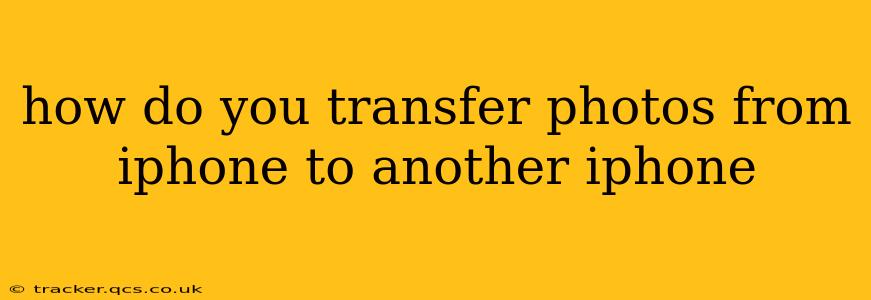Transferring photos between iPhones is surprisingly straightforward, thanks to Apple's ecosystem. There are several methods, each with its own advantages depending on your needs and the number of photos you're moving. This guide will walk you through the most common and efficient techniques.
Using iCloud Photo Library: The Simplest Method
This is arguably the easiest way to transfer photos, especially for large libraries. If both iPhones are signed in to the same iCloud account with iCloud Photo Library enabled, photos will automatically sync between them.
How it Works:
- Ensure iCloud Photo Library is Enabled: On both iPhones, go to Settings > [your name] > iCloud > Photos and turn on iCloud Photo Library. You may need sufficient iCloud storage; consider upgrading your plan if necessary.
- Wait for Syncing: Once enabled, your photos will begin to sync wirelessly. The time this takes depends on the size of your photo library and your internet connection. A strong Wi-Fi connection is recommended.
- Verify Transfer: Check the Photos app on both iPhones to confirm that all your photos have transferred successfully.
Pros: Automatic, effortless, and ideal for large libraries. Cons: Requires sufficient iCloud storage and a reliable internet connection. It’s not immediate.
Using AirDrop: Quick Transfer for Smaller Collections
AirDrop is perfect for transferring a smaller batch of photos quickly and easily without needing an internet connection. Both iPhones must be close to each other and have Bluetooth and Wi-Fi enabled.
How it Works:
- Open the Photos App: Locate the photos you want to transfer.
- Select Photos: Tap to select the photos you wish to share.
- Tap the Share Icon: Look for the square with an upward-pointing arrow.
- Choose AirDrop: Select the recipient iPhone from the AirDrop list.
- Accept on the Receiving iPhone: The recipient iPhone will receive a notification; they need to tap "Accept" to receive the photos.
Pros: Fast, convenient, and doesn't require an internet connection. Cons: Limited to smaller collections due to file size limitations. Requires proximity between devices.
Using Shared Albums: Collaborative Photo Sharing
If you want to share specific photos with someone else and don't want to transfer the entire library, shared albums are a great option.
How it Works:
- Create a Shared Album: In the Photos app, tap the "+" icon and select "New Shared Album".
- Add Photos: Choose the photos you want to share.
- Invite People: Add the recipient's email address or phone number.
- Access on the Other iPhone: The recipient can access the shared album on their iPhone.
Pros: Ideal for sharing specific photos with others. Keeps your main photo library separate. Cons: Not ideal for transferring your entire library.
Using a Third-Party App: Alternative Transfer Methods
Several third-party apps are available on the App Store that facilitate photo transfer between iPhones. These apps sometimes offer additional features like cloud storage integration or editing capabilities. Always ensure the app is from a reputable developer.
Pros: May offer additional features and functionality. Cons: Requires downloading and installing a third-party app. Security and privacy should be considered.
How Long Does it Take to Transfer Photos from iPhone to iPhone?
The transfer time depends heavily on the method and the size of your photo library. iCloud Photo Library can take hours or even days for large libraries, while AirDrop is almost instantaneous for smaller batches.
What if My Photos Aren't Transferring?
Troubleshooting steps include:
- Check your internet connection (for iCloud).
- Ensure both iPhones are signed in to the same iCloud account (for iCloud).
- Restart both iPhones.
- Check your iCloud storage space.
- Check for software updates on both iPhones.
By understanding these methods and troubleshooting tips, you can efficiently transfer your precious photos between iPhones with ease. Remember to choose the method that best fits your needs and the amount of data you’re working with.