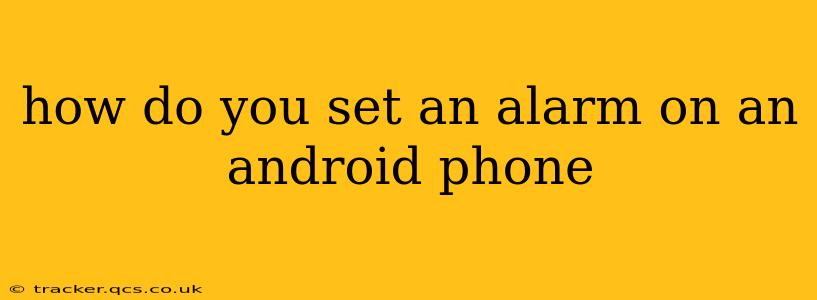How to Set an Alarm on Your Android Phone: A Comprehensive Guide
Setting an alarm on your Android phone is a simple task, but the exact steps might vary slightly depending on your phone's manufacturer and Android version. However, the core process remains consistent across most devices. This guide will walk you through the process, addressing common questions and troubleshooting potential issues.
The Standard Method: Using the Built-in Clock App
Most Android phones come pre-installed with a clock app that includes an alarm function. Here's how to use it:
-
Locate the Clock App: Find the clock app icon on your home screen or in your app drawer. It usually looks like a clock face.
-
Open the Alarm Tab: Once you open the app, you'll typically see several tabs or options. Look for an option labeled "Alarm," "Alarms," or a similar designation. Tap it.
-
Add a New Alarm: You'll see a "+" button, a plus icon, or an option to "Add Alarm." Tap this to create a new alarm.
-
Set the Time: Use the number pad or rotating dial to set the desired time for your alarm.
-
Set the Days of the Week (Optional): You can usually choose specific days of the week for the alarm to repeat. Tap the days you want the alarm to sound. For a one-time alarm, leave this setting as is.
-
Customize the Alarm (Optional): Many clock apps allow you to customize your alarm:
- Alarm Sound: Choose a ringtone or sound from a selection provided.
- Alarm Label: Give your alarm a descriptive name (e.g., "Work," "Medication").
- Volume: Adjust the alarm's volume.
- Snooze: Set a snooze duration (e.g., 5 minutes, 10 minutes).
-
Save the Alarm: Once you've made your selections, tap "Save," "OK," or a similar button to confirm and save your new alarm.
How do I delete an alarm on my Android phone?
Deleting an alarm is just as straightforward. In your alarm list, locate the alarm you wish to remove. Usually, a trash can icon, a minus sign (-), or a three-dot menu (more options) will appear next to each alarm. Tap the appropriate icon and confirm your decision to delete.
How do I turn off an alarm on my Android phone?
When your alarm goes off, you’ll see a notification at the top of your screen. You can tap the "Dismiss" or "Stop" button to silence the alarm. If you want to snooze it (if enabled), tap the "Snooze" button.
How do I set multiple alarms on my Android phone?
Simply repeat the steps above to add as many alarms as you need. You can create multiple alarms for different times and days.
How do I use a custom ringtone for my alarm?
Most Android clock apps offer the ability to select a custom ringtone. During the alarm creation process, look for an option to choose a ringtone or sound. You might be able to select a sound from your device's existing music library.
What if I can't find the alarm function on my phone?
If you can't find a built-in clock app with an alarm function, your phone might have a different clock app or might require a third-party app download from the Google Play Store. Search the Play Store for "alarm clock" to find suitable alternatives.
Remember that these instructions are general guidelines. The exact steps and features may vary slightly depending on your phone's operating system version and the specific clock app you are using. However, these basic instructions should guide you to successfully set your alarms and manage your daily schedule!