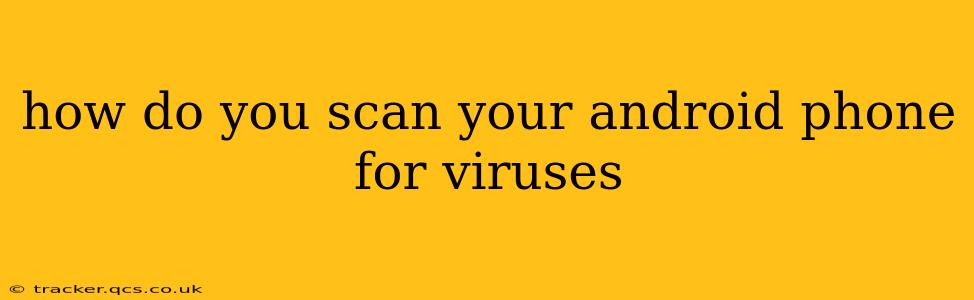Android phones, while generally secure, aren't immune to malware. Knowing how to scan your device for viruses and other threats is crucial for protecting your data and privacy. This guide will walk you through the process, addressing common concerns and misconceptions.
What are the common types of Android malware?
Before diving into scanning, let's understand the threats. Android malware can manifest in various forms, including:
- Trojans: These disguise themselves as legitimate apps, often downloaded from unofficial app stores or untrusted websites. Once installed, they can steal your data, install more malware, or take control of your device.
- Spyware: This type of malware secretly monitors your activity, collecting sensitive information like your location, contacts, and messages.
- Ransomware: Ransomware encrypts your files and demands a ransom for their release.
- Adware: This displays unwanted and often intrusive advertisements, slowing down your phone and potentially exposing you to malicious links.
How to Scan Your Android Phone for Viruses?
There are several ways to scan your Android phone for viruses and malware:
1. Using Built-in Security Features
Most modern Android versions come with integrated security features. These often include a real-time protection mechanism that scans apps as they're installed and periodically checks for malicious activity. Google Play Protect is a key component of this, scanning apps downloaded from the Google Play Store and flagging potentially harmful ones.
To check your device's security settings:
- Go to Settings > Security (or Security & privacy, depending on your Android version).
- Look for options like "Google Play Protect" or similar features. Make sure they are enabled and regularly updated.
2. Employing Third-Party Antivirus Apps
While Google Play Protect offers a decent level of protection, many users opt for third-party antivirus apps for additional security. These apps often provide more comprehensive scanning options, including on-demand scans and scheduled scans. However, choose reputable apps from trusted sources like the Google Play Store and be wary of apps promising unrealistic levels of protection. Overly aggressive antivirus apps can also slow your phone down.
3. Performing Manual Checks
While not a substitute for automated scans, manually reviewing your installed apps can help identify suspicious ones. Look for apps you don't recognize, apps that consume excessive battery or data, or apps that request unusually broad permissions. Uninstall any suspicious apps immediately.
4. Regularly Updating Your Software
Keeping your Android operating system and apps updated is essential for security. Updates often include security patches that address known vulnerabilities. Enable automatic updates to ensure your device is always running the latest and most secure software.
What are the best antivirus apps for Android?
There isn't a single "best" antivirus app, as effectiveness can vary depending on individual needs and device specifics. However, several popular and reputable options include:
- Avast Mobile Security: Offers features like antivirus protection, app locking, and anti-theft tools.
- Bitdefender Mobile Security: Provides robust malware detection, VPN functionality, and other security features.
- Kaspersky Mobile Antivirus: A well-known security provider offering comprehensive protection and performance optimization tools.
It's crucial to remember that these are just examples, and many other reputable antivirus apps are available. Research and read reviews before installing any third-party antivirus software.
Do I really need an antivirus app on my Android?
While not strictly necessary for every user, an antivirus app can provide an extra layer of security, especially if you frequently download apps from outside the Google Play Store or access less secure websites. Google Play Protect provides a solid base level of security, but additional protection is always a good idea.
How often should I scan my Android phone?
The frequency of scans depends on your usage habits. If you regularly download apps from untrusted sources or browse potentially risky websites, more frequent scans are recommended. A weekly or monthly scan is usually sufficient for most users.
How can I prevent viruses on my Android phone in the first place?
Proactive measures are the best defense against malware. These include:
- Download apps only from the Google Play Store: This significantly reduces the risk of installing malicious apps.
- Be cautious of suspicious links and attachments: Avoid clicking on links or opening attachments from unknown sources.
- Keep your software updated: Regularly update your Android OS and apps to patch security vulnerabilities.
- Use strong passwords and enable two-factor authentication: This adds an extra layer of security to your accounts.
By combining these proactive measures with regular scans using built-in and/or third-party tools, you can significantly reduce the risk of malware infecting your Android phone and keep your data safe.