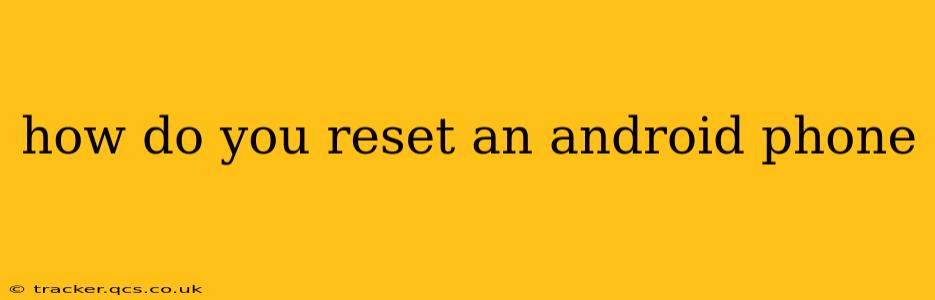How to Reset an Android Phone: A Comprehensive Guide
Resetting your Android phone, also known as a factory reset, wipes all data from your device and returns it to its original factory settings. This is a powerful tool for troubleshooting problems, preparing your phone for sale or trade-in, or simply starting fresh. However, it's crucial to understand the process and its implications before proceeding. This guide will walk you through different methods and answer common questions.
Why Would You Reset Your Android Phone?
There are several reasons why you might need to reset your Android phone:
- Troubleshooting software issues: A factory reset can resolve many software glitches, bugs, and performance problems.
- Selling or trading your phone: Resetting your phone ensures your personal data is removed completely, protecting your privacy.
- Giving your phone to someone else: Similar to selling, a reset provides a clean slate for the new user.
- Preparing for a software update: In some cases, a factory reset might be recommended before a major software update.
- Malware removal: If your phone is infected with malware, a factory reset might be the most effective way to remove it.
Methods for Resetting Your Android Phone
There are generally two main ways to reset your Android phone: through the Settings menu or via recovery mode.
1. Resetting Your Android Phone Through the Settings Menu:
This is the most common and straightforward method. The exact steps might vary slightly depending on your Android version and phone manufacturer, but the general process remains consistent:
- Open the Settings app: This is usually represented by a gear or cogwheel icon.
- Find "System" or "General Management": The exact wording might differ.
- Look for "Reset" or "Reset options": This option might be nested within another menu.
- Select "Factory data reset" or "Erase all data": You will usually be given a warning about data loss. Read this warning carefully!
- Confirm the reset: You'll likely be asked to confirm your decision one or more times. This is your last chance to back up important data.
- Wait for the reset to complete: This process can take several minutes. Your phone will restart automatically.
2. Resetting Your Android Phone Through Recovery Mode:
This method is useful if your phone is unresponsive or experiencing severe software issues that prevent you from accessing the Settings menu. The steps for entering recovery mode vary significantly across manufacturers, but generally involve:
- Powering off your phone completely.
- Pressing and holding a specific combination of buttons. This often involves the power button and volume buttons (up or down). Consult your phone's manual or search online for "[Your Phone Model] recovery mode" for the exact button combination.
- Navigating the recovery menu: You'll usually use the volume buttons to navigate and the power button to select options.
- Selecting "Wipe data/factory reset": Again, you'll likely see warnings about data loss.
- Confirming the reset: This usually involves selecting "Yes" or a similar option.
- Waiting for the reset to complete: Your phone will reboot once the process is finished.
Frequently Asked Questions (FAQs)
What data is deleted during a factory reset?
A factory reset deletes virtually all data on your phone, including:
- Apps and their data: This includes app settings, game progress, and any downloaded files associated with apps.
- Photos, videos, and music: Any media files stored on your phone's internal storage will be erased.
- Contacts and messages: Your contact list and text messages will be deleted.
- Settings and preferences: All your personalized settings will be reverted to their factory defaults.
- Downloaded documents and files: Any files you've downloaded and saved to the internal storage will be gone.
Will a factory reset delete data on my SD card?
Generally, no. A factory reset typically only affects data stored on your phone's internal storage. However, it's always a good idea to back up your SD card separately as a precaution.
How long does a factory reset take?
The time required for a factory reset varies depending on the amount of data on your phone and the phone's processing power. It can take anywhere from a few minutes to over half an hour.
What happens after a factory reset?
After the reset, your phone will restart and will be in its initial state, as if it were brand new. You'll need to set it up again, including connecting to Wi-Fi, signing into your Google account, and restoring any backed-up data.
Can I recover my data after a factory reset?
While not guaranteed, data recovery might be possible using specialized software. However, the success rate depends on several factors, and there is no absolute guarantee of recovery. The best way to ensure data preservation is to create backups regularly before performing a factory reset.
Important Note: Always back up your important data (photos, videos, documents, etc.) before performing a factory reset. This can be done through cloud services like Google Drive, or by connecting your phone to a computer and transferring the files. The process of backing up data is phone-specific; consult your phone's user manual for details.