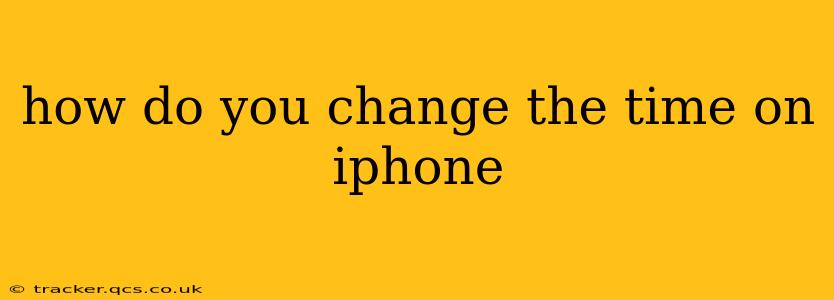Changing the time on your iPhone is a straightforward process, but the exact steps depend on whether you want to manually adjust the time or let your iPhone automatically set the time using your location. Most users should leave the automatic setting enabled for the most accurate time. However, if you need to manually adjust the time for any reason (such as during travel to a different time zone before your device updates), here's how to do both:
Automatically Setting the Time on Your iPhone
The simplest and most reliable way to ensure your iPhone displays the correct time is to let it set the time automatically. This uses your device's connection to the internet to synchronize with an atomic clock for ultimate accuracy.
Here's how to enable automatic time setting:
- Open the Settings app: Locate the grey icon with gears on your home screen and tap it.
- Tap General: This option is usually near the top of the settings menu.
- Tap Date & Time: You'll find this towards the middle of the General settings.
- Toggle on "Set Automatically": This is a simple on/off switch. When toggled on (green), your iPhone will automatically adjust the time based on your location and network connection.
Manually Setting the Time on Your iPhone (Not Recommended)
While generally not necessary, you can manually set the time on your iPhone. However, this is strongly discouraged unless you know exactly what you're doing. Manually setting the time can cause issues with apps and services that rely on accurate timestamps, such as calendar appointments, email timestamps, and location services.
If you absolutely must manually adjust the time:
- Follow steps 1-3 above: Open the Settings app, tap "General," and then "Date & Time."
- Toggle off "Set Automatically": This will allow you to change the time manually.
- Adjust the time: You can now manually change the time and date using the onscreen controls. It’s crucial to ensure the date and time are correctly synchronized.
Troubleshooting Time Issues on Your iPhone
If you're experiencing issues with your iPhone's time, even after setting it automatically, consider these troubleshooting steps:
Why is my iPhone time wrong?
This is often due to a problem with your network connection or a software glitch.
How do I fix the time on my iPhone if it's wrong?
- Check your internet connection: Ensure your iPhone has a stable internet connection (Wi-Fi or cellular).
- Restart your iPhone: A simple restart can often resolve minor software glitches.
- Update your iPhone's software: Make sure your iPhone is running the latest version of iOS. Check for updates in the Settings app under "General" > "Software Update."
- Check your time zone settings: Confirm your iPhone's time zone is correctly set within the Date & Time settings.
- Contact Apple Support: If the problem persists, consider contacting Apple Support for further assistance.
Does changing the time on my iPhone affect anything else?
Yes, changing the time, especially manually, can disrupt various functions, including calendar events, app performance, and location services. It’s best to leave the automatic time setting enabled unless you have a specific, informed reason to change it manually.
This comprehensive guide should help you manage your iPhone's time settings effectively. Remember to always prioritize the automatic setting for the most accurate and hassle-free experience.