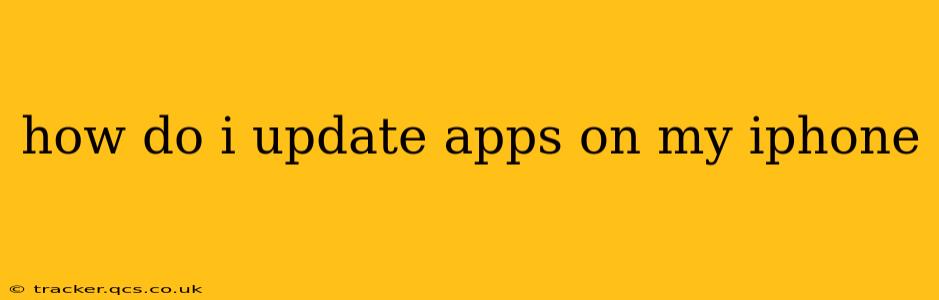Keeping your iPhone apps up-to-date is crucial for accessing the latest features, enjoying improved performance, and benefiting from essential security patches. Outdated apps can be buggy, slow, and even vulnerable to security threats. Fortunately, updating your apps on an iPhone is a straightforward process. This guide will walk you through various methods and answer frequently asked questions.
How to Update Apps on Your iPhone Using the App Store
The most common and recommended way to update your iPhone apps is through the App Store. Here's a step-by-step guide:
-
Open the App Store: Locate the App Store icon on your iPhone's home screen (it's usually a blue icon with a white "A"). Tap on it to open the app.
-
Navigate to Updates: At the bottom of the screen, you'll see several tabs. Tap on the "Today" tab, then tap your profile icon in the top right corner. This will bring you to your account page.
-
View Available Updates: You'll see a list of apps with available updates. If there are no updates, you'll see a message indicating that all your apps are up to date.
-
Update Individual Apps: If you only want to update specific apps, locate them in the list and tap the "Update" button next to each one.
-
Update All Apps: For a quicker update of all your apps, tap the "Update All" button at the top right of the screen. Be aware that this may require a significant amount of data and time depending on the number and size of your apps.
-
Monitor Progress: The App Store will display the progress of the updates. You may need a stable internet connection and sufficient storage space for a smooth update process.
Troubleshooting Common Update Issues
My Apps Aren't Updating. What Should I Do?
Several factors can prevent app updates. Here are some troubleshooting steps:
-
Check Your Internet Connection: Ensure you have a stable Wi-Fi or cellular data connection. A weak or unstable connection can interrupt the update process.
-
Sufficient Storage Space: Apps require storage space for updates. Check your iPhone's storage settings (Settings > General > iPhone Storage) to see if you have enough free space. Delete unnecessary apps or files if needed.
-
Apple ID Issues: Make sure you're logged in with your Apple ID and that your payment information is up-to-date, even if you downloaded the apps for free. A problem with your Apple ID might prevent updates.
-
Restart Your iPhone: A simple restart can often resolve temporary software glitches that might be interfering with updates.
-
Check for Software Updates: Ensure your iPhone's operating system is up-to-date (Settings > General > Software Update). Outdated iOS versions can sometimes cause compatibility problems.
-
Contact Apple Support: If you've tried all these steps and are still experiencing problems, contact Apple Support for further assistance.
How Much Data Do App Updates Use?
The amount of data used for app updates varies depending on the size of the apps and the number of updates required. Larger apps will naturally consume more data. Consider updating over Wi-Fi whenever possible to avoid using your cellular data plan unnecessarily.
Can I Update Apps Individually, or Do I Have to Update Them All?
You can choose to update individual apps or update all apps at once. The "Update All" option is convenient, but updating individually gives you more control and allows you to prioritize updates.
What Happens If I Don't Update My Apps?
While not immediately catastrophic, not updating your apps carries several risks:
-
Missed Features: You'll miss out on new functionalities, improvements, and enhancements.
-
Performance Issues: Outdated apps may become buggy, slow, and less efficient.
-
Security Vulnerabilities: Older apps are more susceptible to security breaches, potentially compromising your data.
By following the steps outlined above and addressing any potential issues, you can ensure your iPhone apps are always up-to-date and running smoothly. Remember to regularly check for updates to enjoy the best possible user experience and maintain the security of your device.