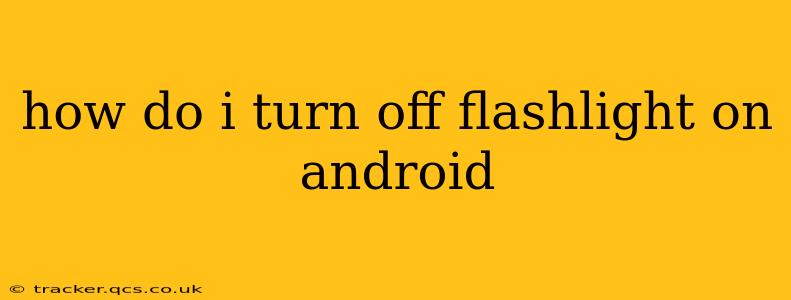Turning off your Android flashlight is usually a straightforward process, but the exact method can vary slightly depending on your phone's manufacturer and Android version. This guide covers the most common methods, ensuring you can quickly extinguish that bright beam no matter your device.
The Most Common Method: Using the Quick Settings Panel
The quickest and easiest way to turn off your Android flashlight is through the Quick Settings panel. This panel typically appears when you swipe down from the top of your screen (once or twice, depending on your phone).
- Swipe down from the top of your screen: This reveals your notification shade and Quick Settings.
- Look for the flashlight icon: It usually looks like a small flashlight or a lightbulb. Sometimes it's depicted as a filled-in circle.
- Tap the flashlight icon: This will toggle the flashlight off. If it's already off, tapping it will turn it on.
If the Flashlight Icon Isn't in Quick Settings
Some manufacturers customize the Quick Settings panel, hiding less frequently used toggles. If you don't see the flashlight icon, here's how to find it:
- Access the full Quick Settings panel: On most phones, swiping down from the top twice will expand the panel.
- Look for the edit/customize option: This is usually represented by a pencil icon, three vertical dots, or similar.
- Add the flashlight tile: Navigate to the list of available toggles and add the flashlight tile to your Quick Settings panel. Drag and drop it into your preferred location for easy access.
Using the Notification Shade (for some phones)
Some Android phones display a persistent notification when the flashlight is on. This notification might offer a direct way to turn the flashlight off.
- Check your notification shade: Look for a notification related to the flashlight.
- Tap the notification: This may directly turn off the flashlight.
What if My Flashlight is Stuck On?
If your flashlight remains on despite your attempts to turn it off, several things might be causing the issue:
- Faulty app: A rogue app might be keeping the flashlight active. Try restarting your phone. If the problem persists, consider uninstalling recently installed apps.
- Software glitch: A minor software bug could be the culprit. Try restarting your device. If the problem continues, consider performing a factory reset (back up your data first!).
- Hardware malfunction: In rare cases, a hardware problem could be affecting the flashlight. Contact your phone's manufacturer or a repair shop for assistance.
What to Do if None of These Work?
If you’ve tried all the above methods and your flashlight remains stubbornly on, it's time to seek further help. Consider:
- Checking your phone's user manual: The manual might provide specific instructions for your model.
- Contacting your phone's manufacturer: They can provide more specific troubleshooting steps.
- Seeking help from an online forum or community: Other users might have encountered and resolved similar issues.
By following these simple steps, you should be able to easily turn off your Android flashlight. Remember, the exact steps might differ slightly based on your device and Android version, but the core principles remain consistent.