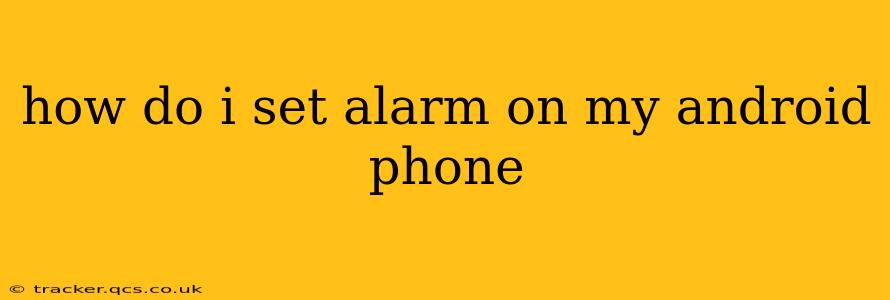Setting an alarm on your Android phone is a simple task, but the exact steps might vary slightly depending on your phone's manufacturer and Android version. This guide covers the most common methods and addresses frequently asked questions to ensure you're always on time.
Finding the Clock App
First, you'll need to locate your phone's clock app. It's usually a readily accessible app, often featuring a clock face icon. The name might be simply "Clock," or it could be something like "Clock & Alarm." You'll typically find it on your home screen or in your app drawer.
Setting a New Alarm
Once you've opened the Clock app, you'll usually see an option to add a new alarm. This is often represented by a "+" button, a plus symbol within a circle, or a prominent "Add Alarm" button. Tap this to proceed.
Setting the Time
You'll then be presented with a screen to set the alarm time. Use the up and down arrows or by tapping directly on the time display to adjust the hour and minutes to your desired wake-up or reminder time.
Setting the Day(s)
Next, select the day(s) of the week you want the alarm to repeat. You can choose weekdays only, weekends only, or every day. This option is usually represented by a checkbox or a toggle switch for each day.
Additional Alarm Settings (Optional)
Many Android Clock apps offer additional customization options:
- Alarm Label: Give your alarm a descriptive name (e.g., "Work," "Doctor's Appointment," "Medication"). This makes it easy to identify your alarms.
- Alarm Sound: Choose from a variety of pre-installed sounds or select a song from your music library.
- Volume: Adjust the volume of the alarm.
- Snooze Duration: Set how long you want the snooze function to last (e.g., 5, 10, or 15 minutes).
- Vibration: Enable or disable vibration along with the alarm sound.
Saving Your Alarm
After setting all your preferences, tap the "Save" button (or a similar button) to confirm and save your new alarm. The alarm will now appear on your list of active alarms within the clock app.
How Do I Delete an Alarm?
To delete an alarm, locate it in your list of active alarms within the Clock app. Usually, there will be a trash can icon, a minus symbol (-), or a three-dot menu (usually indicating "More Options") next to each alarm. Tap the appropriate icon or menu to delete the alarm. A confirmation prompt might appear, so be sure to confirm your choice.
How Do I Turn Off an Alarm?
When the alarm goes off, you can simply tap the "Stop" button or the "Dismiss" button to turn it off. Depending on your settings, you might also have a snooze option.
How Do I Snooze an Alarm?
If you've enabled the snooze function, you'll typically see a "Snooze" button on your alarm screen. Tapping this will temporarily silence the alarm for the duration you've previously set (e.g., 5, 10, or 15 minutes).
How Do I Set Multiple Alarms?
You can set as many alarms as you need. Just repeat the steps above to add each new alarm individually. Your Android phone will handle multiple alarms without issue.
How Do I Set an Alarm that Repeats Only on Certain Days?
When setting your alarm, use the day selector to individually select the days you want the alarm to repeat on. Uncheck any days you don't want the alarm to sound.
This comprehensive guide should help you master alarm setting on your Android phone. Remember that minor variations may exist depending on your phone model and Android version, but the core principles remain consistent across most devices.