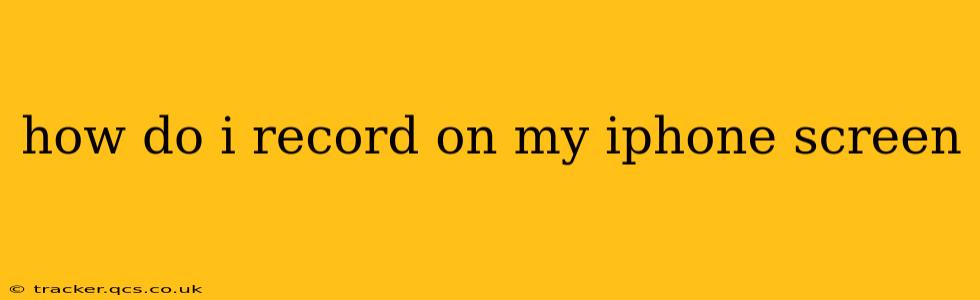How to Record Your iPhone Screen: A Comprehensive Guide
Recording your iPhone screen is surprisingly easy, and the process offers a wealth of possibilities, from creating tutorials and demos to capturing gameplay and video calls. This guide will walk you through the different methods available, addressing common questions and troubleshooting potential issues.
Method 1: Using the Built-in Screen Recording Feature (iOS 11 and later)
This is the simplest and most direct method for recording your iPhone screen. No third-party apps are needed!
- Access Control Center: Swipe down from the top-right corner of your iPhone screen (or up from the bottom on older models) to open Control Center.
- Customize Control Center (if necessary): If you don't see the screen recording icon, you'll need to add it. Go to Settings > Control Center > Customize Controls, tap the green "+" button next to "Screen Recording," and it will appear in your Control Center.
- Start Recording: Tap the screen recording icon (it looks like a circle with a white filled circle inside). You'll have a three-second countdown before recording begins. A red status bar at the top of your screen will indicate that recording is active.
- Stop Recording: To stop the recording, tap the red status bar at the top of the screen or open Control Center again and tap the screen recording icon.
- Access Recording: Your recording will be automatically saved to your Photos app.
Method 2: Using QuickTime Player (for Mac users)
If you need to record your iPhone screen while mirroring it to your Mac, QuickTime Player provides a seamless solution.
- Connect your iPhone to your Mac: Use a USB cable to connect your iPhone to your Mac.
- Open QuickTime Player: Launch QuickTime Player on your Mac.
- Start Recording: In QuickTime Player, go to File > New Movie Recording. Click the dropdown arrow next to the record button and select your iPhone from the list of cameras.
- Mirror your iPhone: Your iPhone's screen should now be mirrored on your Mac's QuickTime Player window.
- Record: Click the record button to start recording. The recording will include audio from your iPhone's microphone.
- Stop Recording: Click the stop button in QuickTime Player when you're finished.
- Save your Recording: Save your recording using QuickTime Player's standard save functions.
How Do I Record My iPhone Screen with Audio?
Both methods described above allow you to record your screen with audio. For the built-in screen recording, your iPhone's microphone will capture audio by default. For QuickTime Player, make sure your iPhone's microphone is selected as the audio source.
How Do I Record My iPhone Screen Without Showing My Touches?
The default screen recording functionality on the iPhone does not show your touches on the screen. Therefore, no additional settings are necessary to achieve this.
How Long Can I Record My iPhone Screen?
The maximum length of a screen recording is only limited by your iPhone's storage capacity. You'll receive an alert if your storage space is running low.
What if My Screen Recording Isn't Working?
- Check Storage: Ensure you have enough free storage space on your iPhone.
- Restart Your Device: A simple restart can often resolve temporary glitches.
- Update iOS: Make sure your iPhone is running the latest version of iOS.
- Check for Background Apps: Close any unnecessary apps running in the background.
- Try a Different Method: If one method doesn't work, try the alternative approach (QuickTime Player or a third-party app).
This comprehensive guide offers clear instructions and addresses common queries, ensuring users can successfully record their iPhone screens. Remember to always respect copyright and privacy regulations when sharing recorded content.