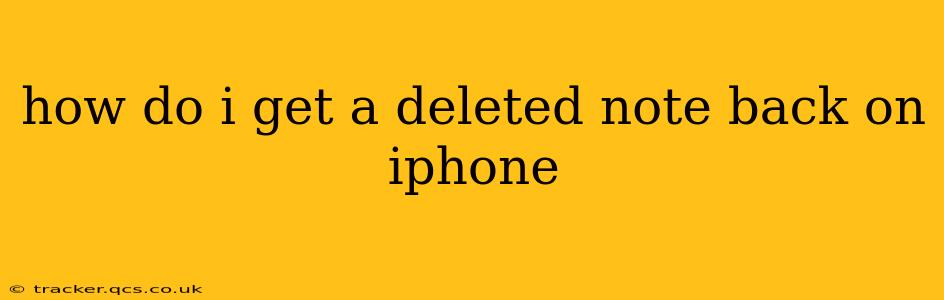Losing a crucial note on your iPhone can be incredibly frustrating. Fortunately, there are several ways to potentially recover that deleted information. This guide will walk you through the different methods, from the simplest to the more advanced, helping you retrieve your lost notes.
Can I Recover Notes Deleted from iPhone?
The answer is often yes, depending on how recently the note was deleted and whether you've taken any steps since deletion that might overwrite the data. The methods available depend on whether you use the default Notes app or a third-party app.
Recovering Notes from the Recently Deleted Folder (Notes App)
This is the first and easiest place to check. The Notes app on iPhones has a "Recently Deleted" folder that holds deleted notes for a specific period (30 days by default).
- Open the Notes app: Locate and open the Notes app on your iPhone.
- Find the "Recently Deleted" folder: It's usually located near the bottom of the list of folders.
- Locate your note: Browse through the notes in this folder.
- Recover your note: If you find your note, tap on it, then tap "Move to" and select the folder where you'd like to store it permanently.
Important Note: Remember that notes in the "Recently Deleted" folder are automatically purged after 30 days. Act quickly if you've recently deleted a note.
Using iCloud to Recover Deleted Notes
If the note isn't in the "Recently Deleted" folder, you might be able to recover it using iCloud if you have iCloud backup enabled. This method requires restoring your iPhone from a backup, which will restore all data to the state it was in at the time of the backup. This is a more drastic step and should be considered only if other methods fail.
- Back up your current data (if possible): To avoid losing more recent data, attempt to create a new backup before you restore from an older one.
- Restore from iCloud Backup: Go to Settings > General > Transfer or Reset iPhone > Erase All Content and Settings, then follow the on-screen instructions to restore from an iCloud backup that predates the deletion of your note. Choose the correct backup from the list shown; be sure to select one from before you deleted the note.
Important Considerations: This method will restore your entire iPhone, not just the lost note. Make sure you have a recent backup to minimize data loss.
What if I Don't Have an iCloud Backup?
If you didn't have iCloud backups enabled, or if the backup you have is older than when the note was deleted, your chances of recovery diminish. You might consider using third-party data recovery software, but proceed with caution and research the software thoroughly before using it, as some may contain malware or be scams.
Recovering Notes from Third-Party Apps
If you used a third-party note-taking app (like Evernote, Bear, or OneNote), the recovery process might differ. Check the app's help documentation or contact the app's support for guidance on recovering deleted notes. Most third-party apps have their own syncing and recovery mechanisms.
Preventing Future Note Loss
To avoid future note loss, consider these best practices:
- Regularly back up your iPhone: Enable iCloud backups or use another backup method to protect your data.
- Use multiple storage locations: Don't rely solely on your iPhone. Consider using cloud storage or keeping a physical copy of important notes.
- Enable iCloud sync for the Notes app: This ensures your notes are synchronized across your Apple devices.
By following these steps and adopting preventative measures, you can significantly reduce the risk of losing important notes on your iPhone. Remember that time is of the essence when recovering deleted data, so act swiftly to increase your chances of success.