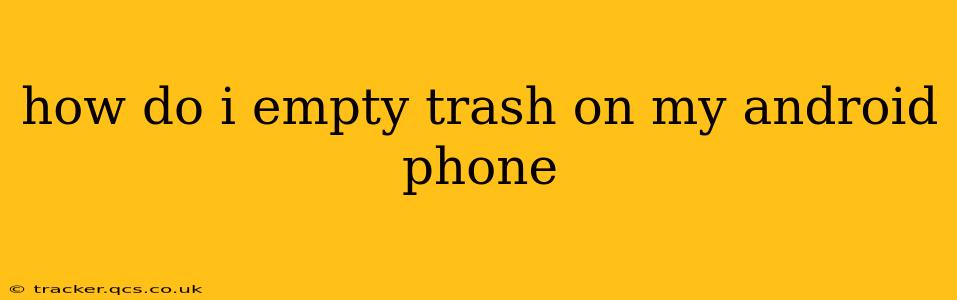Many Android users are surprised to discover that there isn't a single, universal "trash" or "recycle bin" like on a computer. The way you delete files and empty the trash (or its equivalent) varies considerably depending on the app you're using. This guide will break down how to handle deleted files in different contexts.
Where Does My Deleted Stuff Go on Android?
This depends entirely on the app. Some apps, like Google Photos, have their own trash or recycle bin. Others, like file managers, may move deleted files to a specific folder. Let's explore some common scenarios:
1. Google Photos:
Google Photos offers a recycle bin where deleted photos and videos reside for 60 days before permanent deletion. To empty this bin:
- Open the Google Photos app.
- Tap your profile picture or icon in the upper right corner.
- Select "Google Photos settings."
- Tap "Recycle bin."
- Tap "Empty recycle bin."
- Confirm your choice.
2. Files App (or Your Phone's Default File Manager):
Most Android devices come with a built-in file manager. The name and location of the file manager varies depending on the phone's manufacturer and Android version (e.g., "My Files," "Files," "File Manager"). Deleted files might be placed in a "Recently Deleted" folder or simply removed permanently, depending on your phone's settings.
-
Finding the "Recently Deleted" folder (if it exists): Look for a folder named "Trash," "Recently Deleted," or something similar within your file manager. The process for deleting files from here will depend on the specific interface of your file manager. Usually, long-pressing files and selecting "Delete" or a similar option is necessary.
-
No "Recently Deleted" folder: If you don't see a dedicated folder for recently deleted files, your phone likely deletes files immediately upon deletion.
3. Other Apps (Downloads, Documents, etc.):
Apps like email clients, messaging apps, and document editors may have their own internal deletion mechanisms. Each app's method of deleting files will differ. Check the settings or help section of the specific app for details on permanently deleting files.
How Do I Recover Deleted Files on My Android?
If you accidentally deleted something important, you might be able to recover it! However, success depends on several factors: whether the files were truly deleted or moved to a trash folder and how long ago they were deleted.
Options for Recovery:
- Check the Recycle Bin/Trash (if available): As mentioned above, apps like Google Photos have recycle bins. Check those first!
- Use a Data Recovery App: Several apps are designed to recover deleted files from Android devices. However, the effectiveness of these apps varies, and you may need to root your device for complete access.
- Connect to a Computer: You might be able to recover files from a backup on your computer if you had previously synced or backed up your data.
How Long Do Deleted Files Stay on My Android Phone?
The duration deleted files remain accessible varies drastically:
- Google Photos Recycle Bin: 60 days
- Other Apps: There is no standard timeframe. Some apps may delete files immediately; others may have shorter or longer retention periods within a trash folder. The phone's storage might eventually overwrite deleted data if it is not recovered within a reasonable time.
What Happens When I Empty My Android Trash?
Emptying the trash (or its equivalent) permanently removes the files from your device's storage. They are no longer recoverable unless you've created a backup or used data recovery software before emptying the trash. Therefore, always double-check what you are deleting.
This comprehensive guide provides a thorough explanation of how to manage deleted files on various Android platforms. Remember that the specific steps will vary based on your phone model, Android version, and the applications in use.