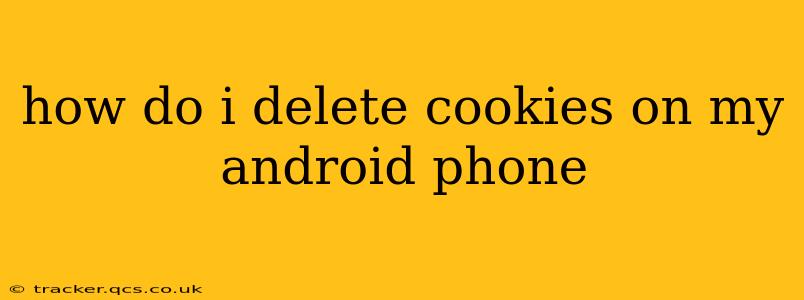Cookies are small text files that websites store on your device to remember your preferences and browsing activity. While they enhance your online experience by saving login details and customizing settings, they can also impact your privacy and security. Knowing how to delete cookies on your Android phone is crucial for maintaining online control and protecting your data. This guide provides a comprehensive walkthrough, addressing common questions and concerns.
How Do I Clear My Browsing Data, Including Cookies, on Android?
The process varies slightly depending on the browser you're using, but the general steps are similar. Here's a guide for the most popular Android browsers:
For Chrome:
- Open the Chrome app: Locate and tap the Chrome icon on your Android home screen or app drawer.
- Access Settings: Tap the three vertical dots in the upper right corner to open the Chrome menu. Then, select "Settings."
- Navigate to Privacy: Scroll down and tap "Privacy and security."
- Clear Browsing Data: Tap "Clear browsing data."
- Select Data to Clear: A pop-up window will appear. Ensure "Cookies and other site data" is checked. You can also choose to clear other data like browsing history, cached images, and passwords. Select the time range – "Last hour," "Last day," "Last four weeks," or "Beginning of time."
- Confirm: Tap "Clear data."
For other browsers (Firefox, Samsung Internet, etc.):
The exact menu options may differ slightly, but the core steps remain consistent. Look for a menu (usually three vertical dots or lines), then navigate to "Settings," "Privacy," or "History," and find an option to "Clear browsing data," "Clear cache and cookies," or similar phrasing. Always check to make sure "Cookies" or "Site data" is selected before clearing.
What Happens When I Delete Cookies?
Deleting cookies will remove the information websites have stored about your browsing preferences. This means you'll need to log in again to many sites, and website customizations (like saved language settings or theme preferences) will be reset. However, deleting cookies also helps protect your privacy by removing tracking data that websites might use to monitor your online activity.
Will Deleting Cookies Improve My Phone's Performance?
Yes, clearing cookies, especially if you haven't done so recently, can sometimes improve your phone's performance. Cookies and cached data consume storage space, and a cluttered cache can slow down your browsing speed. Regularly clearing this data can help your phone run smoother.
How Often Should I Delete Cookies on My Android Phone?
There's no single perfect answer. Some users clear their cookies daily, while others do it weekly or monthly. Consider your privacy concerns and your device's storage capacity. If you're noticing performance issues, try clearing your browsing data. If privacy is a major concern, more frequent clearing is advisable.
Can I Delete Cookies for Specific Websites?
Most browsers don't offer the option to delete cookies for individual websites directly within the clearing browsing data settings. However, you can often manage site permissions and block cookies from specific websites within your browser's privacy settings. Consult your browser's help section for instructions on managing site permissions.
What are the Security Risks of Not Deleting Cookies?
Accumulated cookies can pose security risks. If your device is compromised, malicious actors could potentially access the information stored in your cookies. This could include login credentials, payment details, or other sensitive information. Regularly deleting cookies minimizes this risk.
By following these steps and understanding the implications, you can effectively manage cookies on your Android phone, improving both performance and privacy. Remember to consult your specific browser's help section for the most accurate and up-to-date instructions.