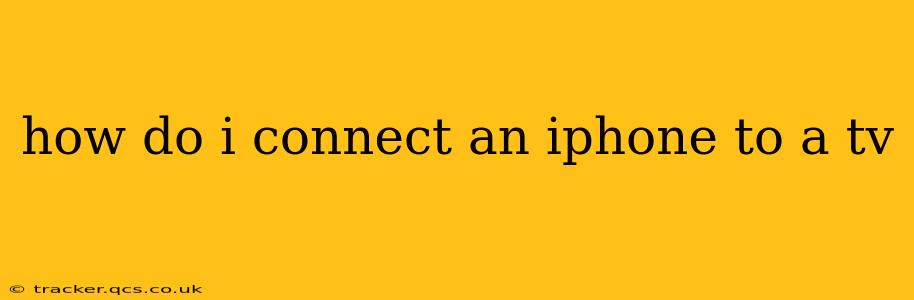How to Connect Your iPhone to a TV: A Comprehensive Guide
Connecting your iPhone to your TV opens up a world of possibilities, from sharing photos and videos with friends and family to enjoying your favorite apps on a larger screen. But with several methods available, knowing the best approach for your situation can be tricky. This guide breaks down the various ways to connect your iPhone to a TV, highlighting the pros and cons of each method.
What are the different ways to connect my iPhone to a TV?
There are several ways to mirror your iPhone's screen to a TV, each with its own advantages and disadvantages:
-
AirPlay: This wireless mirroring technology is built into most iPhones and iPads and is compatible with Apple TVs and some smart TVs. It's generally the easiest and most convenient method.
-
HDMI Adapter (Lightning Digital AV Adapter): This wired connection offers a higher-quality signal and is compatible with almost any TV with an HDMI port. However, it's a more expensive option.
-
Screen Mirroring via Smart TV Apps: Many smart TVs offer built-in screen mirroring functionality via apps, allowing wireless connection without needing an Apple TV. Compatibility varies between TV brands and models.
-
Third-Party Streaming Apps: Apps like YouTube, Netflix, and others allow you to stream content directly from your iPhone to your TV without mirroring the entire screen. This is useful for sharing specific videos or content rather than the whole display.
How do I connect my iPhone to my TV using AirPlay?
AirPlay is the simplest method if your TV supports it. Here's how:
-
Ensure your iPhone and TV are on the same Wi-Fi network. This is crucial for a successful AirPlay connection.
-
Open the Control Center on your iPhone. Swipe down from the top-right corner (on iPhones with Face ID) or swipe up from the bottom (on older iPhones).
-
Tap the "Screen Mirroring" icon. You'll see a list of available AirPlay devices.
-
Select your TV from the list. Your iPhone screen should now be mirrored on your TV.
Important Note: Not all TVs support AirPlay. Check your TV's specifications or manual to confirm compatibility. If your TV doesn't support AirPlay, you may need an Apple TV device.
How do I connect my iPhone to my TV using a Lightning Digital AV Adapter?
This method is ideal for a wired, high-quality connection:
-
Purchase a Lightning Digital AV Adapter. This adapter connects your iPhone's Lightning port to an HDMI cable.
-
Connect the adapter to your iPhone's Lightning port.
-
Connect an HDMI cable from the adapter to your TV's HDMI port.
-
Select the correct HDMI input on your TV.
This method will mirror your iPhone's display with a crisp, clear image.
How do I connect my iPhone to my TV using screen mirroring via Smart TV apps?
Many smart TVs have built-in screen mirroring capabilities. The exact steps vary by TV brand and model, but generally involve:
-
Accessing your TV's settings menu. Find the "Network," "Wireless," or "Screen Mirroring" section.
-
Enabling screen mirroring. This often involves selecting an option like "Screen Mirroring," "Miracast," or "Wireless Display."
-
On your iPhone, access the Control Center and select "Screen Mirroring." Your TV should appear as an option in the list.
-
Select your TV to begin mirroring.
What if my TV doesn't support AirPlay or screen mirroring?
If your TV doesn't have built-in AirPlay or screen mirroring capabilities, you can still connect your iPhone using a Lightning Digital AV Adapter or by streaming content through third-party apps. Using apps like Netflix, YouTube, or Hulu allows you to send specific content to the TV, even if full screen mirroring isn't possible.
Remember to always consult your TV and iPhone manuals for specific instructions and compatibility information. The best method for connecting your iPhone to your TV depends entirely on your devices and your individual needs.