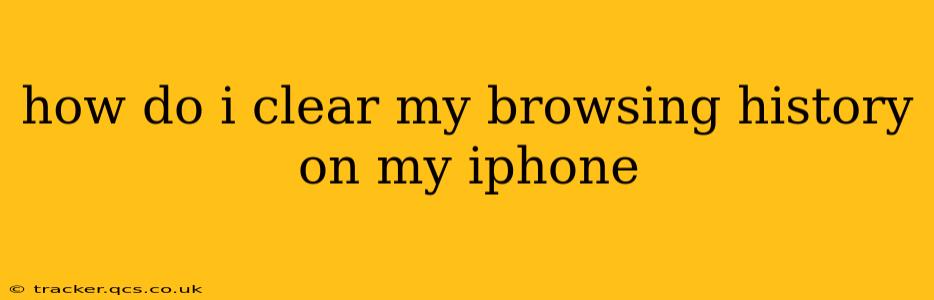Clearing your browsing history on your iPhone is a simple process, but the exact steps depend on which browser you're using. This guide will cover the most popular options, ensuring you can regain your privacy with ease. We'll also address some common related questions.
Which Browser Are You Using?
The process varies slightly depending on whether you're using Safari (Apple's default browser) or a third-party browser like Chrome, Firefox, or others. Let's tackle each separately:
Clearing Your Safari Browsing History
-
Open the Settings app: Locate the grey icon with gears on your home screen.
-
Tap on "Safari": This will open the Safari settings menu.
-
Tap on "Clear History and Website Data": A pop-up window will appear confirming your action.
-
Tap on "Clear History and Data": This will delete your browsing history, cookies, and other website data stored by Safari. This ensures a clean slate.
Important Note: This action clears data only for the Safari browser. If you use other browsers, you'll need to clear their history separately.
Clearing Your Chrome Browsing History
-
Open the Chrome app: Locate the Chrome icon (a red, yellow, and green circle) on your home screen.
-
Tap the three vertical dots (More) in the top right corner: This opens the Chrome menu.
-
Tap on "History": This displays your browsing history.
-
Tap on "Clear Browsing Data": This opens a new menu.
-
Select the timeframe: You can choose to clear data from the last hour, last 24 hours, last 4 weeks, or all time.
-
Check the boxes for the data you want to clear: This usually includes browsing history, cookies, and cached images and files. Choose what's appropriate for your needs.
-
Tap on "Clear Data": This completes the process.
Clearing Browsing History in Other Browsers (Firefox, etc.)
Most other browsers follow a similar pattern to Chrome. Look for a menu (usually three vertical dots or lines), find the "History" or "Clear Data" option, and then select the timeframe and data types you want to remove. Consult your browser's help section if you're having trouble locating the relevant settings.
What Data is Cleared When I Clear My Browsing History?
Clearing your browsing history typically removes:
- Websites visited: The URLs of all the websites you've accessed.
- Search queries: The terms you've entered into search engines.
- Cookies: Small data files websites use to track your preferences and browsing activity. Clearing these can affect website functionality.
- Cached images and files: Temporary files downloaded from websites to improve loading speed.
However, clearing your history does NOT necessarily remove:
- Your browsing activity from your internet service provider (ISP): Your ISP still has records of your online activity.
- Data stored by websites: Websites often keep records of your activity independently of your browser's history.
- Data stored in your browser's autofill function: This includes saved passwords and addresses. You might need to clear this data separately.
How Often Should I Clear My Browsing History?
The frequency with which you clear your browsing history depends on your privacy preferences and how much you value the convenience of saved cookies (which can autofill forms and remember login details). Some users clear it regularly (e.g., weekly or monthly), while others only do so occasionally. There's no right or wrong answer – it's a personal choice.
Can I Clear My Browsing History Without Deleting My Saved Passwords?
Yes, usually. In most browsers, you have the option to selectively clear data. You can choose to delete your browsing history while leaving your saved passwords intact. Refer to the specific options within your chosen browser's "Clear Data" or similar settings.
This comprehensive guide should enable you to effectively manage your browsing history on your iPhone. Remember to consult the help sections within your specific browser if you encounter any difficulties.