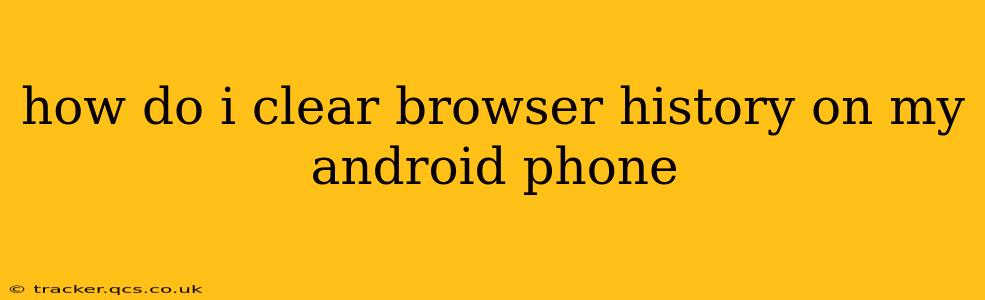Clearing your browser history on your Android phone is a simple process that can enhance your privacy and free up storage space. The exact steps might vary slightly depending on which browser you're using (Chrome, Firefox, Samsung Internet, etc.), but the overall procedure is similar. This guide will walk you through the process for the most popular browsers and offer some additional tips for managing your browsing data.
How to Clear History in Google Chrome on Android
Google Chrome is the most commonly used browser on Android devices. Here's how to clear your browsing history:
-
Open the Chrome app: Locate the Chrome icon on your phone's home screen or app drawer and tap it to open the browser.
-
Access Chrome's Menu: Tap the three vertical dots (usually located in the top right corner) to open Chrome's main menu.
-
Select "History": Find and tap the "History" option in the menu.
-
Choose "Clear Browsing Data": At the top of the History page, you'll see an option to "Clear Browsing Data." Tap this.
-
Select the Data to Clear: A new window will appear, allowing you to select the types of data you want to delete. You can choose to clear:
- Browsing history: This removes the websites you've visited.
- Cookies and site data: These are small files websites use to remember your preferences. Clearing these might require you to log in again to some websites.
- Cached images and files: These are temporary files that websites store to load faster. Clearing them can free up storage space.
- Passwords: This will remove your saved passwords. Exercise caution here!
- Autofill data: This removes saved addresses and payment information.
-
Choose a Time Range: Select the time range for which you want to clear the data. Options usually include "Last hour," "Last day," "Last week," "Last 4 weeks," and "Beginning of time."
-
Clear Data: Tap "Clear data" to complete the process.
How to Clear History in Other Android Browsers (Firefox, Samsung Internet, etc.)
While the exact menu options might differ, the general process is very similar across most browsers:
-
Open the Browser: Launch the browser app you are using.
-
Access Settings: Look for a settings icon (often three vertical dots, a gear icon, or a menu button). The location varies depending on the browser.
-
Find Privacy or History Settings: Navigate to the "Privacy," "History," or "Clear Data" section within the settings menu.
-
Select Data to Clear: Choose the data you want to delete (browsing history, cookies, cache, etc.).
-
Choose Time Range: Specify the time range for data deletion.
-
Clear Data: Confirm your selection to clear the chosen browsing data.
Consult your specific browser's help documentation or online resources if you have trouble finding the correct settings.
How Long Does Browser History Stay on My Phone?
The length of time your browsing history remains on your phone depends on your browser settings. Some browsers have options to automatically clear data after a certain period, while others retain it indefinitely until manually deleted. If you're concerned about privacy, setting your browser to automatically clear data regularly is a good practice.
Can Clearing Browser History Delete Everything?
No, clearing your browser history typically doesn't delete everything. While it removes your browsing history, cookies, cached data, and other specified items, it won't necessarily delete things like:
- Downloaded files: Files you've saved to your device will remain.
- App data: Information stored within apps remains unaffected.
- Search history on other platforms: Clearing your browser history won't delete your search history on Google, Bing, or other search engines if you're logged in.
How Often Should I Clear My Browser History?
The frequency with which you clear your browsing history is a matter of personal preference and security needs. Regularly clearing your history (e.g., weekly or monthly) can help protect your privacy and improve your browser's performance. However, it's also important to weigh the convenience of saved passwords and autofill data against the privacy benefits of clearing your history.
By following these steps, you can effectively manage your browsing history and maintain optimal privacy and device performance. Remember to adjust your browser settings to your comfort level regarding data retention.