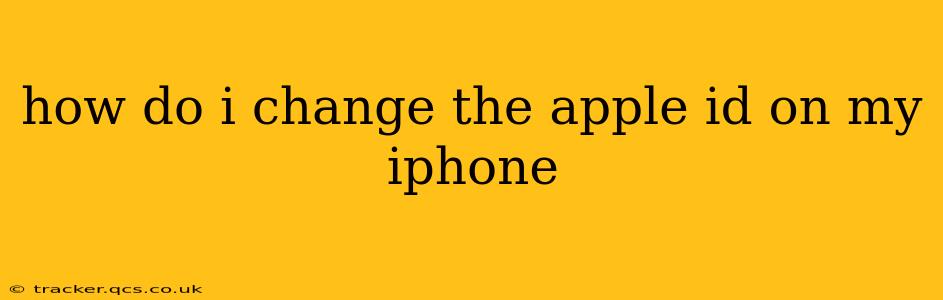Switching Apple IDs on your iPhone might seem daunting, but it's a straightforward process once you understand the steps. This comprehensive guide will walk you through changing your Apple ID, addressing common concerns and potential issues along the way. Whether you're setting up a new iPhone, gifting your old one, or simply want to manage multiple accounts, this guide will help you navigate the process seamlessly.
Why Would I Need to Change My Apple ID on My iPhone?
Before diving into the how-to, let's explore why you might need to change your Apple ID. This could be for various reasons, including:
- Switching to a new account: You might want to separate your personal and work accounts or create a new account for family sharing.
- Gifting or selling your iPhone: Removing your Apple ID is crucial before giving your iPhone to someone else to ensure your privacy and prevent access to your personal data.
- Troubleshooting issues: Sometimes, changing your Apple ID can resolve account-related problems or app download errors.
- Forgotten password or account security: If you've forgotten your password or suspect unauthorized access, changing your Apple ID might be necessary.
How to Sign Out of Your Current Apple ID
Before signing in with a new Apple ID, you need to sign out of your current one. This step ensures a clean transition and prevents any conflicts.
- Open Settings: Locate the "Settings" app (grey icon with gears) on your iPhone's home screen.
- Tap Your Name: At the top of the Settings menu, you'll see your name and Apple ID. Tap on it.
- Scroll Down and Tap "Sign Out": Near the bottom of the screen, you'll find the "Sign Out" option. Tap it.
- Enter Your Password: You might be prompted to enter your Apple ID password for security verification.
- Choose Data to Keep: You'll be given the option to keep your data on the device or delete it. Keeping your data allows you to seamlessly switch accounts without losing your apps, photos, and other information. If you're giving away or selling the iPhone, choose to delete all data.
How to Sign In with a New Apple ID
Once you've signed out of your old account, you can easily sign in with a new one.
- Return to Settings: Go back to the main Settings menu.
- Tap "Sign in to your iPhone": You should see a prompt near the top of the screen to sign in to your iPhone. Tap it.
- Enter Your New Apple ID and Password: Enter the Apple ID and password associated with your new account.
- Agree to Terms and Conditions: You'll need to review and accept Apple's terms and conditions.
- Enable Features (Optional): You might be prompted to enable features like iCloud, Find My, and other services associated with your new Apple ID.
What Happens to My Data After Changing My Apple ID?
The impact on your data depends on your choice during the sign-out process.
- If you keep your data: Your apps, photos, videos, and other information remain on your device. However, access to iCloud services (like iCloud Drive and Photo Library) will switch to the new Apple ID. You might need to re-download any apps associated with your previous account from the App Store.
- If you delete your data: All data associated with your old Apple ID will be erased from your iPhone. This ensures complete privacy before giving away or selling the device.
What if I Forgot My Apple ID or Password?
If you've forgotten your Apple ID or password, don't panic. Apple provides a recovery process. Visit Apple's support website to use their recovery tools. You'll likely be asked security questions or need to verify your identity through a trusted device.
Can I Use Two Apple IDs on One iPhone?
While you can't simultaneously be signed into multiple Apple IDs with primary access, you can manage multiple accounts through features like Family Sharing, and access different services with different accounts, switching between them as needed.
What about iMessage and FaceTime?
After changing your Apple ID, you might need to re-activate iMessage and FaceTime with your new Apple ID to ensure continuous use. This is typically done within the Messages and FaceTime app settings.
By following these steps, you can confidently change your Apple ID on your iPhone, managing your account and device securely and effectively. Remember to always back up your data before making significant account changes.