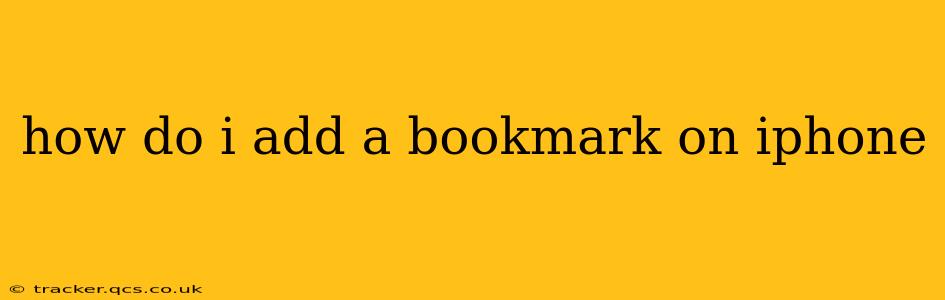Adding a bookmark on your iPhone is a simple process that allows you to quickly revisit your favorite websites and articles. Whether you're using Safari or a third-party browser, the steps are fairly straightforward. This guide will walk you through the process, covering various scenarios and answering frequently asked questions.
Using Safari to Bookmark a Website
Safari is the default browser on iPhones, and bookmarking within it is intuitive. Here's how to add a bookmark in Safari:
-
Open the website: Launch Safari and navigate to the webpage you wish to bookmark.
-
Tap the Share icon: Look for the square icon with an upward-pointing arrow. It's usually located in the bottom toolbar or, depending on your iOS version, in the top right corner.
-
Select "Add Bookmark": A menu will appear. Tap the "Add Bookmark" option.
-
Edit (Optional): You can modify the bookmark's title and folder. The title defaults to the website's title, but you can change it to something more descriptive. You can also choose to save it in a specific folder (like a "Work" or "Travel" folder) for better organization. If you don't want to change anything, simply skip this step.
-
Tap "Add": This will save your bookmark.
Now you can access this bookmark through the Bookmarks tab in Safari.
Accessing Your Bookmarks in Safari
To view your saved bookmarks:
- Open Safari.
- Tap the Bookmarks icon: This is usually a book icon located at the bottom of the screen (on newer iPhones) or in the top-left corner (on older models).
- Browse your bookmarks: You can view your bookmarks by folder or in a single list, depending on your organization.
Using a Third-Party Browser
The process is similar for most third-party browsers like Chrome, Firefox, or Brave. They typically offer a "star" icon or a "bookmark" icon on the screen. Tap this icon after navigating to the desired website to save it as a bookmark. The exact steps might slightly vary depending on the specific browser, but the general principle remains the same. Check your browser's help section if you encounter difficulties.
How Do I Organize My Bookmarks on iPhone?
To keep your bookmarks organized, you can create folders. In Safari:
- Go to your Bookmarks: Follow the steps above to access your Safari bookmarks.
- Edit Bookmarks: Look for an "Edit" button (usually near the top right corner).
- Create a New Folder: Tap the "Add Folder" button (this will usually be a plus symbol or equivalent).
- Name Your Folder: Give your new folder a descriptive name.
- Drag and Drop: You can drag and drop existing bookmarks into the newly created folder for better categorization.
How Do I Delete a Bookmark on iPhone?
Deleting a bookmark is just as easy as adding one. In Safari:
- Access your Bookmarks.
- Edit Bookmarks: Tap the "Edit" button.
- Select the Bookmark: Tap the bookmark you want to remove.
- Tap "Delete": A "Delete" button or option will usually appear.
- Confirm Deletion: Confirm your action.
How Can I Access Bookmarks on Multiple Devices?
To access your bookmarks on multiple Apple devices (iPhone, iPad, Mac), make sure you're signed in with the same iCloud account. Your bookmarks are synced across all your devices logged into that iCloud account. For third-party browsers, syncing usually requires a Google, Mozilla, or similar account login, depending on the browser.
Why Aren't My Bookmarks Syncing Across My Devices?
If your bookmarks aren't syncing, check the following:
- iCloud Settings: Ensure that iCloud Drive and Safari are enabled in your iCloud settings.
- Internet Connection: Make sure all your devices have a stable internet connection.
- Browser Settings: Check the syncing settings within your specific browser.
- Account Login: Ensure you're logged in with the same account on all your devices.
By following these steps and addressing common troubleshooting issues, you'll be able to effectively bookmark and manage your favorite websites on your iPhone. Remember to check your specific browser's help section for any variations in the process.