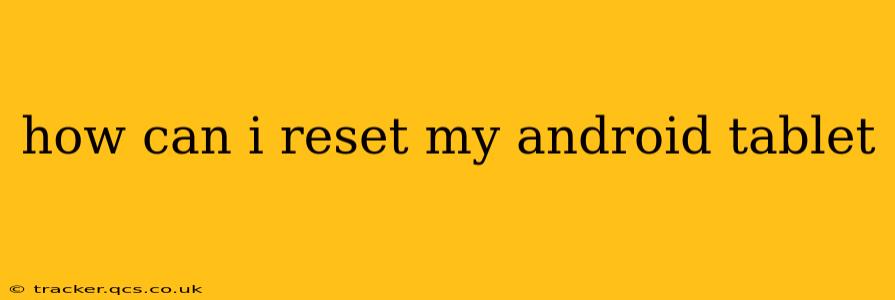Resetting your Android tablet can be a crucial step in troubleshooting various issues, from performance problems to forgotten passwords. However, it's a significant action, permanently deleting data, so understanding the process is vital. This guide covers different methods for resetting your Android tablet, addressing common questions and concerns.
What are the different types of Android tablet resets?
There are primarily two types of resets you can perform on your Android tablet: a factory reset and a cache partition wipe.
-
Factory Reset: This is the most thorough reset, erasing all data and settings on your tablet, returning it to its original factory state. This is typically used to resolve major software issues or prepare the tablet for sale or gifting. Think of it as a complete "clean slate."
-
Cache Partition Wipe: This is a less drastic reset that clears temporary files and data stored in the cache partition. This can resolve minor glitches and improve performance without deleting your personal data. This is often the first troubleshooting step before a full factory reset.
How to perform a factory reset on my Android tablet?
The exact steps may slightly vary depending on your Android version and tablet manufacturer (Samsung, Lenovo, Amazon, etc.), but the general process is consistent.
-
Back up your data: This is the most crucial step. A factory reset deletes everything – photos, videos, apps, documents, and settings. Back up your data to Google Drive, a cloud service, or a computer before proceeding.
-
Locate the Settings menu: Usually, this is represented by a gear or cog icon.
-
Navigate to System: This section often contains options related to device management.
-
Find "Reset options" or a similar menu: This might be labeled "Reset," "Backup and reset," or something similar.
-
Select "Factory data reset" or "Erase all data": You'll likely be prompted to confirm this action.
-
Enter your screen lock (PIN, password, or pattern): This is a security measure to prevent accidental resets.
-
Confirm the reset: This usually involves tapping a button such as "Erase everything" or "Reset tablet."
-
Wait for the process to complete: This can take several minutes. Do not interrupt the process.
-
Set up your tablet: Once the reset is complete, your tablet will restart. You'll need to go through the initial setup process, choosing your language, connecting to Wi-Fi, and signing in to your Google account.
How to perform a cache partition wipe on my Android tablet?
This process varies more significantly depending on the manufacturer and Android version, but generally involves these steps:
-
Power off your tablet.
-
Boot into recovery mode: This usually involves pressing and holding a combination of buttons (e.g., Volume Up + Power button) while powering on. The exact combination is specific to your tablet model; check your tablet's manual.
-
Navigate the recovery menu: Use the volume buttons to navigate and the power button to select options.
-
Select "Wipe cache partition": This will clear the temporary files.
-
Confirm the action: Once completed, select "Reboot system now."
What happens when I factory reset my Android tablet?
A factory reset completely erases all user data, including apps, settings, accounts, and downloaded files. It returns your tablet to the same state it was in when you first purchased it. This can be helpful for troubleshooting, but remember to back up your important data beforehand.
Will a factory reset remove viruses or malware?
A factory reset can often remove viruses or malware, as it completely wipes the system. However, it's important to make sure that you're downloading apps from reputable sources to prevent future infections. Consider running a malware scan before and after the reset for better assurance.
Can I reset my Android tablet without a password?
If you've forgotten your screen lock password, you might need to use a Google account to reset it or perform a factory reset. Depending on your device and security settings, options may vary. If you’ve never synced your tablet to a Google account, you may not be able to recover the device. Refer to your manufacturer’s support website for specific instructions.
By understanding these different reset methods and following the steps carefully, you can effectively troubleshoot issues and refresh your Android tablet. Remember, data backup is paramount before any reset procedure.