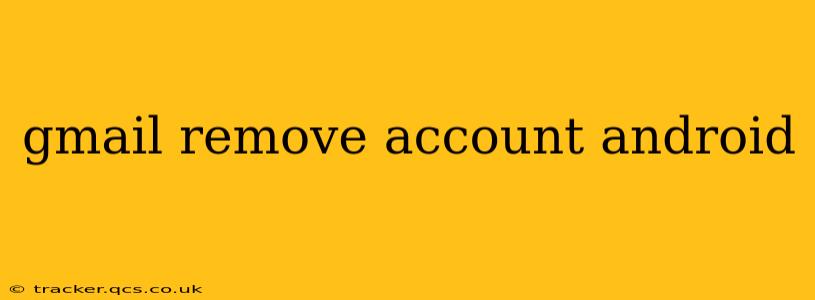Are you looking to declutter your Android phone or simply remove a Gmail account that you no longer need? This comprehensive guide will walk you through the process step-by-step, covering various scenarios and troubleshooting potential issues. We'll also answer some frequently asked questions to ensure you have a smooth and successful experience.
Why Remove a Gmail Account from Your Android?
Before we delve into the how-to, let's understand why you might want to remove a Gmail account from your Android phone. Common reasons include:
- Security: Removing an unused account enhances your device's security by limiting potential access points for unauthorized users.
- Storage: Gmail accounts often sync data like emails, contacts, and calendar events, consuming valuable storage space on your phone. Removing an account frees up this space.
- Organization: Managing multiple accounts can become cumbersome. Removing an unnecessary account simplifies your device's interface and streamlines your workflow.
- Troubleshooting: Sometimes, removing and re-adding an account can resolve syncing issues or other problems.
- Selling or giving away your phone: Removing all personal accounts is crucial before selling or gifting your Android device to protect your privacy.
How to Remove a Gmail Account from Your Android Phone
The process of removing a Gmail account is relatively straightforward. Here's a step-by-step guide:
-
Open the Settings app: Locate the "Settings" icon on your Android home screen or app drawer. It usually resembles a gear or cogwheel.
-
Navigate to Accounts: Once in the Settings app, look for "Accounts," "Accounts and backup," or a similarly named option. The exact wording may vary slightly depending on your Android version and device manufacturer.
-
Select your Gmail account: You'll see a list of accounts linked to your Android device. Find the Gmail account you want to remove and tap on it.
-
Remove Account: You'll find an option to "Remove account," "Delete account," or something similar. Tap on it.
-
Confirm Removal: Android will often prompt you to confirm that you want to remove the account. This step is crucial to prevent accidental deletion. Tap "Remove account" or the equivalent confirmation button.
Important Considerations:
- Data Loss: Removing a Gmail account will remove its associated data from your Android device, such as emails, contacts, and calendar events stored offline. Any data stored only on Google's servers will remain untouched. Consider backing up important data before removing the account.
- App Access: If you used the Gmail account to log into apps, you'll need to log back in with a different account or create a new one after removal.
What Happens When You Remove a Gmail Account from Android?
Removing a Gmail account from your Android device doesn't delete the account itself from Google's servers. Your emails, contacts, and other data remain accessible through the Gmail website or other devices where you've logged in. Only the data synced locally to your Android device is removed.
Can I Remove My Google Account Without Losing Data?
You cannot remove your Google account entirely without potentially losing data. Removing the account from your Android device only removes the locally stored data; it does not delete your account from Google's servers. To preserve your data, ensure it's backed up before proceeding with account removal.
How to Add a Gmail Account Back to Your Android Phone
If you change your mind and want to add the Gmail account back to your Android device, simply follow the steps above in reverse. Go to "Settings," "Accounts," tap the "Add account" button, and then select "Google." You'll then be prompted to enter your Gmail credentials.
Troubleshooting Common Issues
If you encounter problems removing your Gmail account, consider these troubleshooting tips:
- Restart your phone: A simple restart can often resolve minor software glitches.
- Check for updates: Ensure your Android operating system and Google apps are up-to-date.
- Contact Google Support: If you continue to experience issues, reach out to Google Support for further assistance.
By following these steps and understanding the implications, you can easily manage your Gmail accounts on your Android phone and maintain optimal device performance and security. Remember to back up important data to avoid unforeseen data loss.