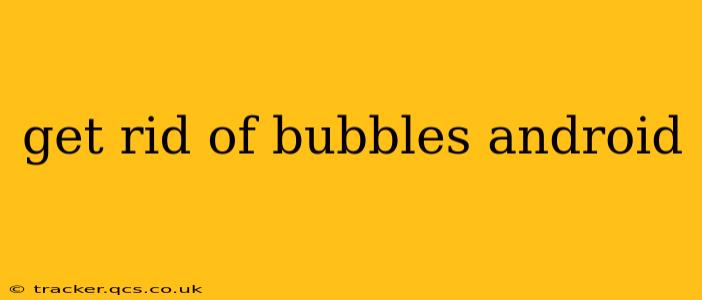Android's notification bubbles, while intended to provide quick access to ongoing conversations, can sometimes become intrusive. This guide will walk you through various methods to manage and eliminate these bubbles, restoring a cleaner notification experience on your Android device.
What are Android Bubbles?
Android bubbles are persistent, floating notifications that stay on your screen even when you navigate away from the app. They're primarily designed for messaging apps, offering quick access to replies and actions without fully opening the application. However, their persistent nature can be disruptive for some users.
How to Disable Bubbles for Specific Apps
The most common solution is to disable bubbles on a per-app basis. This allows you to maintain the functionality for apps you find genuinely useful while silencing those that become annoying.
Steps:
- Open Settings: Locate and open the "Settings" app on your Android device.
- Find Notifications: Search for "Notifications" or "Apps & notifications" within the settings menu. The exact location might vary slightly depending on your Android version and device manufacturer.
- Select the App: Navigate to the list of installed apps and find the app whose bubbles you want to disable.
- Manage Notifications: Tap on the app to access its notification settings.
- Disable Bubbles: Look for an option related to "Bubbles," "Notification Bubbles," or similar. Toggle this setting to the "Off" position.
This method provides granular control, allowing you to selectively disable bubbles for individual apps that clutter your screen without affecting others.
How to Disable Bubbles Globally (If Available)
While less common, some Android versions or manufacturers might offer a global setting to disable bubbles entirely. This isn't always present, as the feature is designed to be app-specific.
Checking for Global Bubble Settings:
Look within your notification settings for a general "Bubbles" or "Notification Bubbles" setting. If found, toggling it to "Off" will disable bubbles for all apps. Note that this option may not be present on all Android devices.
What if an App Ignores My Bubble Settings?
Occasionally, an app may override your system-level bubble settings. In such cases, you may need to resort to alternative solutions.
- App Updates: Ensure the problematic app is updated to the latest version. Developers often address issues with notification settings in updates.
- App Permissions: Check the app's notification permissions. Sometimes, granting specific notification permissions to an app can resolve issues related to bubble behavior.
- Reinstall the App: As a last resort, uninstalling and reinstalling the app can sometimes resolve persistent issues. Remember to back up any important data before reinstalling.
Why are My Bubbles Still Appearing After I've Disabled Them?
If you've followed the steps above and bubbles are still appearing, there are several possibilities:
- Background Processes: The app might be running in the background, even after you've closed it. Force-stopping the app from the settings might help.
- System-Level Glitch: A rare system-level glitch might be interfering with the bubble settings. Restarting your phone often solves temporary software errors.
- App-Specific Settings: Some apps might have their own internal settings related to bubbles that override system settings. Check within the app's settings for any bubble-related options.
How to Manage Notification Bubbles Effectively
For those who find Android bubbles useful for certain apps but bothersome for others, the key is selective management. Disable bubbles only for apps that consistently generate unwanted persistent notifications, and leave them enabled for apps where you appreciate the quick access they offer. This allows you to strike a balance between convenience and a clutter-free screen.
By utilizing these methods, you can regain control over your Android notification experience and enjoy a cleaner, less cluttered display. Remember to check your device's specific settings, as the exact paths and options might slightly vary depending on your Android version and manufacturer.