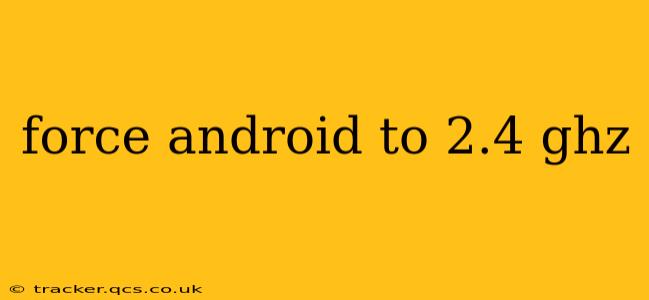Many Android users find themselves frustrated with inconsistent Wi-Fi performance. One common issue is the automatic switching between 2.4 GHz and 5 GHz bands. While 5 GHz offers faster speeds, it often suffers from poorer range and penetration through walls. This guide will explore how to force your Android device to connect to the more stable 2.4 GHz band, improving connectivity and reliability. However, it's important to understand that this isn't always possible and depends heavily on your router and device capabilities.
Understanding 2.4 GHz and 5 GHz Wi-Fi
Before diving into the solutions, let's briefly clarify the differences between these two Wi-Fi frequencies:
- 2.4 GHz: Offers better range and penetration, making it ideal for areas with obstacles or larger homes. However, it's slower than 5 GHz.
- 5 GHz: Provides faster speeds but has a shorter range and is more easily affected by physical obstructions.
Your device's ability to connect solely to 2.4 GHz depends on the capabilities of both your router and your phone. Some routers don't even broadcast a 2.4 GHz network separately.
How to Force Your Android Device to Use 2.4 GHz Wi-Fi?
Unfortunately, there's no universal "force 2.4 GHz" button on Android. The approach depends on your router and your Android version. Here are several methods you can try:
1. Manually Connecting to the 2.4 GHz Network
This is the simplest and most reliable method. If your router broadcasts separate 2.4 GHz and 5 GHz networks (e.g., "Network Name" and "Network Name_5G"), simply connect to the 2.4 GHz network. This usually involves going to your device's Wi-Fi settings, finding the 2.4 GHz network, and selecting it.
2. Changing Router Settings (The Most Effective Solution)
This offers the most reliable control. By adjusting your router's settings, you can force all devices to connect to the 2.4 GHz band. However, the exact steps will vary depending on your router's brand and model. Generally, you'll need to:
- Access your router's administration interface (usually through a web browser by typing an IP address like 192.168.1.1 or 192.168.0.1 into the address bar).
- Log in using your router's username and password (check the router's manual if you don't know them).
- Find the Wi-Fi settings or wireless settings section.
- Look for options related to band selection or channel selection. You might need to disable the 5 GHz band entirely, or create separate SSIDs for each band.
3. Using a Third-Party Wi-Fi Manager App (Use with Caution)
Several apps on the Google Play Store claim to manage Wi-Fi connections and force a specific band. However, use these with caution. Some apps may request excessive permissions or contain malware. Always thoroughly research an app before installing it and check its user reviews. Even with a reputable app, forcing a specific band might not always work reliably.
4. Checking Your Router's Configuration (Hidden 2.4GHz Network)
It's possible that your router is broadcasting a 2.4GHz network that's hidden or not clearly labeled. Consult your router's manual or its online configuration to see if it's possible to unhide this network or change its name to make it more readily identifiable.
Troubleshooting Weak 2.4 GHz Signals
Even after forcing your device to use 2.4 GHz, you might still experience poor connectivity. Here are some troubleshooting tips:
- Check for interference: Other devices operating on the 2.4 GHz frequency (microwaves, cordless phones, Bluetooth devices) can interfere with your Wi-Fi signal.
- Router placement: Ensure your router is centrally located and elevated to improve signal coverage.
- Obstacles: Walls, furniture, and other objects can weaken Wi-Fi signals.
- Router signal strength: Consider upgrading your router if it has a weak signal.
Can I Force My Android to ONLY Use 2.4 GHz?
While you can strongly influence your Android to primarily use 2.4 GHz, completely preventing it from ever connecting to 5 GHz is usually not possible through Android settings alone. The most effective way is adjusting your router configuration to disable the 5 GHz band entirely or create separate SSIDs. Remember, however, that this would limit the capabilities of other devices needing 5 GHz connectivity.
This guide offers various methods for managing your Wi-Fi band preferences, leading to a more reliable and consistent wireless experience. Remember to prioritize security and choose reputable apps if using third-party solutions.