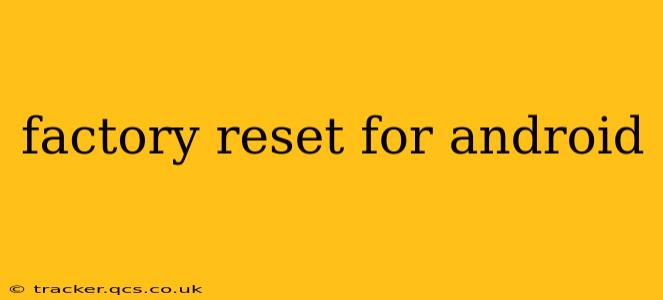A factory reset, also known as a hard reset, wipes your Android device clean, returning it to its original factory settings. This is a powerful tool for troubleshooting problems, preparing your device for sale or trade-in, or simply starting fresh. However, it's crucial to understand the implications before proceeding, as all data on your device will be permanently erased. This guide will walk you through the process, covering various scenarios and addressing common questions.
Why Would I Need a Factory Reset?
There are several reasons why you might need to perform a factory reset on your Android phone or tablet. These include:
- Troubleshooting software issues: If your device is running slowly, experiencing frequent crashes, or has other persistent software problems, a factory reset can often resolve the issue.
- Selling or trading in your device: A factory reset ensures your personal data is completely removed before giving your device to someone else.
- Removing malware or viruses: While not a guaranteed solution, a factory reset can help eliminate malicious software.
- Preparing for a software update: Sometimes, a major software update requires a clean slate, making a factory reset necessary.
- Forgotten password or PIN: In some cases (though not always), a factory reset can help regain access to a locked device.
How to Perform a Factory Reset on Android
The exact steps for performing a factory reset vary slightly depending on your Android version and device manufacturer. However, the general process remains consistent. Here's a general outline:
-
Back up your data: This is the most crucial step. Before proceeding, back up all important data, including photos, videos, contacts, and documents, to a cloud service (like Google Drive) or a computer. Failing to do this will result in permanent data loss.
-
Open Settings: Locate and tap the "Settings" app on your device. It's usually represented by a gear or cogwheel icon.
-
Navigate to System: Within the Settings menu, find and tap on "System" or a similarly named option. The exact name might vary depending on your Android version and device.
-
Find Reset Options: Look for options like "Reset options," "Advanced," or "Backup and reset." Tap on this option.
-
Select Factory Data Reset: You'll see an option labeled "Factory data reset," "Erase all data," or something similar. Tap on it.
-
Confirm the Reset: The system will likely warn you about data loss. Carefully review the warning and confirm that you want to proceed. You might need to enter your PIN, password, or pattern to authorize the reset.
-
Wait for the Reset to Complete: The reset process can take several minutes, depending on the amount of data on your device and its processing power. Do not interrupt the process.
-
Set up your device: Once the reset is complete, your device will restart and guide you through the initial setup process, just like when you first bought it.
What Happens During a Factory Reset?
During a factory reset, your Android device undergoes the following changes:
- Data erasure: All user data, including apps, photos, videos, music, documents, contacts, and settings, are deleted.
- Software restoration: The device's operating system is restored to its original factory state.
- Account removal: All linked accounts (Google, social media, etc.) are removed.
Can I Recover Data After a Factory Reset?
While data recovery after a factory reset is not guaranteed, specialized data recovery software might be able to retrieve some lost data. However, the chances of successful recovery decrease significantly the longer you wait after the reset. The best way to protect your data is to always back it up before performing a factory reset.
What if My Device is Frozen or Unresponsive?
If your device is frozen and you can't access the settings menu, you might need to perform a hard reset using a combination of hardware buttons. The specific button combination varies depending on your device manufacturer and model. Refer to your device's manual or search online for instructions specific to your model. This usually involves holding down a combination of the power button and volume buttons.
How Long Does a Factory Reset Take?
The time it takes to complete a factory reset varies significantly based on the device's processing power, the amount of data stored, and the age of the device. Expect it to take anywhere from a few minutes to over half an hour.
Will a Factory Reset Fix All Problems?
While a factory reset can solve many software issues, it's not a guaranteed fix for all problems. Some hardware issues, such as a faulty battery or damaged screen, won't be resolved by a factory reset.
By following this comprehensive guide and understanding the implications, you can confidently perform a factory reset on your Android device when needed. Remember, prevention is always better than cure – back up your data regularly to avoid potential data loss.