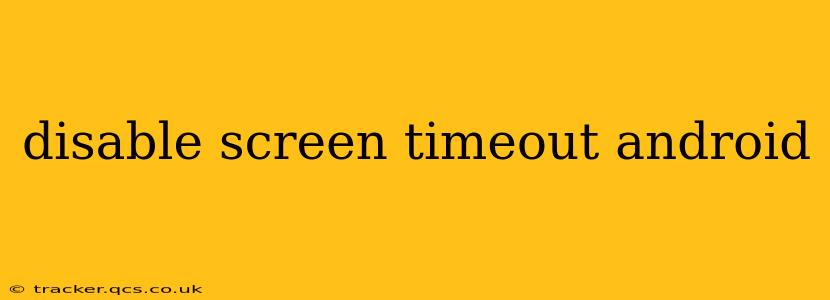Android's screen timeout feature, while helpful for conserving battery life, can be frustrating when you're engrossed in a task or watching a video. Luckily, disabling or extending this timeout is straightforward, though the exact steps may vary slightly depending on your Android version and device manufacturer. This guide will walk you through various methods and address common questions.
How to Disable Screen Timeout on Android?
The most common way to disable or extend the screen timeout is through your device's settings. Here's a general outline:
-
Open Settings: Locate and tap the "Settings" app icon, usually a gear or cogwheel.
-
Find Display Settings: Look for an option labeled "Display," "Screen," or something similar. The exact wording can change between Android versions and manufacturers.
-
Adjust Screen Timeout: Within the Display settings, you should find a section titled "Screen timeout," "Sleep," or "Screen off." Tap on it.
-
Select Timeout Duration: You'll see a list of options representing different timeout durations, typically ranging from 15 seconds to several minutes. Select "Never" or the longest available duration to effectively disable the automatic screen timeout. Some devices may not offer a "Never" option, instead providing a very long timeout period like 10 minutes or 30 minutes.
Important Note: Leaving your screen on indefinitely will drastically reduce your battery life. Consider using this setting only when absolutely necessary, and remember to manually turn off your screen when finished to save power.
What if I can't find the "Screen Timeout" option?
The location of the screen timeout setting can slightly vary depending on your Android version and phone manufacturer. If you can't find it using the steps above, try these suggestions:
- Use the search function: Most Android settings menus have a search bar. Type in "screen timeout," "sleep," or "display timeout" to quickly locate the relevant setting.
- Check your device's manual: Your phone's user manual might provide specific instructions for adjusting screen timeout settings.
- Consult online resources: Search online for "[your phone model] screen timeout settings" to find tutorials or guides specific to your device.
Can I disable the screen timeout automatically based on specific apps?
No, Android doesn't have a built-in feature to automatically disable the screen timeout based on individual apps. However, some apps might offer their own settings to keep the screen active while the app is in use. Check the app's settings for such options.
Why is my screen turning off even though I've changed the timeout setting?
Several reasons might cause your screen to turn off despite adjusting the timeout:
- Power saving mode: If your phone is in power saving mode, it might override the screen timeout setting to conserve battery. Disable power saving mode to see if this resolves the issue.
- App-specific settings: Certain apps might have their own settings to dim or turn off the screen after a period of inactivity. Check the individual app's settings.
- Proximity sensor: The proximity sensor automatically turns off the screen when the phone is close to your face during calls. Make sure the sensor isn't malfunctioning.
- Software glitches: Occasionally, software glitches can interfere with the screen timeout settings. Try restarting your phone or clearing the cache partition (this is an advanced step, so research it thoroughly before attempting).
How can I extend my screen timeout instead of completely disabling it?
As mentioned earlier, instead of completely disabling the screen timeout, choose the longest duration available in the "Screen timeout" settings. This offers a compromise between convenience and battery life.
This comprehensive guide should help you successfully manage your Android screen timeout settings. Remember that while disabling the timeout can be convenient, prioritizing battery conservation is crucial. Choose the setting that best balances your needs and usage patterns.